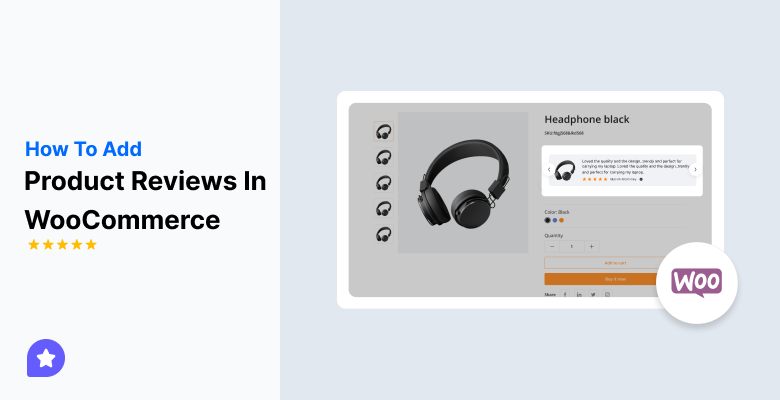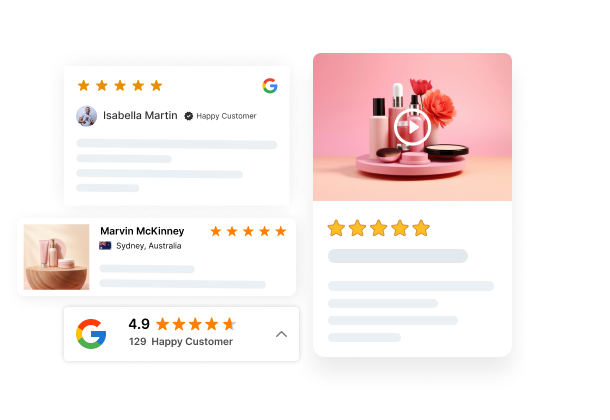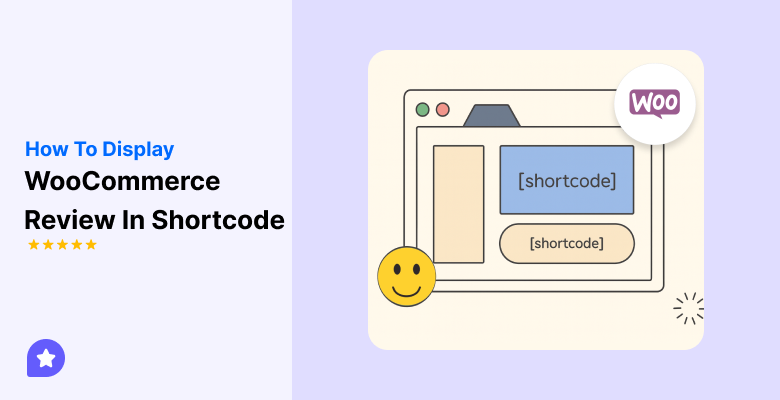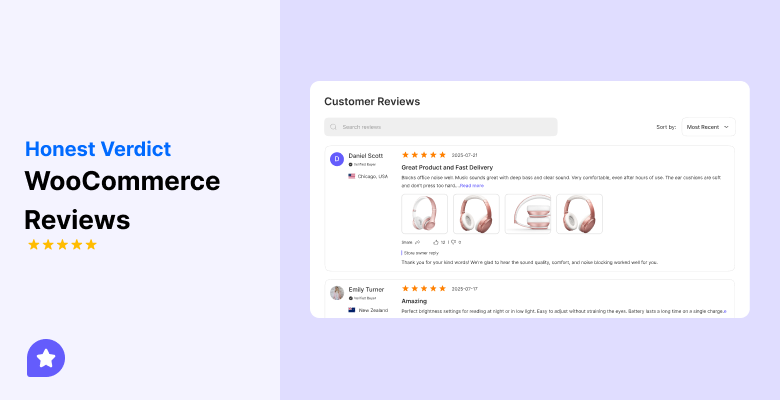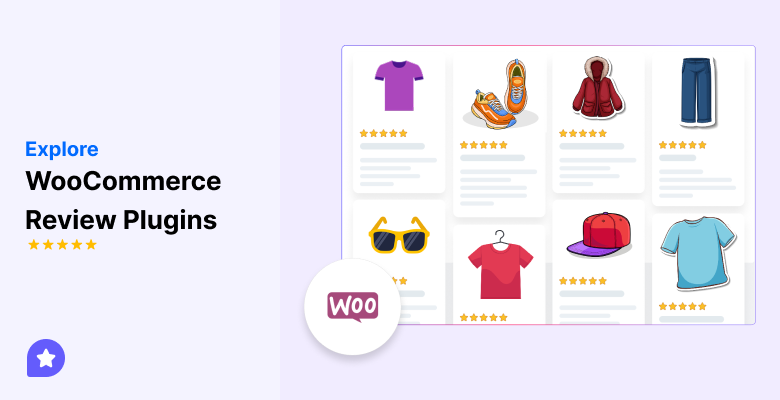To add product reviews in WooCommerce, you only need to enable a few settings.
WooCommerce comes with a built-in review system, and once it’s turned on, customers can rate products, leave comments, and share their experience.
This guide explains how to activate reviews, set them up on each product, and make sure they appear correctly on your store pages.
Let’s get started!
Understanding WooCommerce’s built-in review system
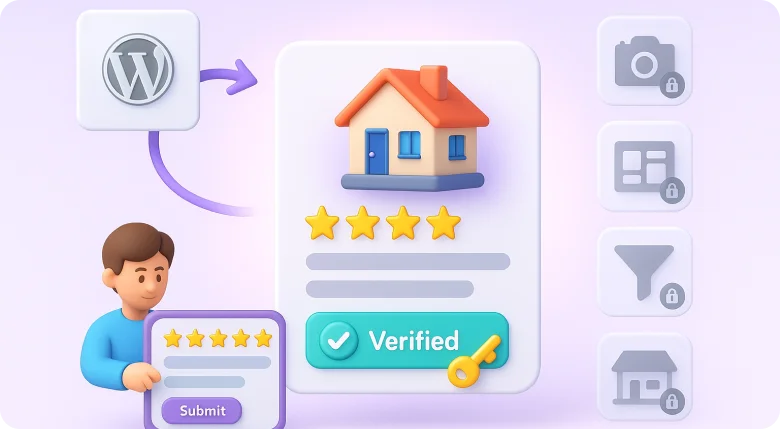
Here are the basics of WooCommerce’s built-in review system.
How reviews are implemented
WooCommerce treats product reviews the same way WordPress handles comments. Each review is linked to a product, includes a star rating, and can show a verified buyer badge.
When reviews are enabled, customers add their feedback directly on the product page, and you control whether reviews need approval before going live.
Default capabilities and limitations
The built-in system covers basic needs. It allows star ratings, written comments, and optional verified badges. But it has limits.
It doesn’t support photo reviews, custom layouts, advanced filters, or detailed review management. If you need more than a simple comment-style review box, you may need a WooCommerce review plugin later.
All your reviews in one place
Collect reviews, manage every response, and display them where they matter most.
Step-by-Step: Enable product reviews in WooCommerce
Follow these steps to turn on and control product reviews in WooCommerce.
Step 1: Activate reviews globally
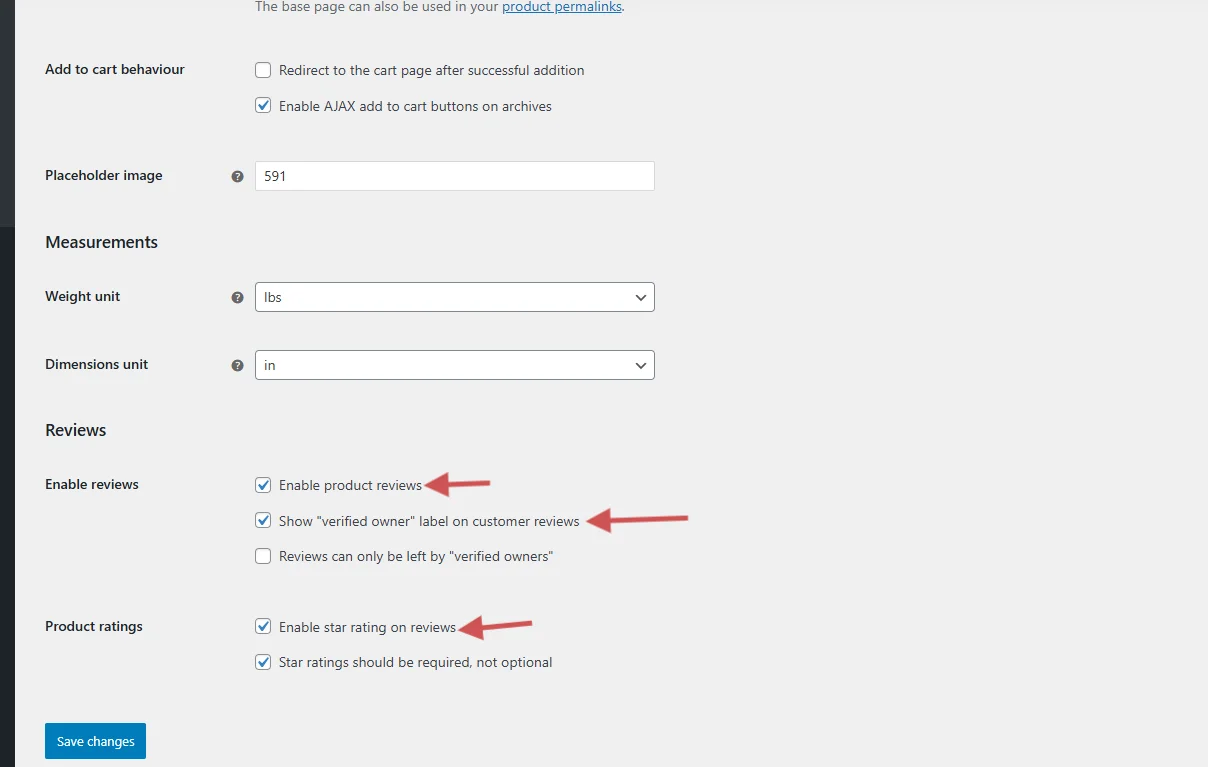
First, make sure reviews are allowed store-wide.
- Go to WooCommerce → Settings → Products.
- Tick Enable product reviews.
This switch must be on, or no product will show reviews.
Step 2: Configure review and rating options
Next, fine-tune how reviews work.
- In the same Products tab, enable star ratings
- Decide if ratings are required with each review
- Turn on the verified owner label if you want only real buyers marked
These settings control the quality and trust level of reviews.
Step 3: Enable reviews on individual products
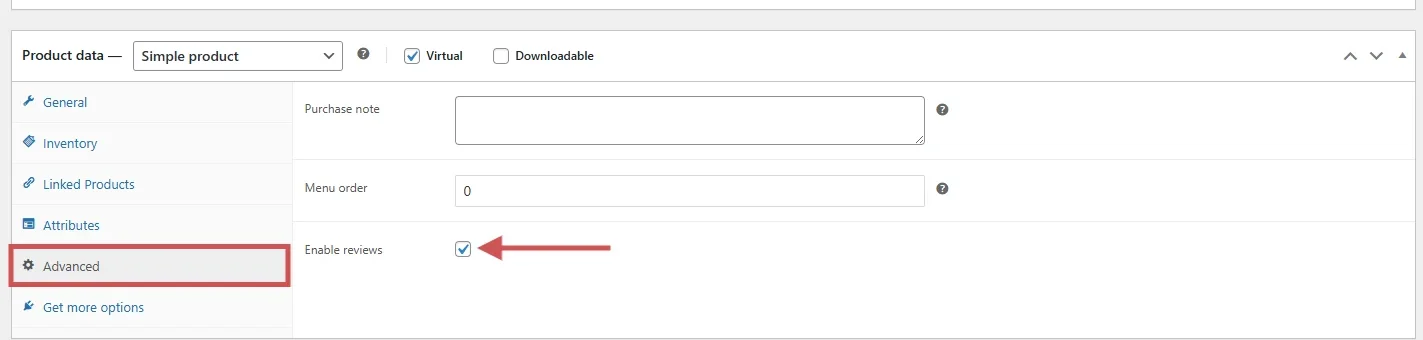
Now check a few products to confirm reviews are allowed there, too.
- Edit a product in your dashboard
- Go to Product Data → Advanced
- Make sure Enable reviews is checked
If this box is off, reviews won’t show for that product even if global settings are on.
Step 4: Confirm theme and comment support
Finally, make sure your theme and comment settings don’t block reviews.
- Go to Settings → Discussion and confirm comments are allowed
- If reviews still don’t appear, briefly switch to Storefront (or another default theme) to test
If they show there, your main theme likely needs an update or tweak to support the review section.
Adding product reviews with WiserReview
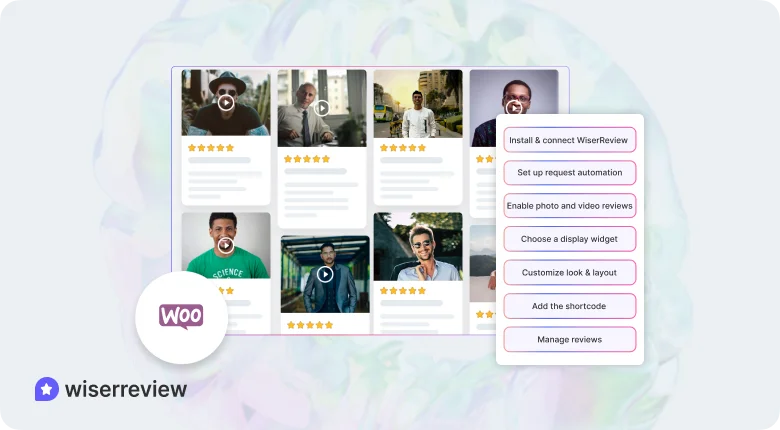
WooCommerce’s built-in review system is basic. It works for simple star ratings and text comments, but it doesn’t offer photo reviews, widgets, automation, or advanced layouts.
WiserReview fills these gaps and gives you more control at a low cost.
Here’s how to set it up step by step.
Step 1: Install and connect WiserReview
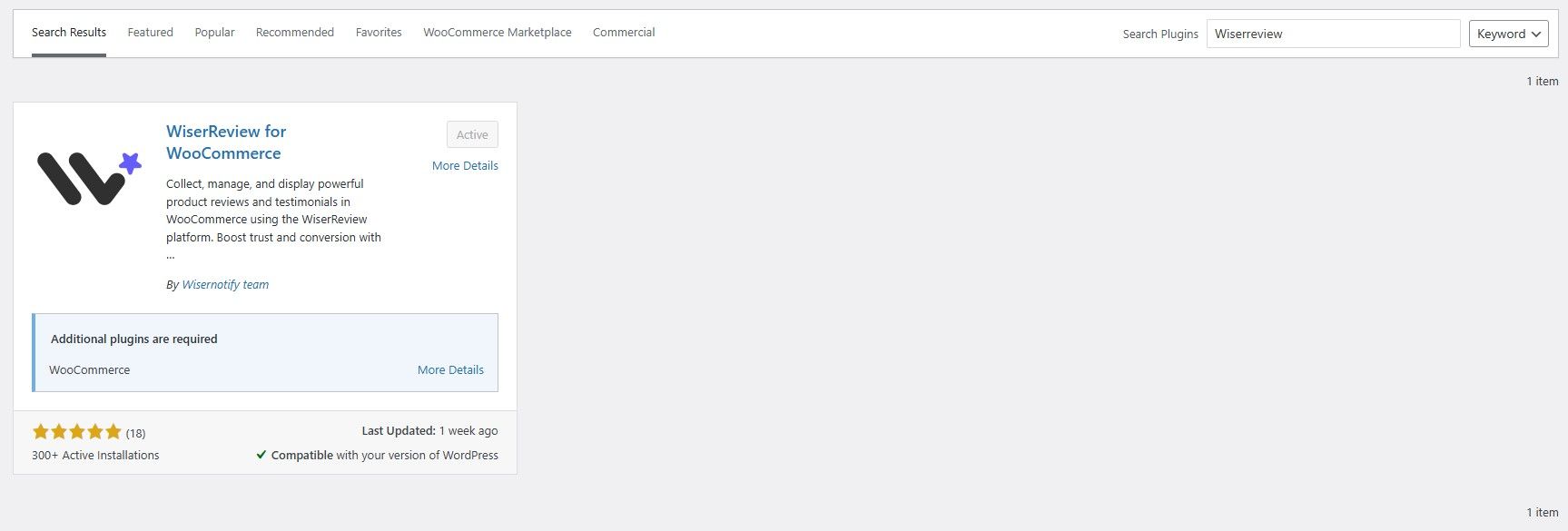
Start by installing the plugin from your WordPress dashboard.
- Go to Plugins → Add New
- Search WiserReview
- Install and activate
After activation, connect your WooCommerce store so WiserReview can sync your products and existing reviews automatically.
Step 2: Set up your review request automation
WooCommerce cannot send review requests by itself.
With WiserReview, you can:
- Send review requests after each order
- Use email, SMS, or WhatsApp (depending on your settings)
- Target verified buyers only.
This helps you collect reviews consistently without manual effort.
Step 3: Enable photo and video reviews
WooCommerce supports only text reviews.
WiserReview lets customers upload:
- Photos
- Videos
- Star ratings with media
This gives you stronger social proof and more engaging review content.
Step 4: Choose a display widget
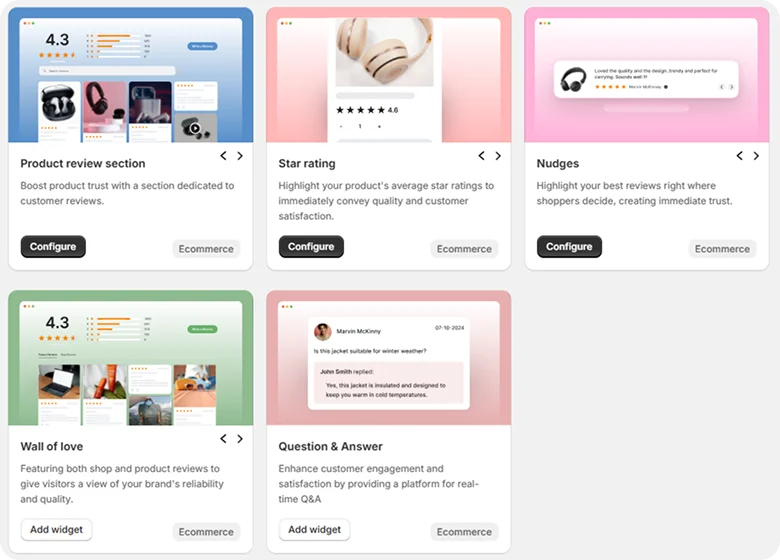
Unlike WooCommerce’s single review tab, WiserReview allows multiple display styles.
You can use:
- Star rating
- Review nudges
- Review walls
- Floating badges
Each WooCommerce review widget comes with a shortcode you can place anywhere on your site.
Step 5: Customize the look and layout
WooCommerce offers no styling controls.
WiserReview lets you:
- Change colors, fonts, and layout spacing
- Show or hide reviewer images
- Display average ratings or total review count
- Add filters like “most recent” or “highest rated”
This helps the review display match your store’s design.
Step 6: Add the shortcode to any page
Copy the shortcode from your widget settings.
You can place it in:
- Product pages
- Landing pages
- Blog posts
- Sidebars or footers
The review section loads instantly without theme changes or coding.
Step 7: Manage reviews from one dashboard
WiserReview centralizes everything in one place.
You can:
- Approve or reject reviews
- Edit typos
- Mark reviews as verified
- Remove spam
WooCommerce requires manual review management, but WiserReview makes it faster and easier.
All your reviews in one place
Collect reviews, manage every response, and display them where they matter most.Importing, Exporting & Migrating Reviews
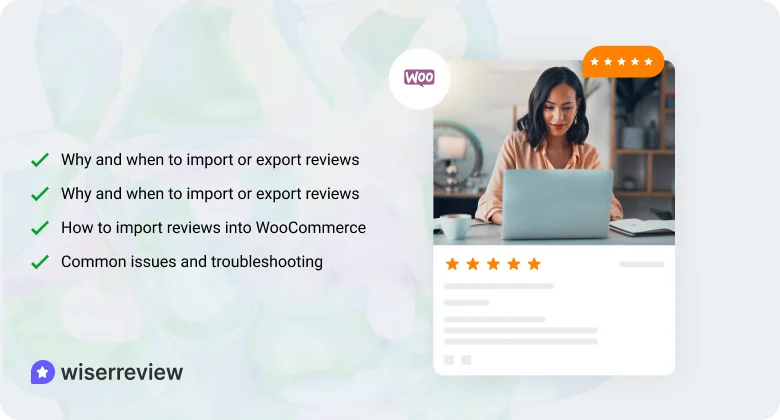
Here are the key points for importing, exporting, and migrating reviews.
Why and when to import or export reviews
Importing or exporting reviews helps when you move to a new store, switch themes, change plugins, or rebuild product pages.
It keeps all past customer feedback safe and lets you carry your social proof anywhere without losing it.
How to import reviews into WooCommerce
WooCommerce allows review imports through a CSV file. You can upload ratings, comments, names, dates, and product IDs.
After uploading the file, map each column to the correct field and run the import. Check a few product pages to confirm reviews appear correctly.
How to export reviews from WooCommerce
You can export all reviews as a CSV file from your WordPress tools or through a review plugin.
The file includes review text, ratings, product IDs, and customer details. This helps with backups or when shifting to another system.
Common issues and troubleshooting
If reviews don’t appear after import, check product IDs and required fields in your CSV. If exported files look incomplete, review your filter options.
For migration errors, re-check the file format and confirm the plugin supports WooCommerce review fields.
Best practices & Tips for using product reviews to grow your store

Here are the best ways to use product reviews to grow your store.
Encourage honest reviews from genuine buyers
Honest reviews have the strongest impact on new shoppers. People rely on real feedback to understand product quality, delivery experience, and overall satisfaction.
When you make it easy for genuine buyers to share their thoughts, you naturally build trust and increase the volume of meaningful reviews.
- Ask for reviews after the customer has received the product
- Use simple review forms with only the required fields
- Avoid pushing customers for “positive” reviews
- Allow detailed feedback so buyers can share real experiences
Show “verified purchase” labels to build trust
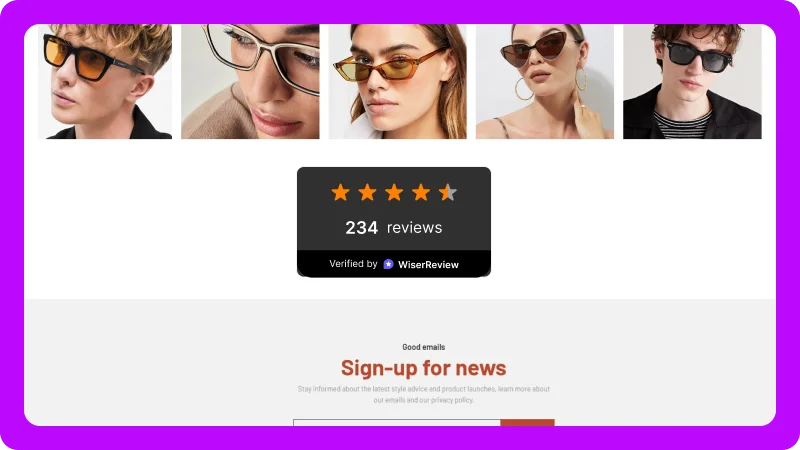
A verified badge tells shoppers that the review came from someone who actually bought the product. This reduces doubt and makes your review section feel more reliable. When shoppers see a mix of honest and verified feedback, they are more confident about buying.
- Enable verified purchase labels in your review settings
- Display the badge clearly next to the reviewer’s name
- Avoid marking reviews as verified if the customer didn’t buy the item
- Use this badge to separate real reviews from spam or fake comments
Respond to reviews to engage customers
Replying to reviews shows customers that you value their voice. A quick response can turn a buyer into a repeat customer. When you reply to negative reviews politely, other shoppers also see that you care about solving problems. This builds a stronger reputation for your store.
- Thank customers for positive reviews
- Address complaints without sounding defensive
- Offer help or solutions when needed
- Keep responses short, calm, and respectful
Display reviews prominently on product pages and listings
Reviews work best when they appear where the buyer is making a decision. Showing ratings and short review snippets on product pages helps reduce hesitation. Displaying them on category pages also helps customers compare products quickly.
- Show star ratings on product pages
- Display ratings on category or archive pages
- Highlight the top or most helpful reviews
- Add review summaries near the product title or price
Combine review data with your marketing
Your existing review data can improve your marketing performance across multiple channels. When potential customers see star ratings in ads or emails, they trust your brand more. This leads to higher click-through rates and stronger conversions.
- Add star ratings to banner ads or social posts
- Use review snippets in email promotions
- Show ratings in structured data for Google search
- Feature customer quotes in landing pages or hero sections
Monitor negative feedback and use it to improve
Negative reviews provide clear signals about what customers want or expect. Instead of ignoring them, use this feedback to improve your product descriptions, images, packaging, or support process. Over time, this reduces complaints and builds a better shopping experience.
- Track repeating issues mentioned by customers
- Update unclear or misleading product descriptions
- Improve product quality where needed
- Adjust shipping, packaging, or support based on common concerns
All your reviews in one place
Collect reviews, manage every response, and display them where they matter most.Wrap up
To add product reviews in WooCommerce, you must enable them in the settings, allow them on each product, and confirm your theme supports the review section. Once these steps are done, customers can rate products and share their feedback on your store.
If you need photo reviews, better layouts, or automated requests, use a tool that extends WooCommerce’s basic review system. This gives you more flexibility and helps you collect reviews consistently.
Keeping reviews active and visible helps shoppers trust your products and makes it easier for them to complete a purchase.
Frequently asked questions
Go to WooCommerce → Settings → Products and enable the product reviews option. Then check the “Enable reviews” box for each product.
Reviews may be disabled in settings, turned off on a product, or hidden by your theme. Check the product settings and switch to a default theme to test.
No. WooCommerce supports text reviews only. You need a review plugin if you want photo or video uploads.
Yes. You can import or export reviews using a CSV file. Make sure product IDs match so reviews link to the correct product.
Go to Products → Reviews in your WordPress dashboard. You can approve, edit, delete, or mark reviews as spam.

 4 min
4 min