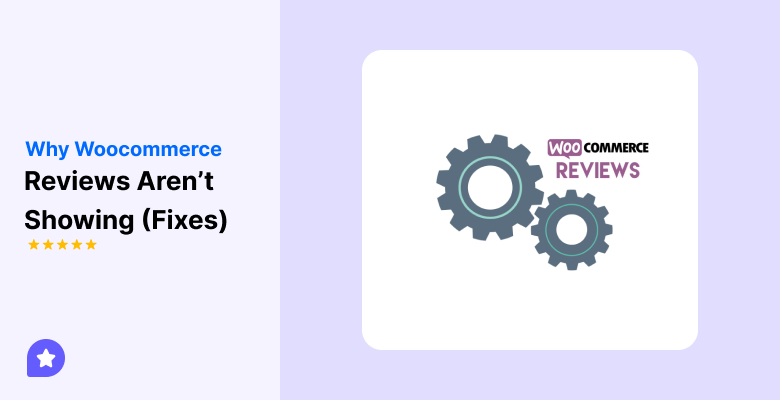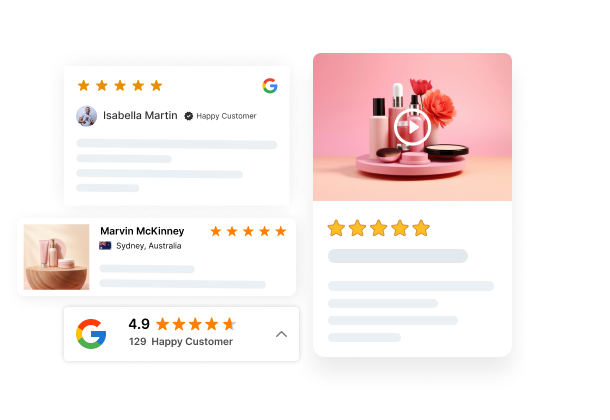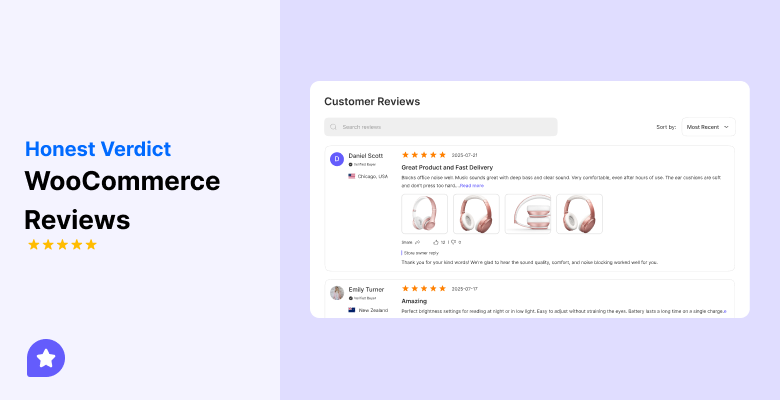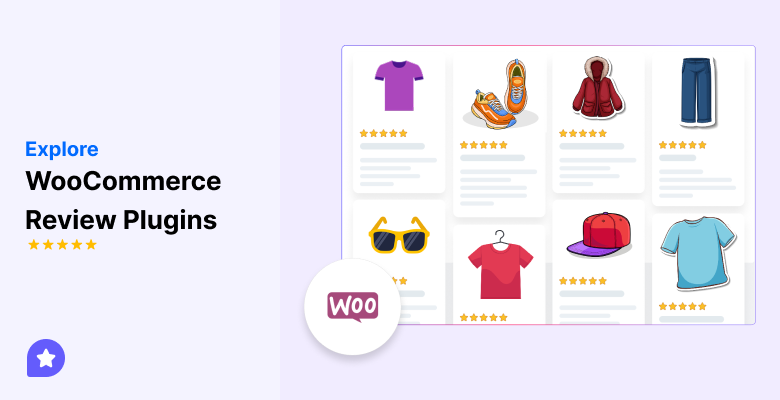Seeing your WooCommerce reviews disappear or not appear can be confusing.
Reviews help shoppers trust your store and improve your product’s credibility.
When they don’t appear, it often points to a small issue with your settings, theme, or plugins.
This guide explains the most common reasons reviews go missing and shows you, step-by-step, how to resolve them.
Let’s get started!
Why reviews might not be showing in WooCommerce
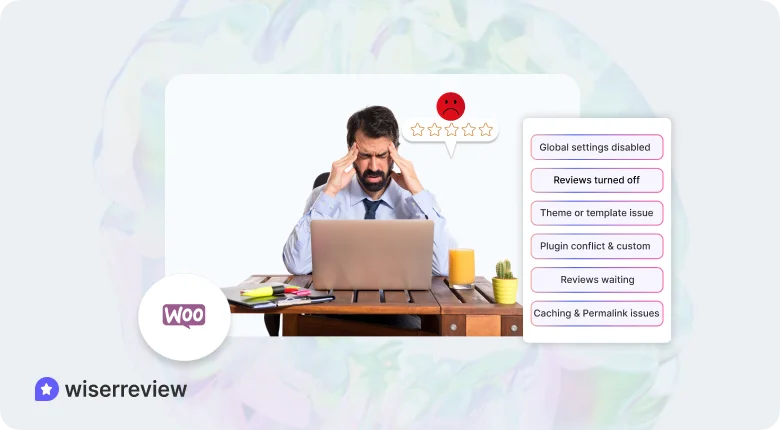
Below are the most common causes explained clearly so you can identify what’s wrong before applying any fixes.
1. Global settings disabled
WooCommerce includes a master switch that controls whether reviews are allowed across your store.
If this option is disabled, reviews won’t appear on any product page.
Many store owners overlook this after major updates or site migrations, as new installations sometimes reset these global preferences.
2. Reviews turned off for individual products
Even if reviews are globally enabled, you can still disable them for a single product.
This is useful for test or sample products, but it often leads to confusion later.
If a product’s “Enable reviews” box isn’t checked under Product Data → Advanced, its reviews section stays hidden.
3. Theme or template issue
Your theme controls how product pages display content. Some custom themes remove or hide WooCommerce review templates for design reasons.
Others override the default product tabs layout, which can make the “Reviews” tab disappear entirely.
In such cases, the reviews still exist in the database, but the theme doesn’t render them on the front end.
4. Plugin conflict or custom code
Plugins that handle caching, commenting, or schema can interfere with WooCommerce review hooks.
For example, SEO or performance plugins might block dynamic content sections.
Similarly, small snippets added to your functions.php file or custom plugins can unintentionally remove the comments_template() function that WooCommerce uses to display reviews.
5. Reviews waiting for moderation or review conditions
WooCommerce lets you moderate reviews or limit them to verified buyers only. If moderation is active, reviews won’t appear until they’re approved.
Likewise, if you’ve set reviews to show only for “verified purchases,” users who didn’t log in or didn’t buy through the same account won’t see their comments live.
6. Caching or permalink issues
Caching plugins, server cache, or CDN layers (like Cloudflare) often store older versions of product pages.
This can prevent new reviews from appearing until the cache is refreshed.
Broken or outdated permalinks can also confuse WordPress, causing dynamic elements like review tabs to stop loading correctly.
How WiserReview can help fix and improve WooCommerce reviews
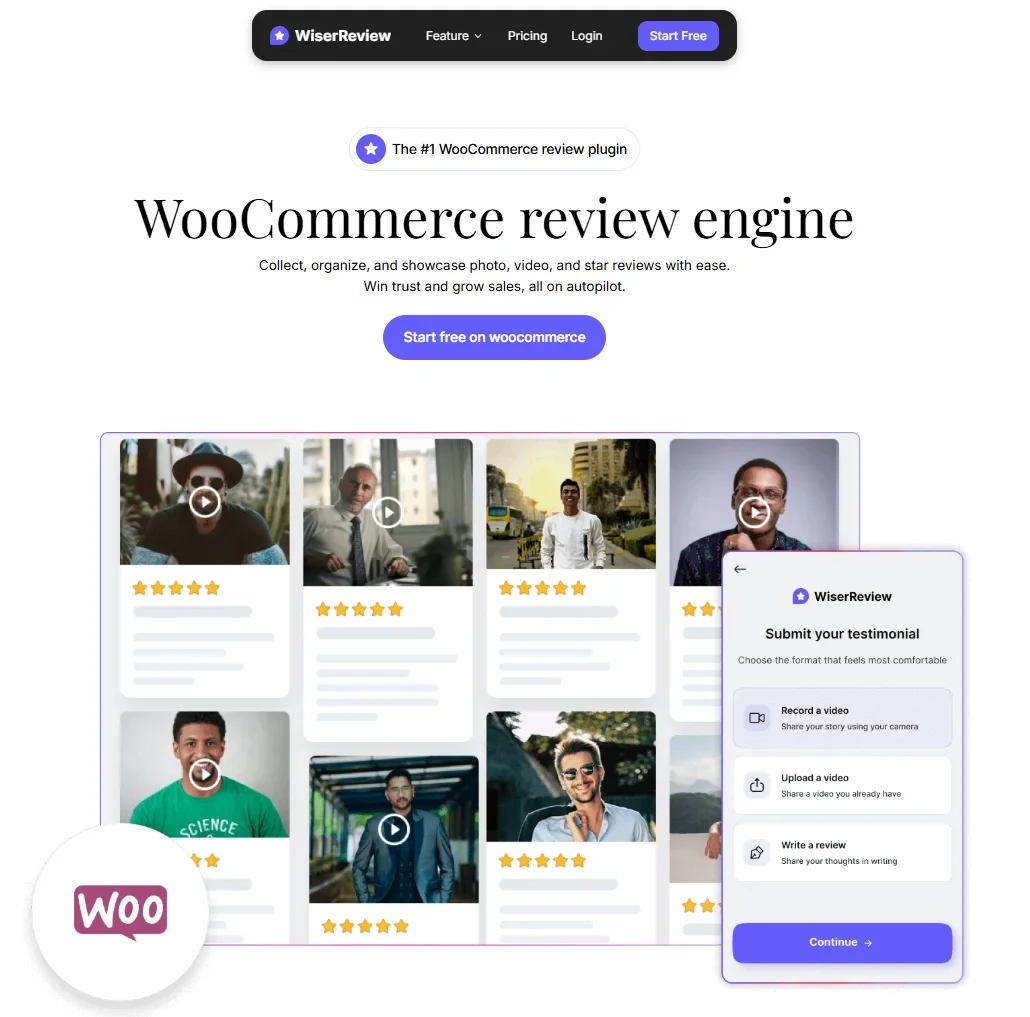
If your WooCommerce reviews aren’t showing properly, WiserReview can fix the issue and make your entire review process smoother.
It connects directly to your store and handles both missing reviews and ongoing review management automatically.
1. Connects your WooCommerce store instantly
WiserReview links with your WooCommerce store in just one step.
- It checks product data and IDs automatically.
- It ensures all reviews are linked correctly to the right products.
- It removes setup errors that often cause reviews to disappear.
2. Works with every WooCommerce theme
Your reviews stay visible no matter what theme you use.
- WiserReview widgets work independently from WooCommerce templates.
- You can display reviews with the WooCommerce review widget, like in sliders, badges, or walls.
- It ensures design consistency even if your theme lacks a built-in review section.
3. Shows new reviews instantly
WiserReview updates reviews in real time.
- No need to clear cache or reload pages.
- It syncs directly through the API for faster updates.
- It avoids common CDN or caching delays that hide new reviews.
4. Collects verified reviews automatically
You can collect reviews from customers without manual effort.
- Send follow-up messages via email, SMS, or WhatsApp.
- Target only verified buyers for genuine feedback.
- Build a consistent review flow after every purchase.
5. Handles moderation and spam filtering
You stay in full control of what appears on your site and can easily manage reviews.
- Approve or reject reviews with a single click.
- Let verified buyer reviews publish automatically.
- Filter out spam or duplicate submissions easily.
6. Improves review visibility and trust
WiserReview helps reviews look clean and credible.
- Modern, mobile-friendly layouts match your brand style.
- Display star ratings, photos, and total review counts.
- Boosts visitor confidence and helps increase conversions.
All your reviews in one place
Collect reviews, manage every response, and display them where they matter most.
How to fix the issue (Step-by-Step)
If your WooCommerce product reviews aren’t showing, you can usually fix the problem by checking a few simple settings.
Follow these steps in order to find the cause and get your reviews back on your product pages.
Step 1 – Check the global review settings
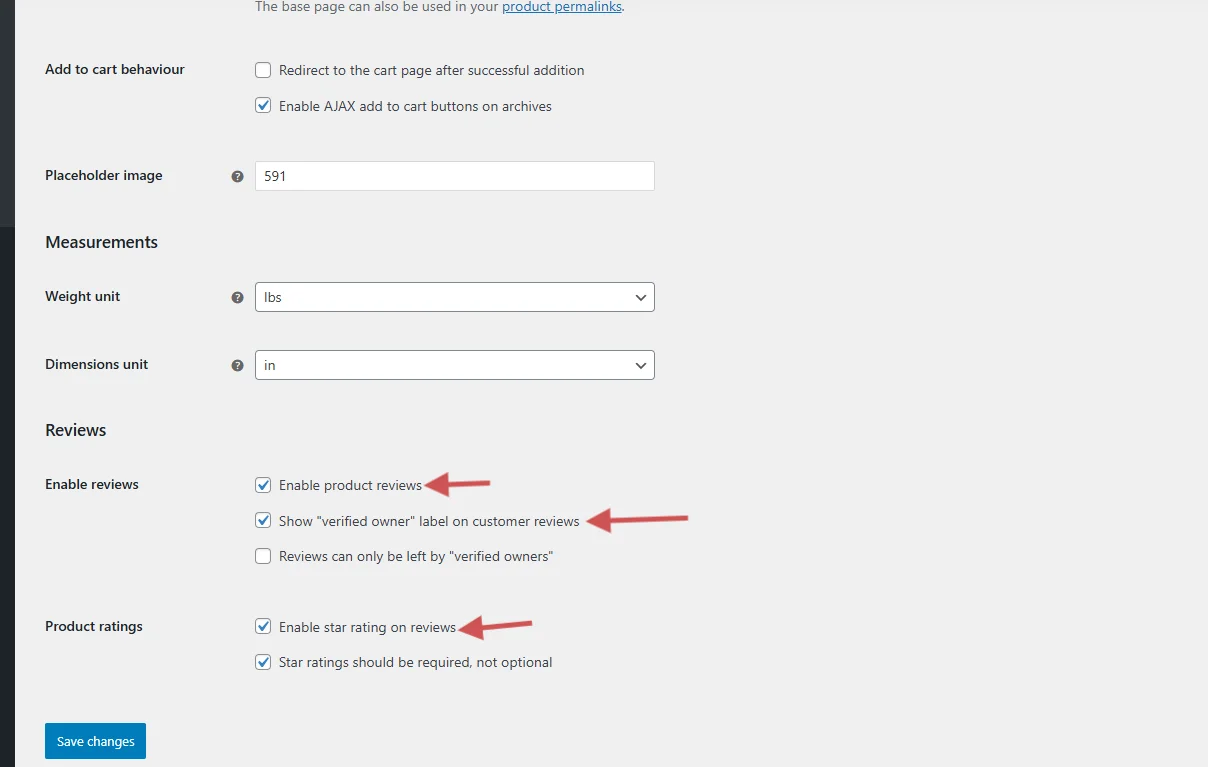
WooCommerce has a master switch that controls whether product reviews are enabled across your store.
- Go to WooCommerce → Settings → Products.
- Under Product Ratings, make sure Enable product reviews is turned on.
- You can also enable Star ratings and Verified owner labels for better clarity.
If this setting is disabled, no reviews will appear on any product page, even if customers have already submitted them.
Step 2 – Verify individual product review settings
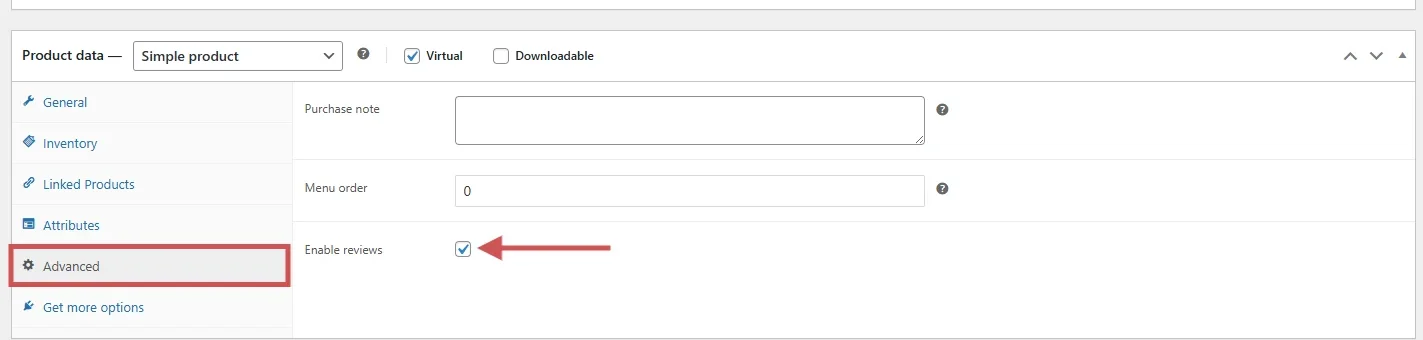
Each product in WooCommerce has its own review setting.
- Edit a product in your dashboard.
- Open the Product Data → Advanced tab.
- Check the box that says Enable reviews.
If reviews are turned off here, they won’t show for that specific product even if global reviews are on.
Step 3 – Switch theme to test compatibility
Some themes don’t fully support WooCommerce’s built-in review section.
- Temporarily switch to the Storefront theme (or another default WooCommerce theme).
- Open a product page and see if reviews appear.
If they do, your current theme might be hiding the reviews tab. In that case, contact the theme developer or use a plugin like WiserReview, which works independently of your theme.
Step 4 – Check for plugin conflicts
Plugins that handle comments, caching, or SEO can interfere with review display.
- Deactivate all plugins except WooCommerce.
- Check if reviews reappear.
- Then, reactivate each plugin one by one to find which one causes the issue.
Once you find the conflicting plugin, look for updates or contact the developer for a fix.
Step 5 – Clear cache and refresh permalinks
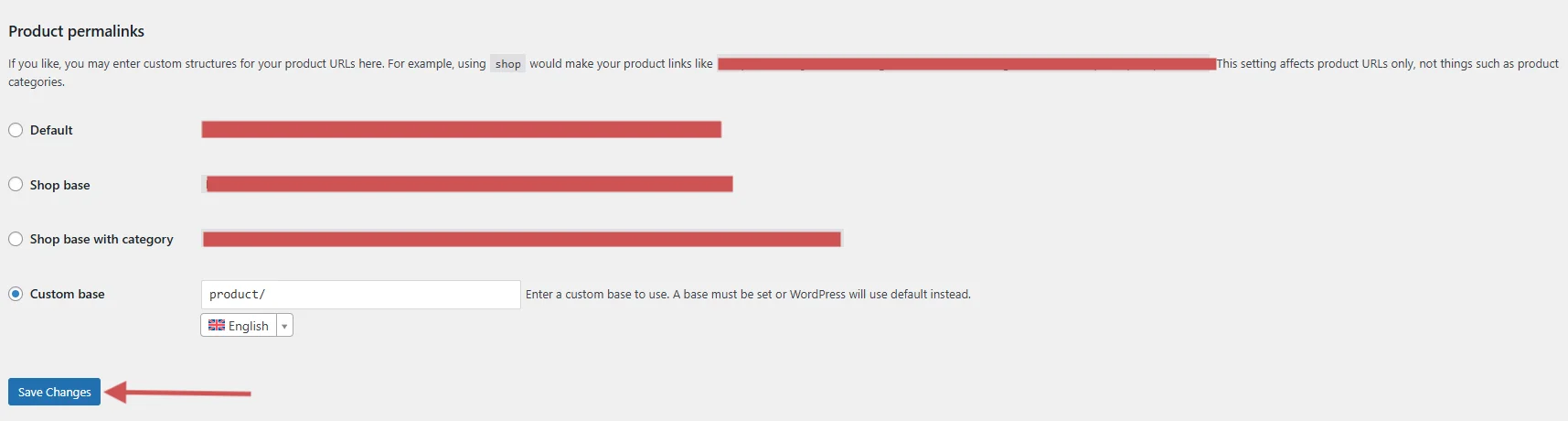
Caching plugins or CDN systems often store old versions of product pages, which can hide new reviews.
- Clear your site cache (via WP Rocket, LiteSpeed, or your hosting panel).
- Clear your browser cache or use an incognito window to test.
- Go to Settings → Permalinks and click Save Changes to refresh URLs.
This step ensures WooCommerce reloads updated data and fixes minor display glitches.
Step 6 – Advanced troubleshooting (if still not working)
If your reviews still don’t appear after all these checks:
- Re-import reviews if you recently migrated from another tool.
- Confirm that product IDs or SKUs match between products and reviews.
- Disable custom functions or code snippets in your theme’s functions.php that may remove the comments_template() hook.
At this point, if you still face issues, consider using WiserReview. It syncs and displays reviews automatically, bypassing these themes and plugin limitations.
Prevention & Best practices for reviews
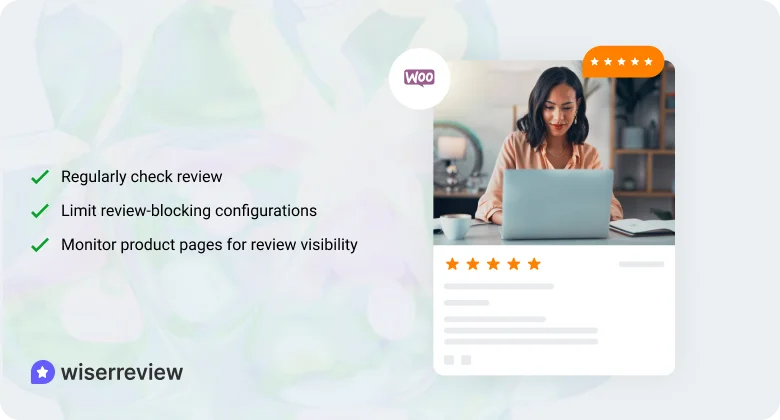
➔ Regularly check review settings after updates
WooCommerce or theme updates can sometimes reset certain review settings.
After each major update, quickly verify that product reviews are still enabled.
Check both global and product-level settings.
Test one product page to confirm the review tab is still active.
➔ Limit review-blocking configurations
Avoid using settings or plugins that unnecessarily restrict reviews.
Disable any “verified purchase only” rule if it blocks genuine customers from posting.
Avoid overlapping moderation tools that may hide approved reviews.
Keep the review approval process simple to ensure new feedback goes live quickly.
➔ Monitor product pages for review visibility
Reviews can disappear quietly due to caching or template changes.
Visit key product pages regularly and scroll down to confirm reviews are showing.
Use an incognito window to see how customers view your pages.
If you notice missing reviews, clear the cache or test with a default theme immediately.
When to seek external help
If you’ve followed all the troubleshooting steps and your WooCommerce reviews are still not showing, it might be time to seek professional assistance.
Some issues may require a developer or external support to resolve.
Here’s when to consider reaching out for help:
1. Database or code issues: If reviews are missing or not syncing properly, it could be a database or code issue.
- What to do: Contact a developer to fix any broken connections or database problems.
2. Theme or plugin conflicts: If your theme or plugins are interfering with reviews, it may prevent them from showing up.
- What to do: Reach out to your theme or plugin support team to fix the conflict.
3. Caching delays: Caching or CDNs can delay the display of new reviews.
- What to do: Ask your hosting provider to adjust caching settings so reviews update instantly.
4. Too much manual work: If you’re spending too much time managing reviews manually, it’s time for an automated solution.
- What to do: Use WiserReview to automate the process and save time.
5. Ongoing issues: If the problem keeps coming back despite your efforts, it might need a deeper fix.
- What to do: Get in touch with a developer or WooCommerce support for a thorough review.
All your reviews in one place
Collect reviews, manage every response, and display them where they matter most.Conclusion
If your WooCommerce reviews aren’t showing, this guide helps you fix common issues like incorrect settings, theme conflicts, or caching problems.
By following the step-by-step solutions, you can get your reviews back on track.
If the problem continues, it’s time to seek professional help. Contact a developer for database issues, a theme/plugin support team for conflicts, or your hosting provider for caching problems.
For a long-term solution, use WiserReview. It automatically syncs and displays your reviews, saving you time and preventing future issues.
Frequently asked questions
Reviews may not show due to issues with global settings, product-level settings, caching, theme conflicts, or plugin interference. Check these settings and clear your cache to resolve the issue.
Go to WooCommerce → Settings → Products and ensure that Enable product reviews is checked. You may also need to enable reviews on individual product pages under Product Data → Advanced.
Theme or plugin updates can cause conflicts that hide reviews. Switch to a default theme like Storefront and check if reviews show. If they do, contact the theme or plugin developer for a fix.
Regularly check your review settings after updates, use tools like WiserReview to automate review collection and display, and avoid overlapping review moderation tools.
If you've tried all troubleshooting steps and the issue persists, contact a developer. They can help fix database issues, code conflicts, or deeper technical problems that are preventing reviews from showing.

 3 min
3 min