Connect WiserReview with PrestaShop to display product reviews, star ratings, and trust-building nudges on your store.
1. Download and Install the Module
Step 1: Download the WiserReview PrestaShop module in your store.
1. Go to the WiserReview dashboard.
2. Navigate to Integrations > PrestaShop.
3. Download the latest wiserreview
4. In your PrestaShop Admin, go to Modules > Module Manager.
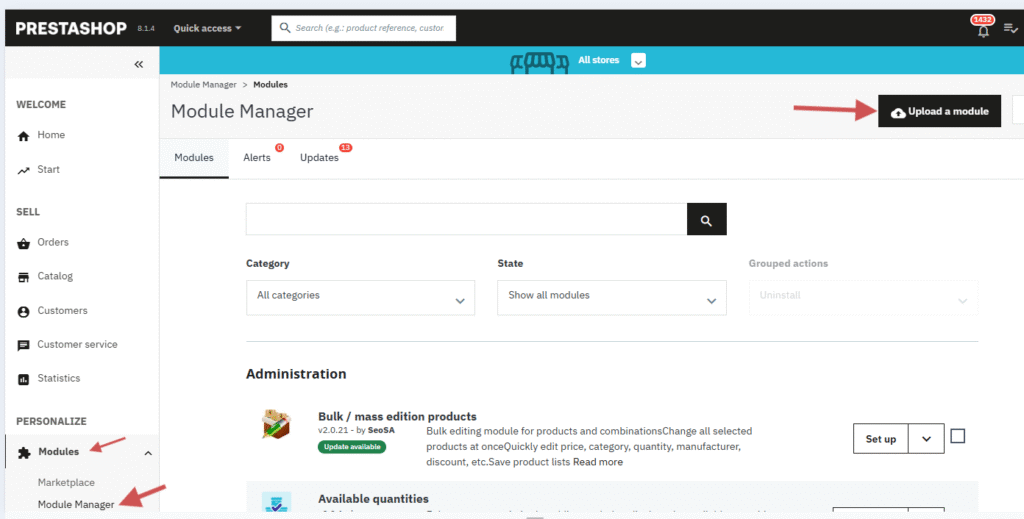
5. Click Upload a module
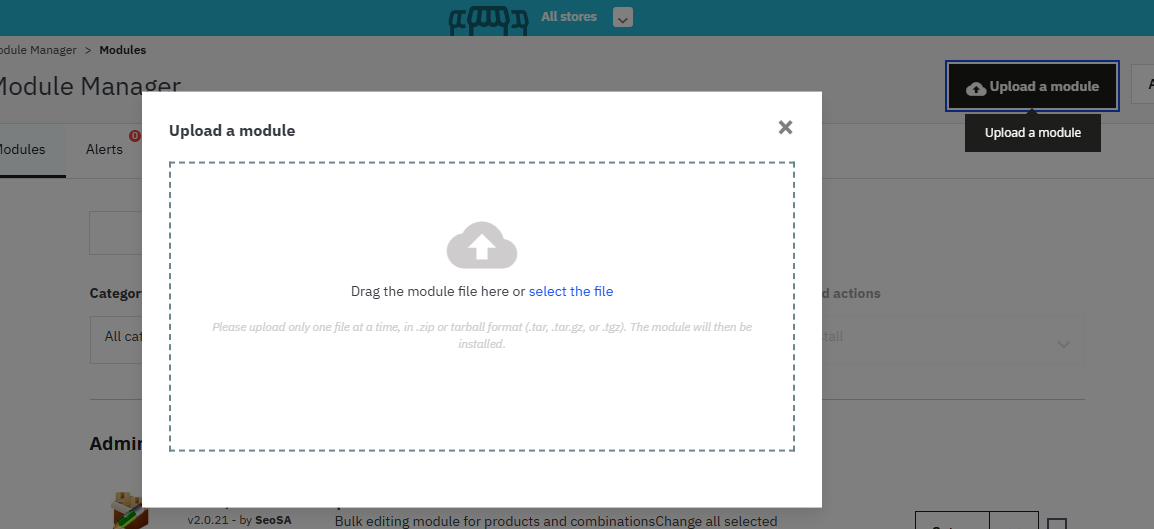
6. Then upload the .zip file.
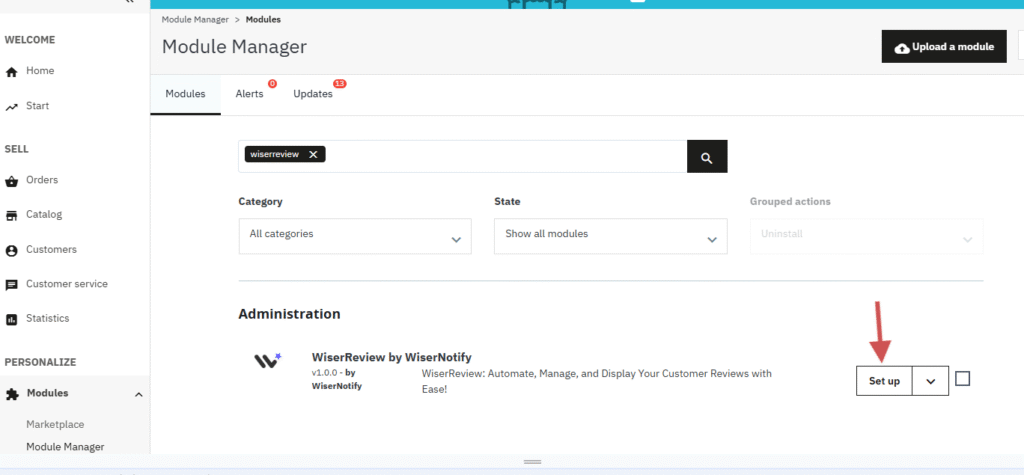
7. Once installed, click Configure to open the WiserReview settings screen.
Step 2: Verify Your API Key
1. Log in to your WiserReview account.

2. Copy your API Key from the Workspace Settings.
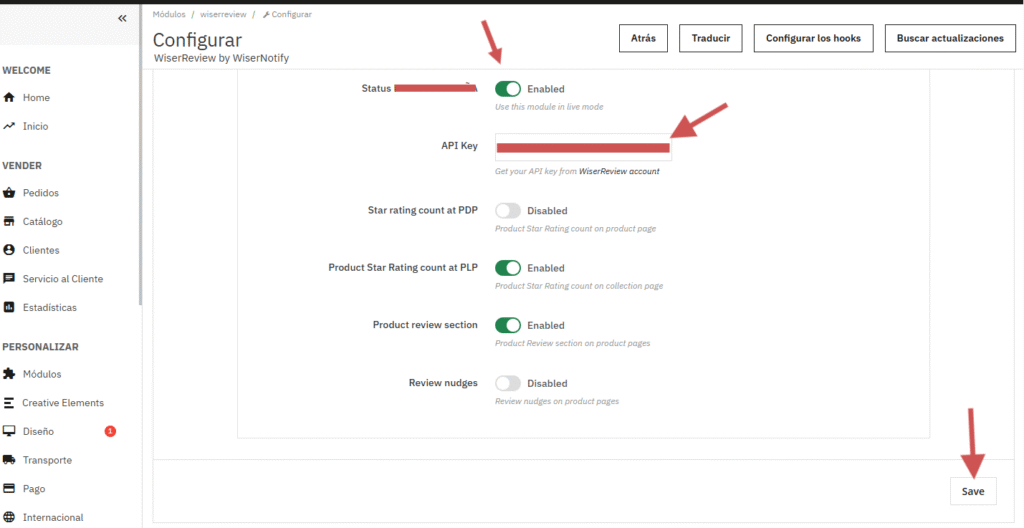
3. Paste it into the API Key field in the PrestaShop module.
Step 3: Enable Live Mode
- Toggle Live Mode to
Enabled. - This ensures WiserReview features are active on your storefront.
2. Display widgets( Short-codes)
Step 1: Turn on the following toggles to display reviews and ratings across your store:
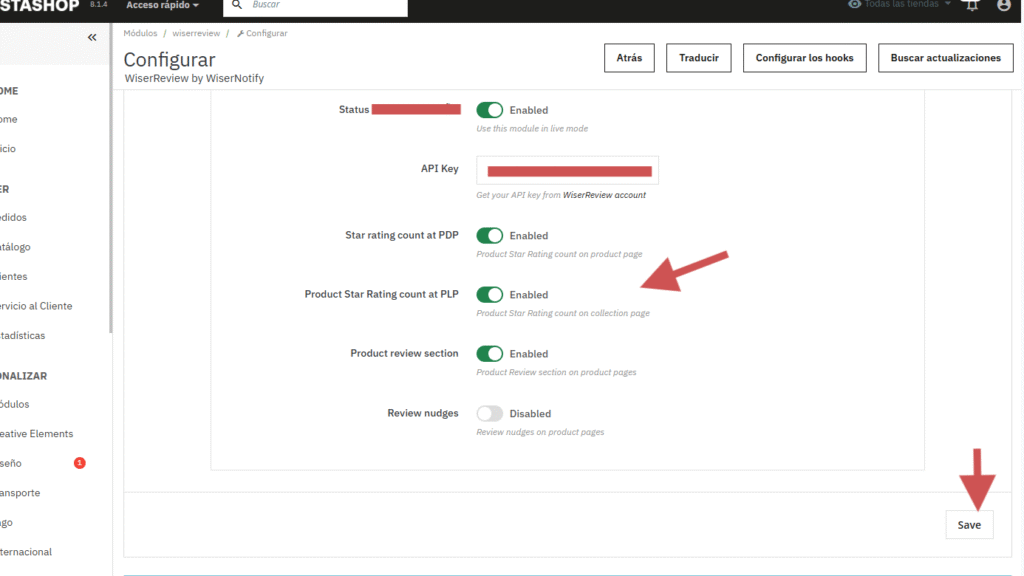
| Toggle | What it does |
|---|---|
| Star rating count at PDP | Shows average star rating on the Product Detail Page. |
| Product Card count at PLP | Displays star rating on each product card in the Product Listing Page. |
| Product review section | Enables a full review section below the product description. |
| Review nudges | Activates smart nudges for trust-building. |
- Click Save Changes after enabling.
-
Preview and Test
-
Visit a product page on your store to confirm:
-
Star ratings are visible
-
The reviews section is loading
-
Nudges appear where applicable
-
-
If needed, customize design inside the WiserReview dashboard (colors, layout, etc.).
-
Step 2: Using Shortcodes (For Custom Themes or Still Widgets that are not displaying)
-
If you are using a custom theme or the widget is not appearing, use the provided shortcode.
-
Copy the shortcode and place it in your page builder where you want the widget to appear.
-
This ensures that the Wiser Review module can adequately render the review prompt on your theme..
| Widget | Shortcode |
|---|---|
| Star rating count at PDP | {hook h=’displayWiserReviewProductPriceBlock’} |
| Product Card count at PLP | {hook h=’displayWiserReviewProductListReviews’} |
| Product review section | {hook h=’displayWiserReviewFooterProduct’} |
| Product review section | {hook h=’displayWiserReviewNudge’} |
You’re now fully integrated with WiserReview on PrestaShop! 🎉
3. Import Reviews from Existing Platforms
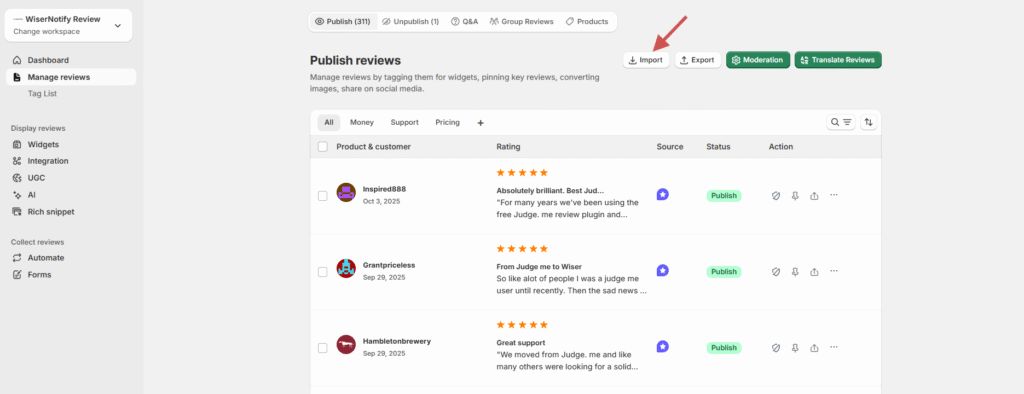
If you already have reviews from platforms like Judge.me, you can import them into WiserReview.
Steps:
-
Go to Manage Reviews → Import Reviews.
-
Select the source platform (e.g., Judge.me).
-
Upload your review CSV file.
-
Map columns and confirm import.
Detailed guide: Import reviews from other platforms
4. Automation Campaign
Note: Once you submit the API key, the review collection automation will be created automatically.
Detailed guide: See how review collection automation works
5. Product Grouping
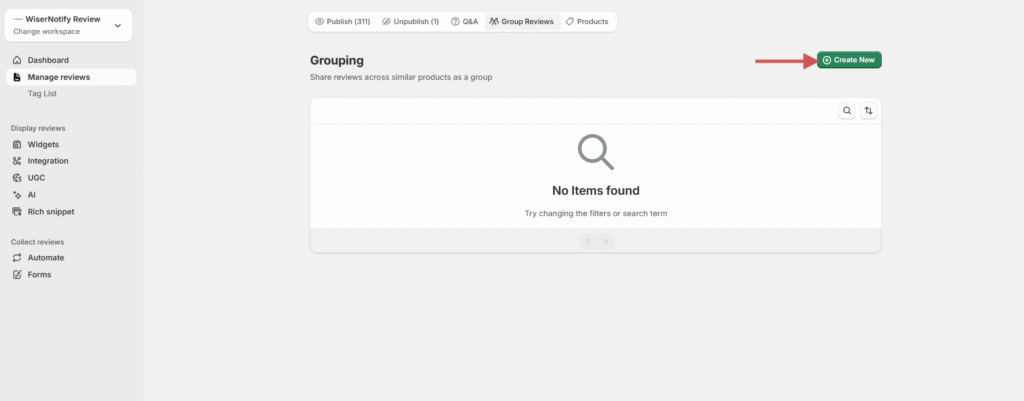
Combine reviews for similar or variant products (such as different colors or sizes).
Steps:
-
Go to Manage Reviews → Product Grouping.
-
Click Create Group.
-
Select and add related products.
-
Save the group.
Detailed guide: Product Grouping in WiserReview
6. Integrate with Google Shopping
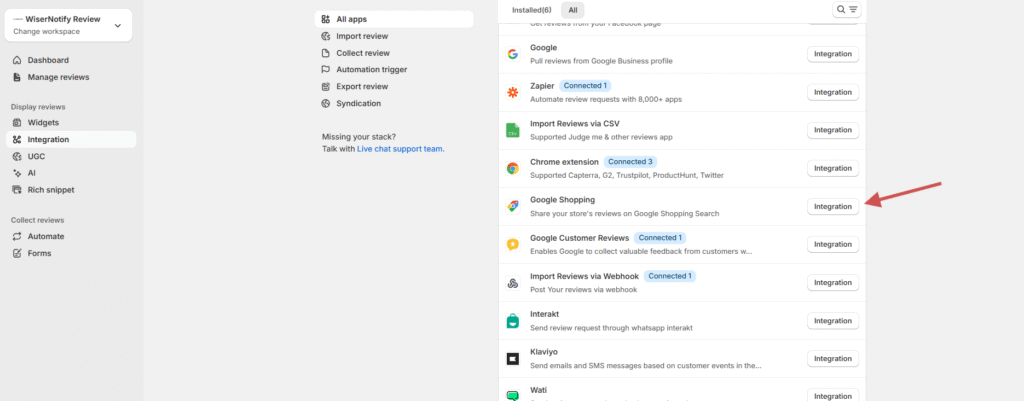
Connect your WiserReview account with Google Shopping to display product ratings in search results.
Steps:
-
Go to Integrations → Google Shopping.
-
Click Integration.
-
Generate the Review Feed XML.
-
Add the feed URL to your Google Merchant Center account.
Detailed guide: Connect WiserReview with Google Shopping
7. Multi-Store Review Sync
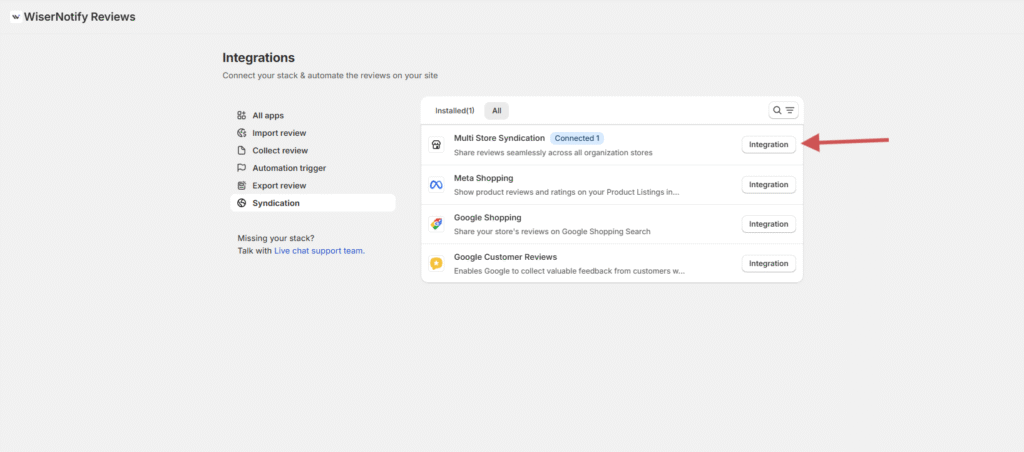
Sync reviews across multiple stores that share the same products or SKUs.
Steps:
-
Go to Integrations → Multi-Store Sync.
-
Connect your additional stores.
-
Verify matching SKUs.
-
Enable review sync automation.
Detailed guide: Multi-Store Review Sync Setup
If it’s still not working, please reach out to us through live chat support from your account or email us at krunal@wiserreview.com.