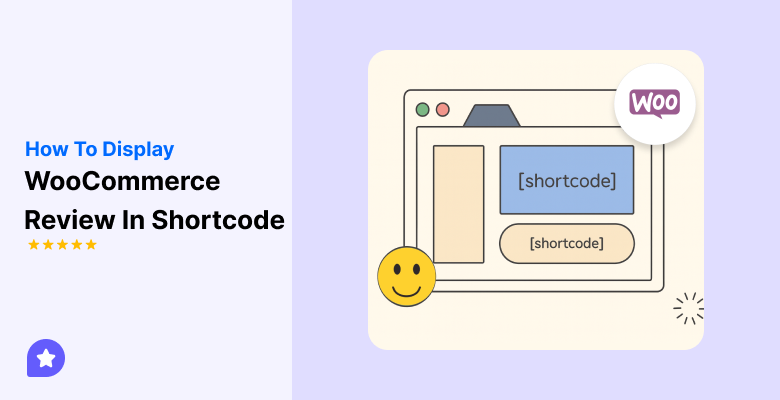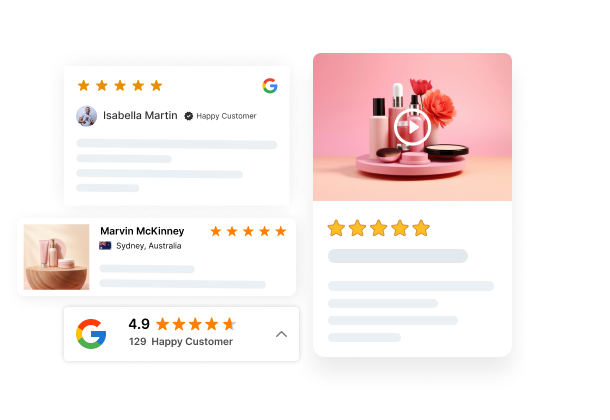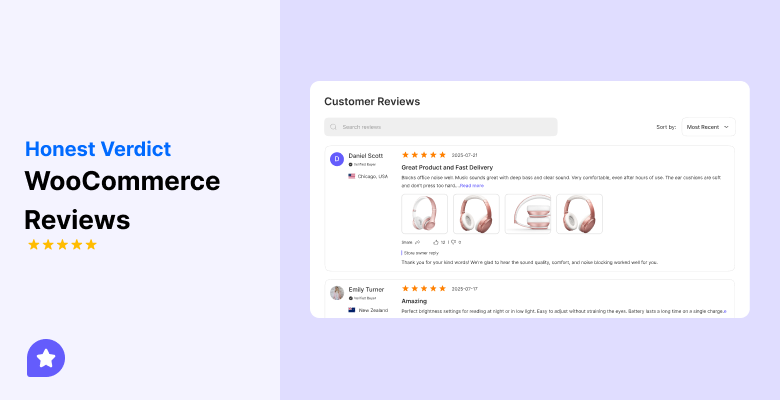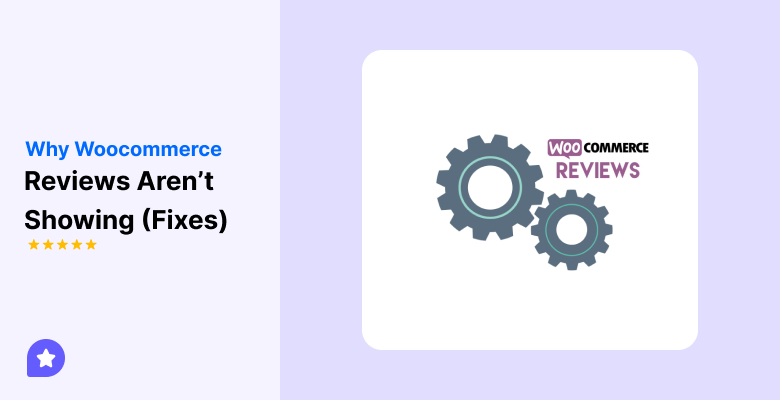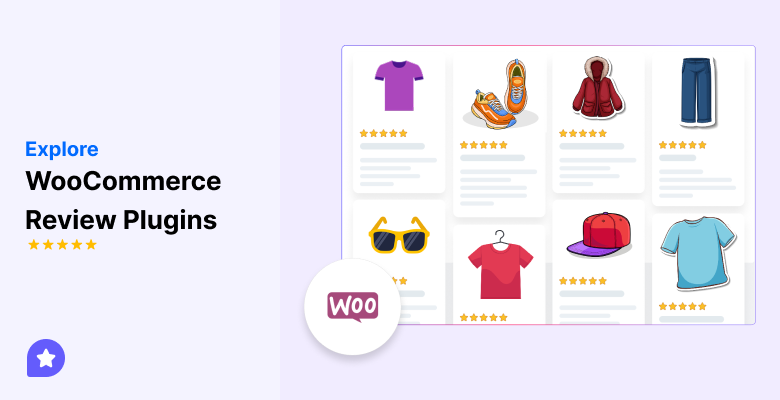Want to display WooCommerce reviews anywhere on your website? You can easily do it using shortcodes.
Shortcodes let you place reviews on any page, post, or section without editing code.
In this guide, you’ll learn how to show WooCommerce product reviews using shortcodes, where to add them, and how to customize the display.
Whether you want to highlight top-rated products or show recent customer feedback, this simple method helps you make reviews more visible and build trust with visitors.
Understanding the basics of WooCommerce reviews
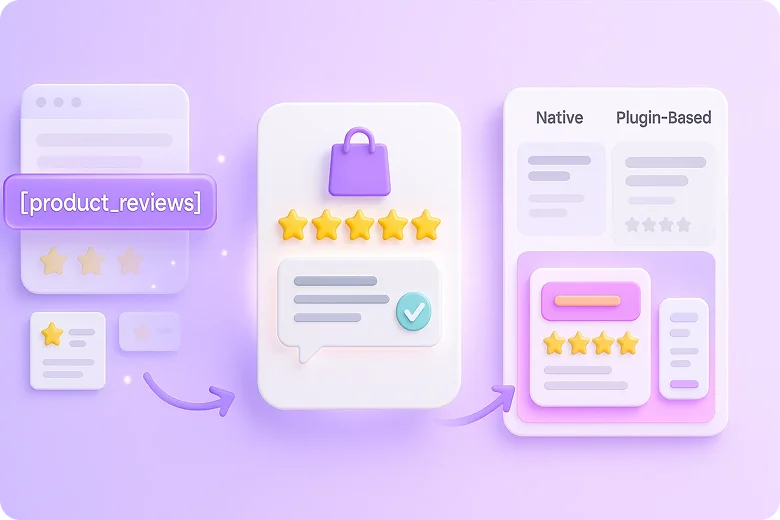
Before you start using shortcodes, it helps to understand how WooCommerce handles reviews and what shortcodes actually do.
What counts as a review in WooCommerce
A WooCommerce review is a customer comment with a rating linked to a product.
It works like a WordPress comment but includes extra fields like star ratings and verified purchase labels.
What a shortcode is and why it matters
A shortcode is a small code snippet, such as [product_reviews], that tells WooCommerce to show specific content.
It helps you place reviews anywhere on your site without editing theme files.
Native vs. plugin-based shortcodes
WooCommerce has basic shortcodes for showing product details, but not advanced review layouts.
Review plugins, like WiserReview, offer custom shortcodes to display reviews in sliders, walls, or grids, giving you more control over how they look and where they appear.
Preparing your store to display reviews via shortcode
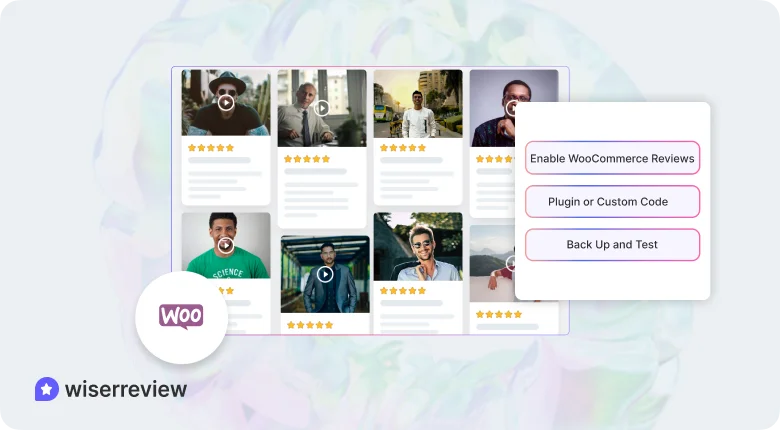
Before adding shortcodes, make sure your WooCommerce setup is ready to show reviews properly. A few checks can save time and prevent display errors later.
1. Ensure reviews are enabled in WooCommerce settings
WooCommerce won’t show reviews if the option is turned off globally. Check your store settings to confirm everything is active.
- Go to WooCommerce → Settings → Products
- Turn on Enable product reviews
- Also, enable Star ratings and Verified owner labels if needed
2. Choose between using a plugin or custom code
You can display reviews either by using a plugin or by adding shortcodes manually. The right choice depends on how much control you want.
- Plugin method: Use a tool like WiserReview to insert and style reviews easily.
- Custom code method: Use WooCommerce’s default shortcodes if you prefer manual control and simple layouts.
3. Back up and test on a staging site
Before making any display changes, test them safely.
- Create a backup of your website.
- Use a staging site to add or test shortcodes.
- Make sure reviews load properly before applying changes to your live store.
All your reviews in one place
Collect reviews, manage every response, and display them where they matter most.
Using a plugin to display WooCommerce reviews with a shortcode

The simplest way to show reviews anywhere on your store is by using a plugin.
WiserReview makes it easy to display WooCommerce reviews through shortcodes without writing any code.
1. Installing and activating the plugin
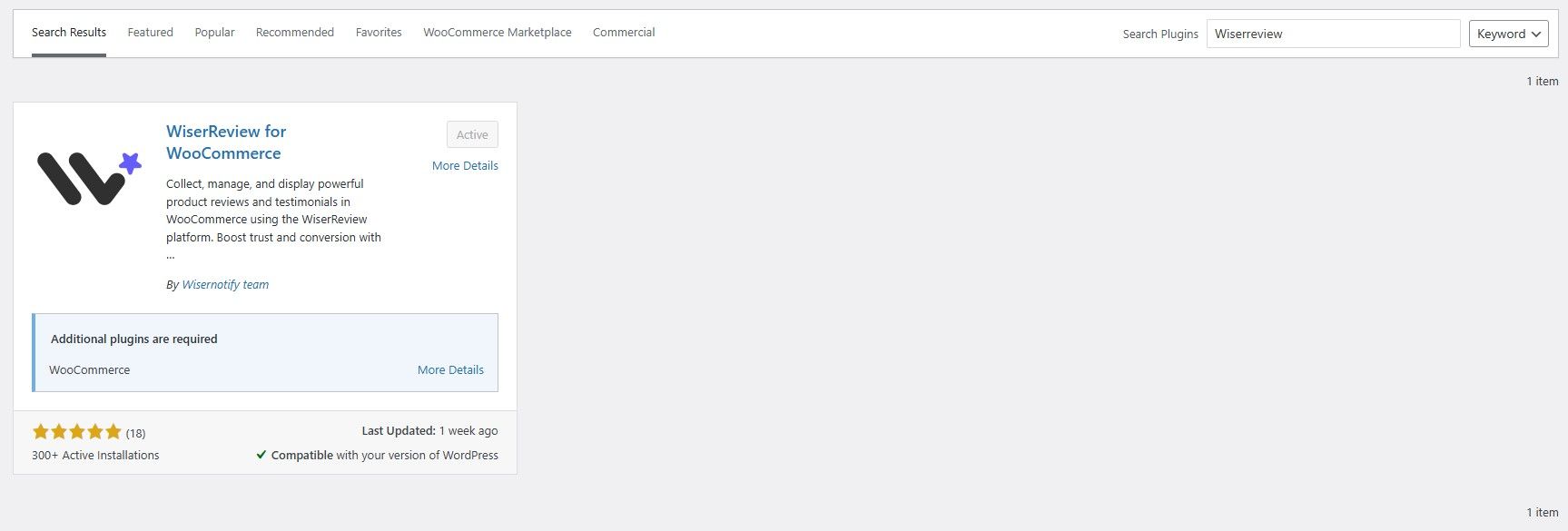
Start by installing WiserReview from your WordPress dashboard.
- Go to Plugins → Add New.
- Search for WiserReview.
- Click Install and then Activate.
Once it’s active, connect it to your WooCommerce store. The plugin will automatically sync all your existing reviews.
2. Finding and enabling the review shortcode option
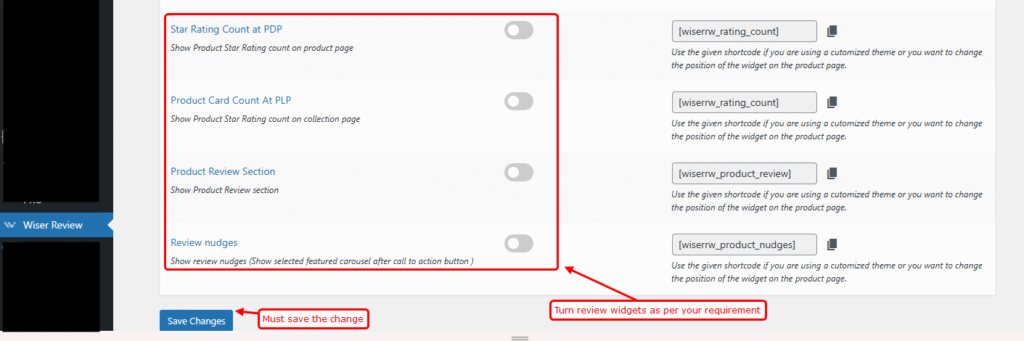
After setup, open the WiserReview dashboard inside WordPress.
- Go to the Widgets or Display section
- Enable the shortcode option for the review layouts you want to use
This gives you access to shortcode blocks for reviews, sliders, or badges.
3. Standard plugin shortcodes and attributes
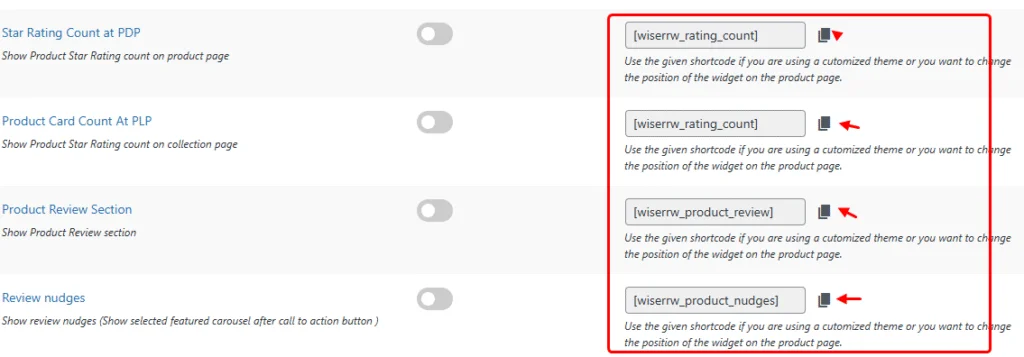
Each widget comes with its own shortcode and settings.
- Example: [wiserrw_product_review]
- You can adjust attributes like layout type, number of reviews, or product ID
These shortcodes let you control how reviews appear without editing templates.
4. Placing the shortcode in your page, post, or theme
You can place shortcodes anywhere you want reviews to appear.
- Paste them into a WordPress block on any page or post
- Add them to a WooCommerce review widget area or inside your theme template
When you save the changes, reviews will appear instantly in that location.
5. Customizing appearance and behavior
WiserReview lets you style your reviews to match your store design.
- Choose layouts like grids, sliders, or walls
- Adjust colors, fonts, and spacing
- Control how many reviews appear per section
These options help you keep your store’s look consistent while showing social proof effectively.
Using a custom code shortcode to display reviews

Creating a custom shortcode is a simple way to show WooCommerce reviews without using plugins. It’s a good option if you want full control and prefer a clean setup.
Why custom code might be enough
Custom code is a good choice if you only need a basic review display. It keeps your site light, avoids plugin conflicts, and gives full control over where reviews appear. It’s ideal for small stores or simple layouts.
Using the shortcode in content
Once the code is added, place the shortcode anywhere you want to show reviews. Add [custom_product_reviews] inside a post, page, or custom layout. When you save and refresh, your WooCommerce reviews will appear there.
Customising the code snippet
You can modify the code to match your needs. Change the number of reviews displayed, update styling, or edit WooCommerce’s review template files for a different layout. Small CSS tweaks can also help it blend with your theme.
Pros and cons of the custom code approach
Pros:
- Lightweight and fast.
- Full control over layout.
- No plugin dependencies.
Cons:
- Needs basic coding knowledge.
- Risk of losing changes after theme updates.
Advanced techniques & Use cases
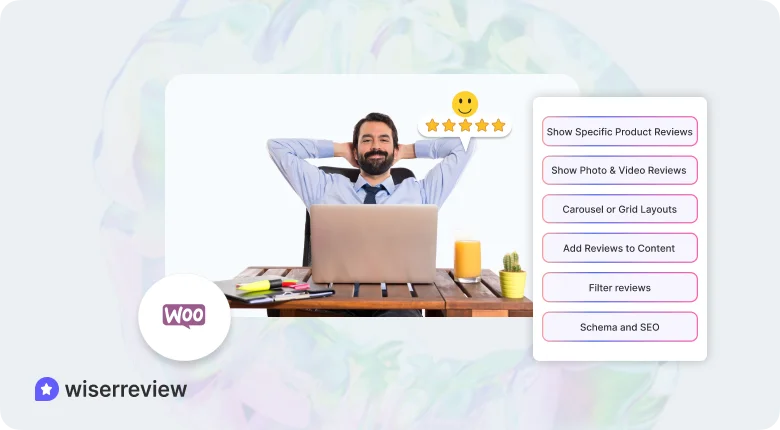
Once your shortcodes are set up, you can use them in smarter ways to make reviews more useful and visible across your WooCommerce store.
Here’s how to go beyond the basics.
Display reviews for a specific product anywhere
You can highlight customer feedback for any product across your site.
- Use the product ID in your shortcode to target a single item.
- Place it on landing pages, sidebars, or the homepage to build confidence before checkout.
Show only reviews with photos and videos
Reviews that include real customer photos or videos attract more attention and feel authentic. Plugins like WiserReview let you filter and display only media-based reviews, which work best for lifestyle or visual products.
Use carousel or grid layouts for better design
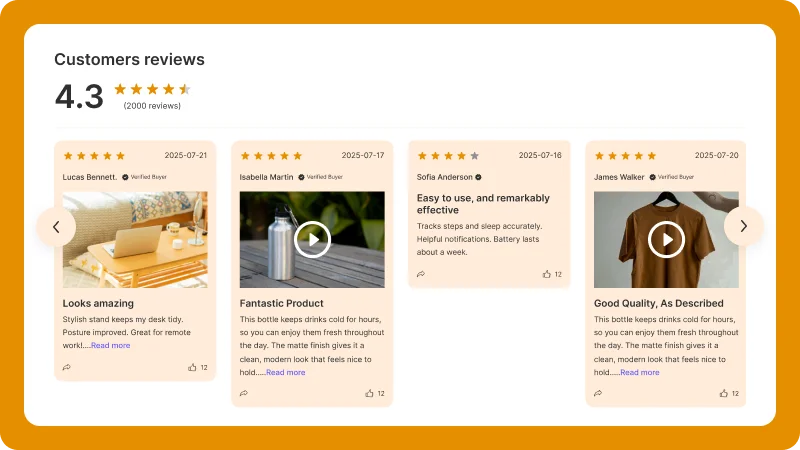
How reviews appear matters as much as what they say.
- Choose a carousel to rotate reviews smoothly in small spaces like the homepage or product banners.
- Use a grid layout to display multiple reviews together on dedicated testimonial pages.
Insert reviews into blog posts and landing pages
You can use shortcodes to embed reviews directly in blog articles or promotional pages. It helps show proof alongside your content and encourages buyers to take action.
Filter reviews by rating or date
Shortcodes can be customized to show specific reviews, for example, only 4-star and above, or recent feedback. This keeps your displayed reviews relevant and up to date.
Schema and SEO considerations
Adding schema markup to your review sections helps search engines recognize your ratings.
- Use tools like WiserReview that include schema by default.
- This helps Google display review stars in search results and can increase clicks to your store.
Troubleshooting common issues

Here are the most common problems and their quick fixes.
Shortcode returns nothing or a blank
If your shortcode shows nothing, check your product ID and make sure reviews are enabled in WooCommerce settings.
Clear your cache and test the shortcode on a blank page to confirm it works.
The layout looks broken or mismatched with the theme
When the design doesn’t match your theme, it’s usually a style conflict.
Try switching to the Storefront theme to test, or use WiserReview for a clean layout that automatically adapts to your design.
Plugin conflicts or performance slowdown
Too many active plugins can interfere with review display or slow down the site.
Disable other plugins one at a time to find the conflict, and avoid using multiple review tools together.
Block theme vs. Classic editor differences
Shortcodes behave differently depending on your editor.
In block themes, add them through a Shortcode block, while in the Classic editor, paste them directly into the text area. Avoid visual blocks that don’t support shortcodes.
All your reviews in one place
Collect reviews, manage every response, and display them where they matter most.Wrap up
To show WooCommerce reviews anywhere on your site, use shortcodes.
They let you display product reviews on pages, posts, or widgets without editing your theme or writing complex code.
You can add shortcodes manually or create custom ones through simple PHP snippets for more control.
Once reviews are visible, keep them updated and styled to match your site.
Showing real customer feedback where visitors can see it helps build trust and encourages more sales.
Frequently asked questions
You can show reviews anywhere by using a shortcode. Add it to any page, post, or widget area, and reviews will appear instantly once settings are enabled.
If the shortcode shows nothing, check that product reviews are enabled in WooCommerce and for individual products. Clear your cache and make sure the shortcode syntax is correct.
Yes. You can change layouts, add star ratings, or use CSS to match your theme. Some plugins also offer options like grids, sliders, and filters for review display.
Use a shortcode that includes the specific product ID. This lets you show reviews for that product only, which is useful on landing pages or special offers.
Yes. In the Block editor, add them through a Shortcode block. In the Classic editor, paste them directly into the content area. Both methods work the same once saved.

 4 min
4 min