How to Add the Nudges Widget
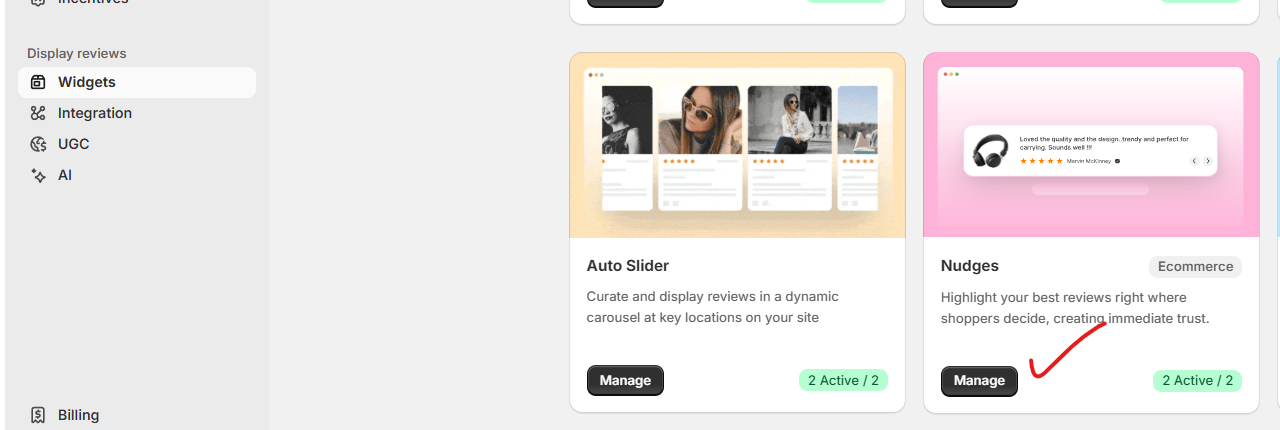

-
Go to Widgets in WiserReview
-
Scroll to Nudges and click Manage
-
Select reviews to feature or apply filters (tags, products, star rating)
-
Choose layout, animation style, and behavior settings
-
Customize color, position, and display rules
Nudge Installation
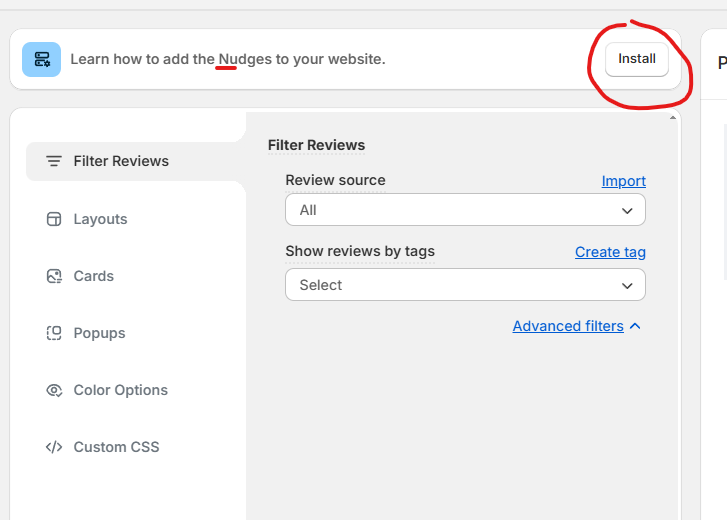
If you haven’t added the WiserReview pixel to your site:
-
Add this in your site’s
<head>:
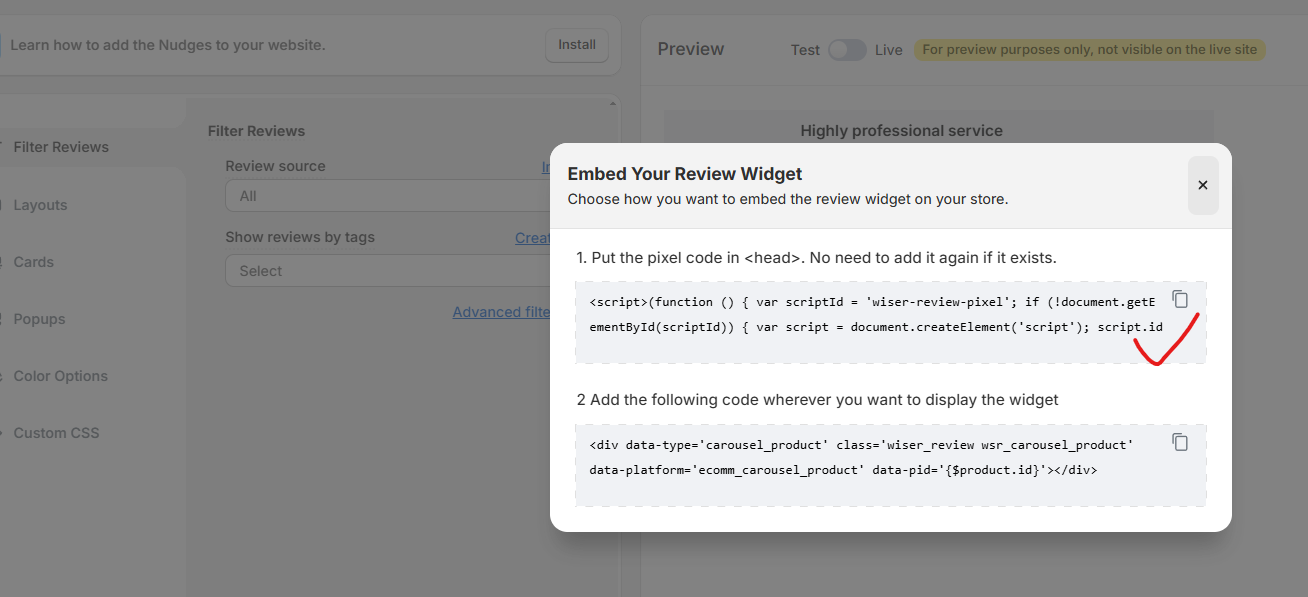
2. Paste the following <div> wherever you want the carousel-style nudge to appear (typically on product pages):
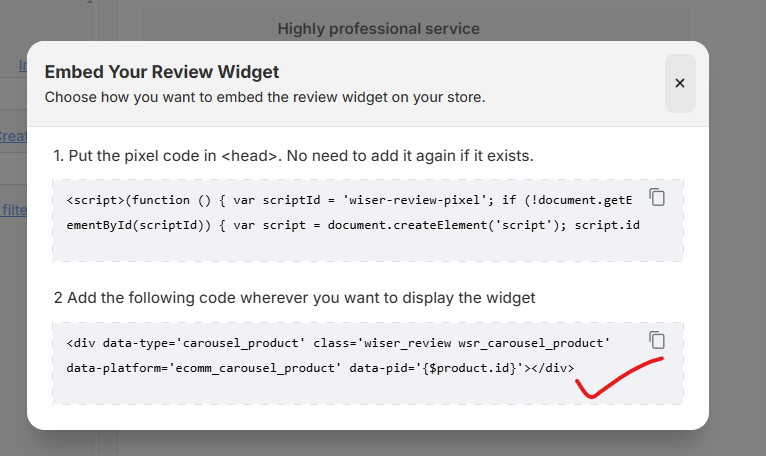
Replace {{product.id}} with your platform’s dynamic product ID:
-
Shopify:
{{ product.id }} -
WooCommerce:
<?php echo $product->get_id(); ?> -
Custom platforms: Use your internal product ID variable
Best Use Cases for Nudges Widget
Nudges are most effective when placed where visitors are actively deciding to buy. Use them strategically to increase trust and drive clicks.
-
Product Detail Page (PDP)
Show review nudges near product info to boost credibility. -
Near the “Add to Cart” or “Buy Now” Button
Reinforce confidence at the exact decision point. -
Cart or Checkout Pages
Reduce last-minute hesitation by highlighting happy customer feedback.