You can easily migrate your Okendo reviews (including text & images) into WiserReview using the Import Reviews module. Here’s how to do it in 3 simple steps:
Step 1: Export Reviews from Okendo
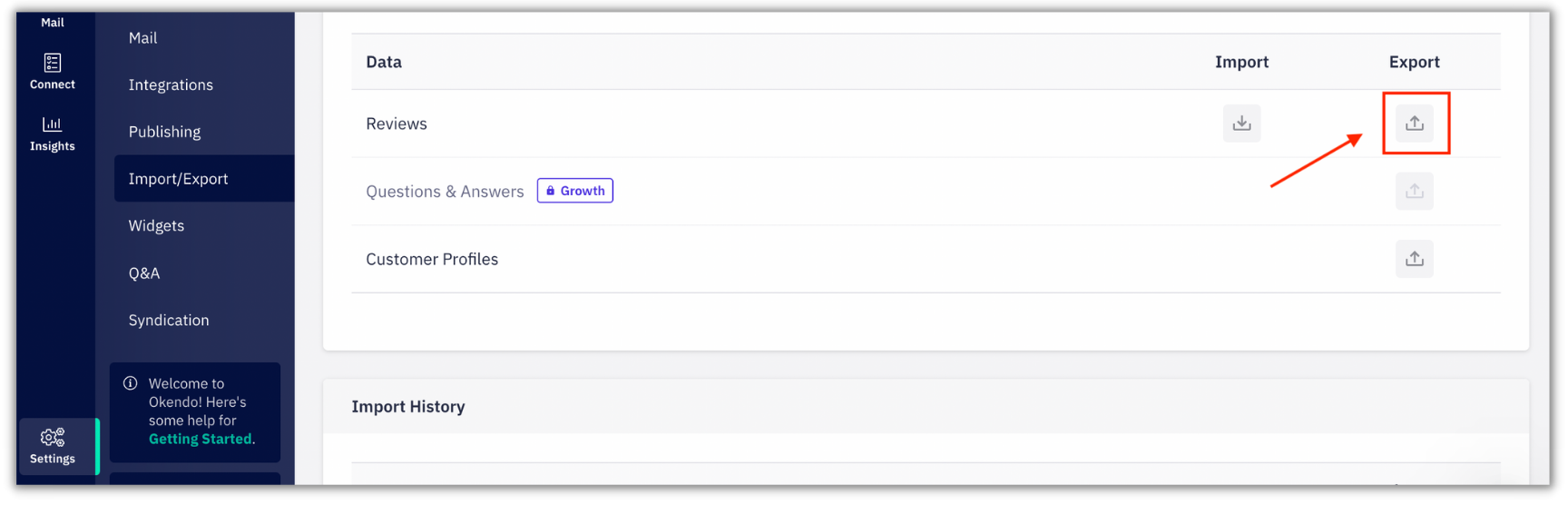
-
Log in to your Okendo Dashboard.
-
In Okendo’s dashboard, go to Settings → Import/Export.
-
Under the Data table, click on the Export icon in the “Reviews” row.
-
Confirm the export in the pop-up that appears.
-
Choose from “All time” or your desired filter.
-
Click Request Export.
Step 2: Import CSV into WiserReview
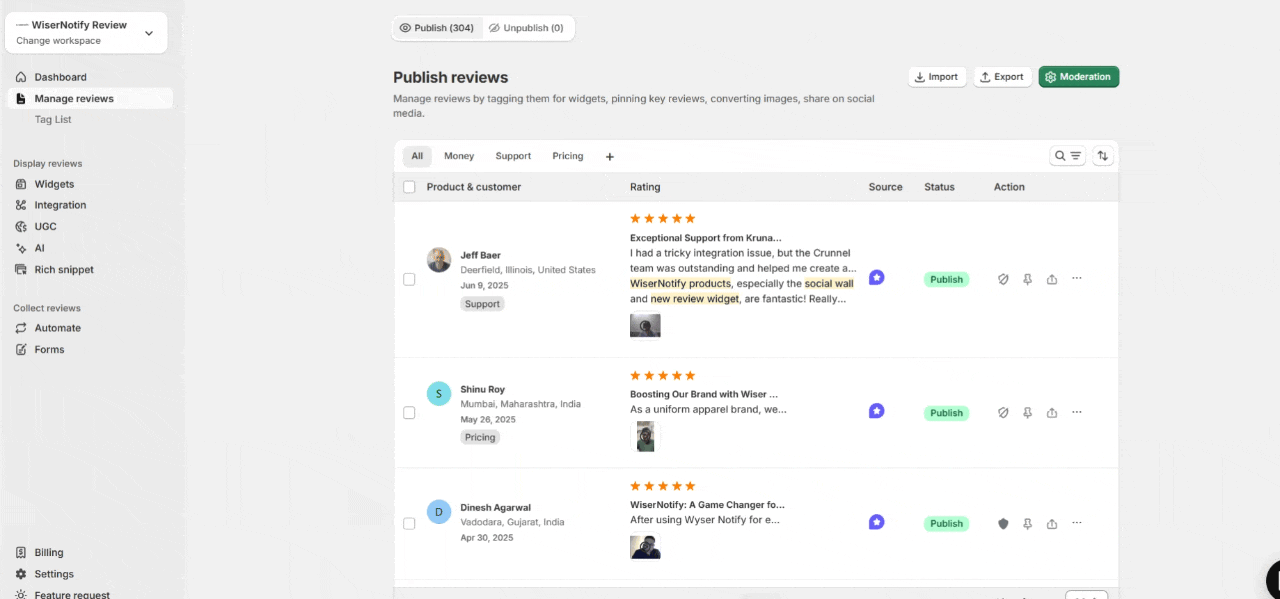
-
Open your WiserReview Dashboard.
-
Go to Manage Reviews → Import Reviews.
-
In the Import Source dropdown, select Okendo.
-
Click Upload CSV and choose the file you exported from Okendo.
Step 3: Review Processing in WiserReview
-
WiserReview will automatically process your CSV file and import reviews.
-
Any images or media linked in the CSV will be downloaded and securely hosted on WiserReview servers.
-
If importing more than 1,000 reviews, the process may take additional time.
-
Refresh the Manage Reviews page to view your imported reviews.