Use the CSV import tool to migrate reviews from other platforms directly into WiserReview—fast and easy.
Step 1: Go to “Import Reviews via CSV”
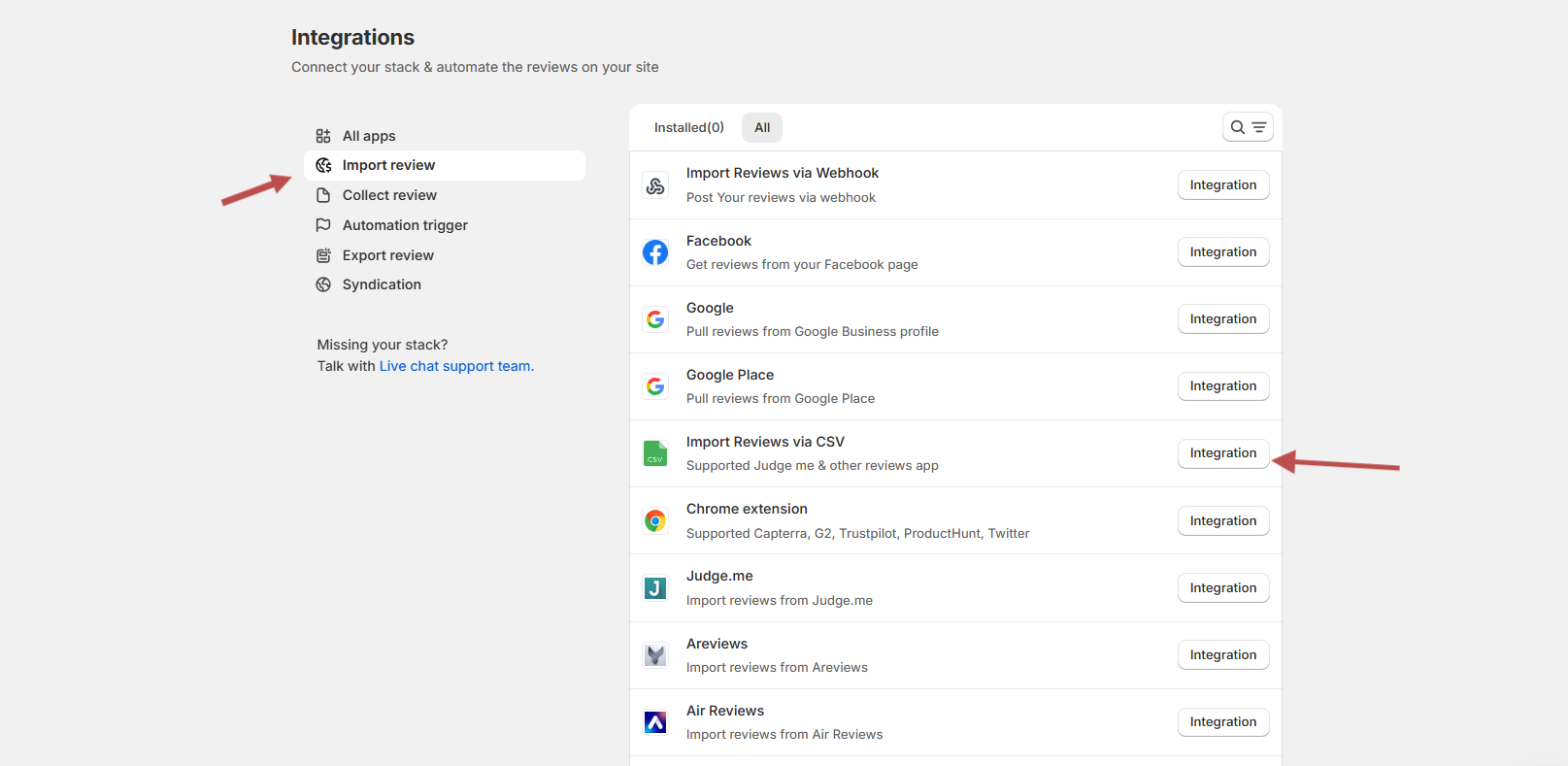
- In your WiserReview dashboard, click Integration from the left menu.
- Under the Import review section, find and click Import Reviews via CSV.
- Then click the Integration button to open the import tool.
Step 2: Fill Import Details and Upload File
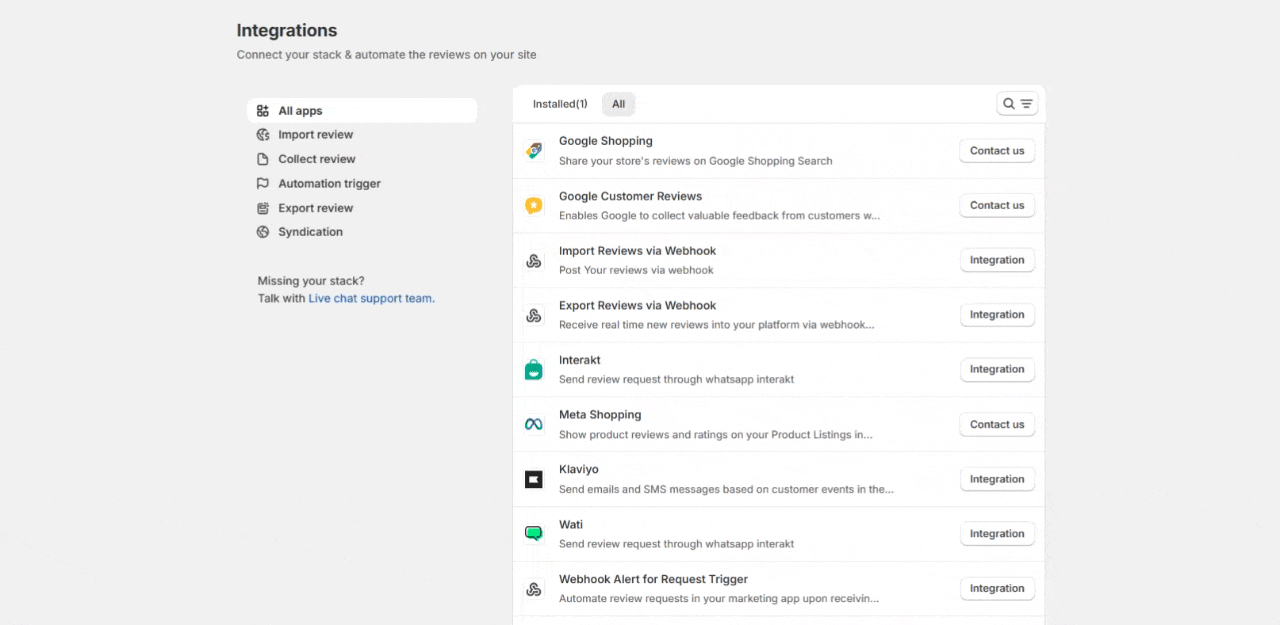
- Select Source – Choose Custom
- Enter Task Name – Example: Import reviews
- Select Encoding – Keep as UTF-8 unless you’re using a different format.
- Upload CSV File – Click Choose file, then Upload & continue.
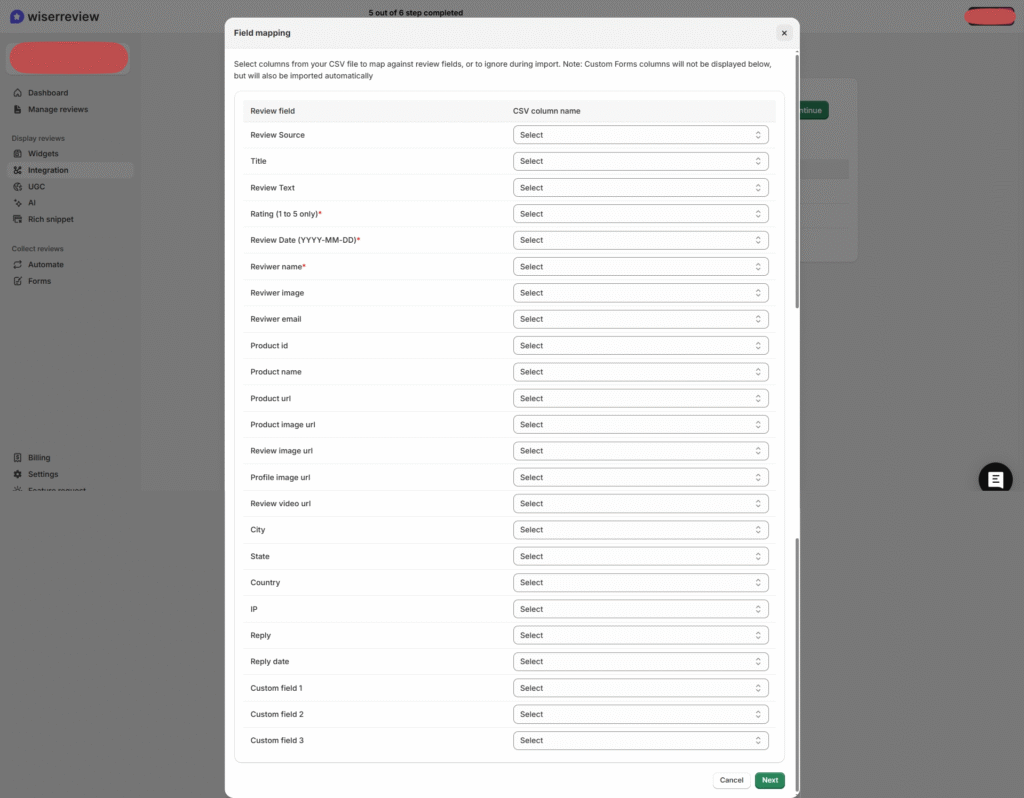
Once you choose your source and file, the Field Mapping screen appears.
For each Review field listed on the left, select the corresponding CSV column from your file on the right.
Required fields include:
- ⭐ Rating (1 to 5)
- 📅 Review Date (YYYY-MM-DD)
- 👤 Reviewer Name
You can also map:
- Product info
- Image/video URLs
- Location and custom fields
Make sure your CSV includes required fields like rating and date (YYYY-MM-DD format).
You can download the example CSV file from the here link in the UI.
Step 3: Check Import Status
After uploading, you’ll see the import job listed with:
- Task Name
- Source
- Upload Status (e.g., Completed)
- Trash icon to delete if needed
✅ Once the status is Completed, the imported reviews will appear under Manage Reviews.