By default, WiserReview widgets, forms, and emails show a small branding line. If you want to hide this branding from your review displays, emails, or forms, follow the steps below.
1. Remove Branding from Widget
- Go to your WiserReview Dashboard.
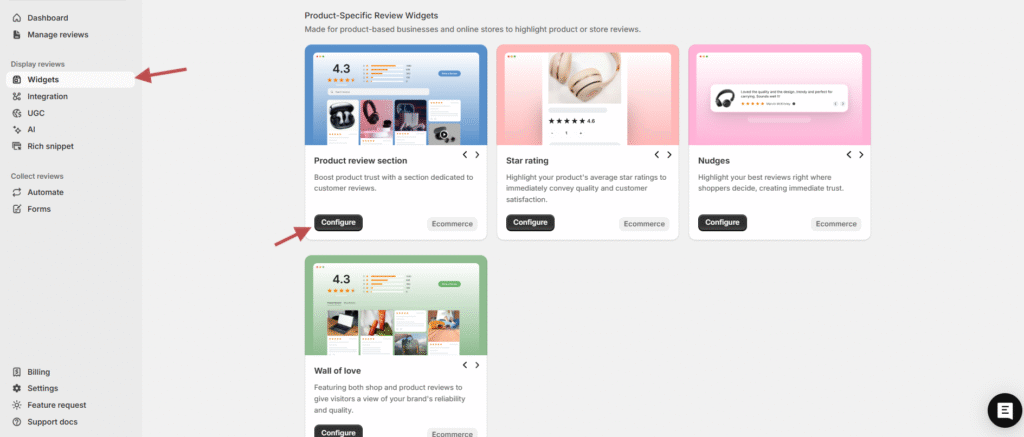
- Click on configure in widget section.
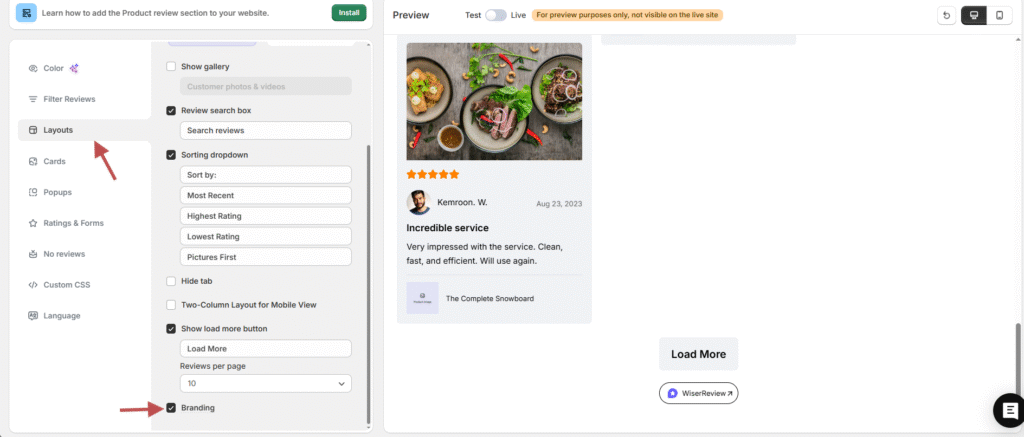
- Navigate to Layouts under the widget settings.
- Scroll down to the bottom of the settings panel.
- Find the option Branding.
- Uncheck the box Show Branding. Then click on save.
Once unchecked, the branding text will no longer appear in your live widget preview or on your website.
2. Remove Branding from Form
- Open your review form from the Forms section in the dashboard.
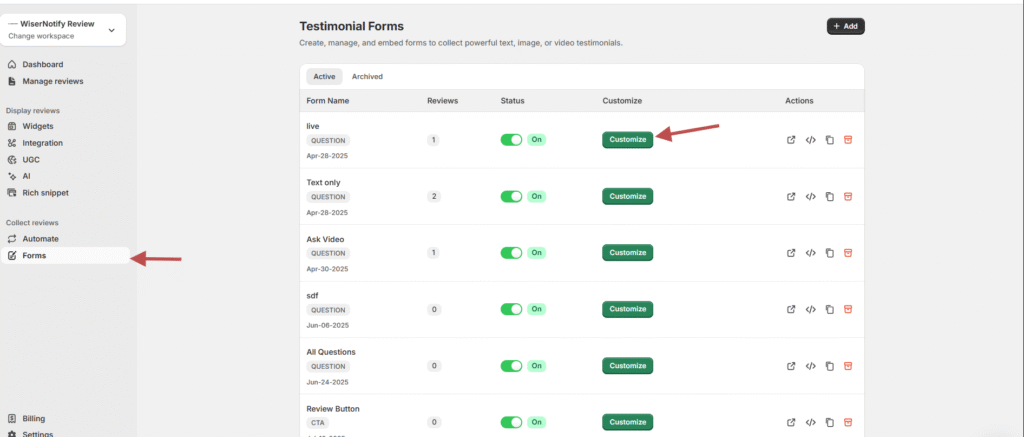
- Select the form you want to edit and go to the Layout tab.
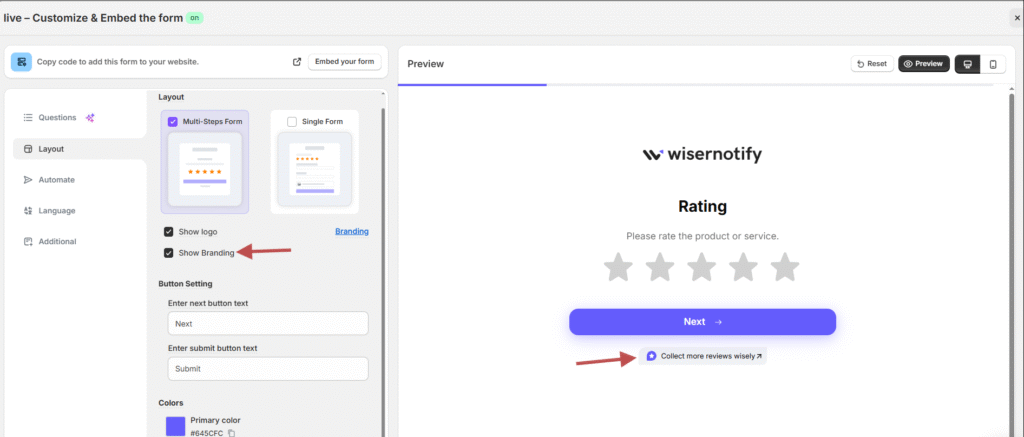
- Scroll down to the Additional settings section.
- Locate the checkbox Show Branding.
- Uncheck this box.
- Then click in save.
This will remove the WiserReview branding from the bottom of your customer-facing review form.
3. Remove Branding from Email Template
- Go to the Automation > Email Templates section in your dashboard.
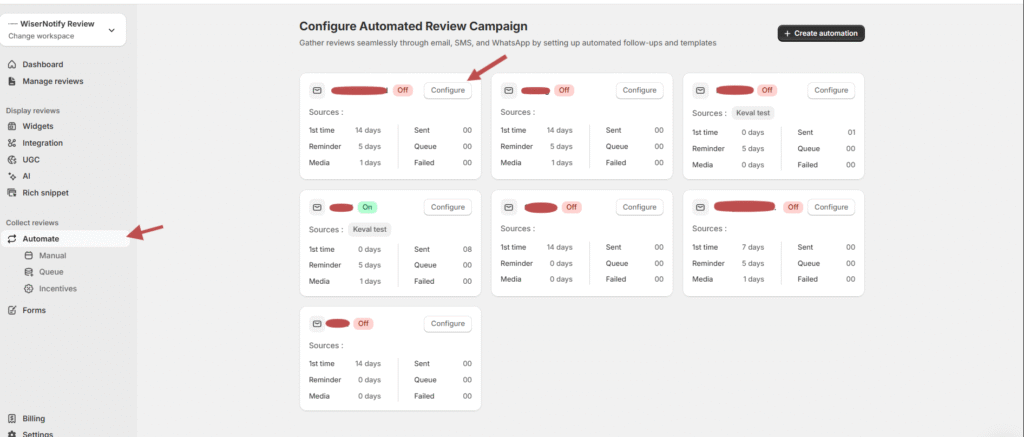
- Select the email template you want to edit.

- Scroll to the bottom of the email editor.
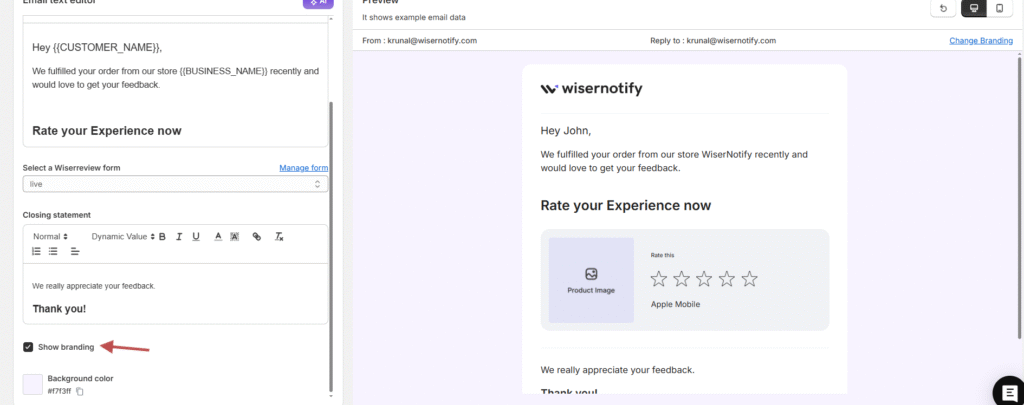
- Find the option Show Branding.
- Uncheck the box.
After saving, your review request emails will no longer include WiserReview branding at the bottom.
Final Notes
-
You can preview your widget, form, or email after removing branding to confirm the change before publishing live.
-
If you want to enable branding again, simply recheck the same box.