Overview
Welcome to WiserReview! This guide will walk you through the process of integrating WiserReview Product Reviews into your Shopify store, enabling you to display customer feedback effectively and boost your sales.
1. Enable WiserNotify App Embed :

Location: Store Information -> Reviews theme setup
Instructions:
- Log into your Shopify store’s admin panel.
- Navigate to the Online Store -> Themes.
- Enter the Theme Editor for your current theme.
- In the Theme settings, locate the WiserNotify App Embed option.
- Enable the App Embed by checking the box.
2. Add WiserNotify Review Stars and Review Widget
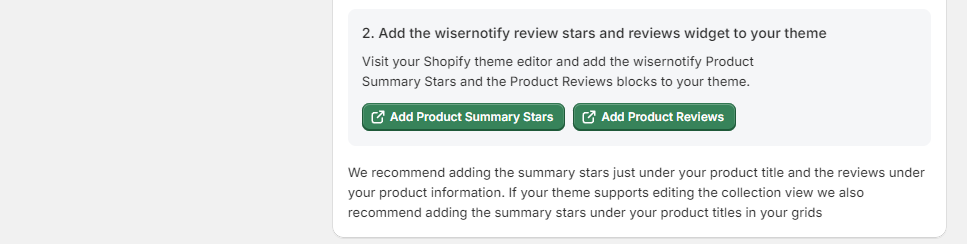
Location: Store Information -> Reviews theme setup
Instructions :
- Stay within the Theme Editor after enabling the app embed.
- Click on ‘Add section’ and select WiserNotify Product Summary Stars to add the review stars just below the product title on product pages.
- Add the WiserNotify Product Reviews block to incorporate the reviews widget on your product pages.
- It’s recommended to place the summary stars under your product titles in grid views if your theme supports this option.
- Adjust placements and settings as needed to match your site layout and design preferences.
Store Key

Location: Store Information -> Store Key
Instructions :
- You will need the Store Key to activate and link your Shopify store with WiserNotify.
- Copy the Store Key provided in the WiserNotify dashboard under “Store Key.”
- Paste this key into the required field during the app setup or configuration process within Shopify or WiserNotify as directed.