Step 1: Go to Automation Settings.
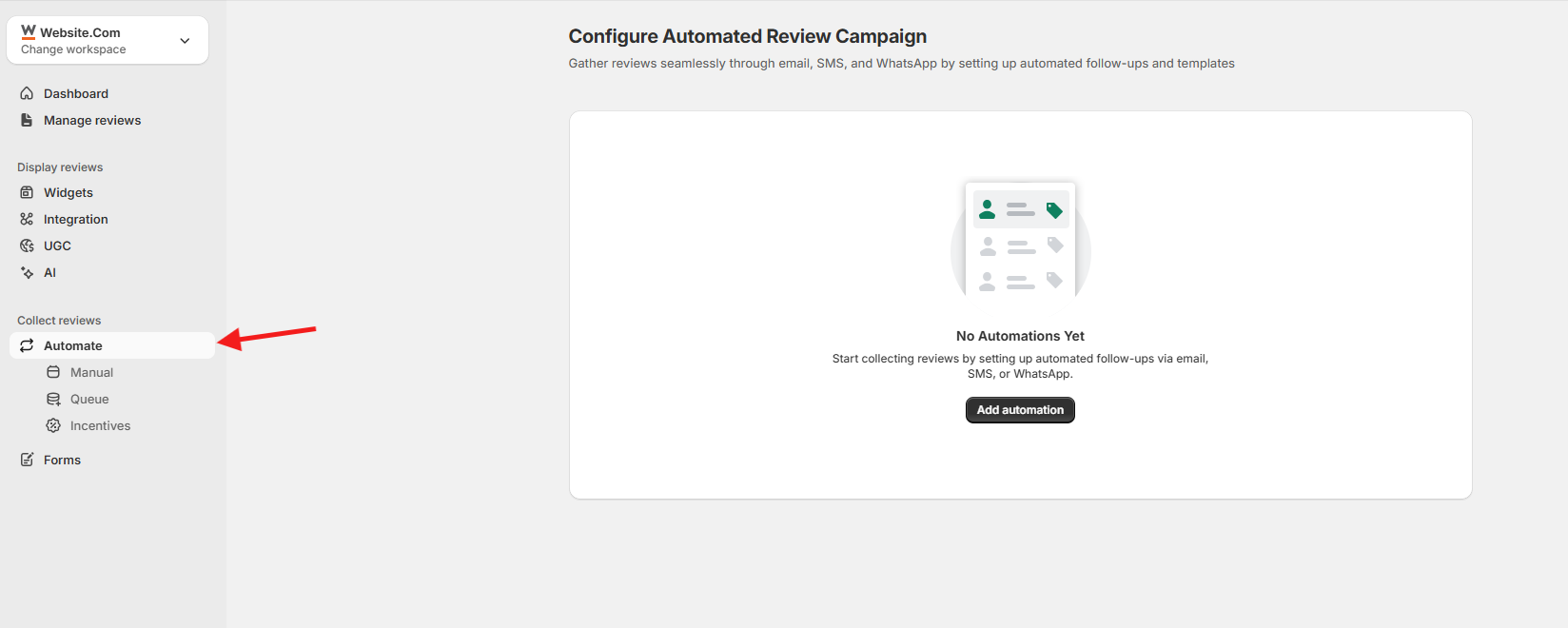
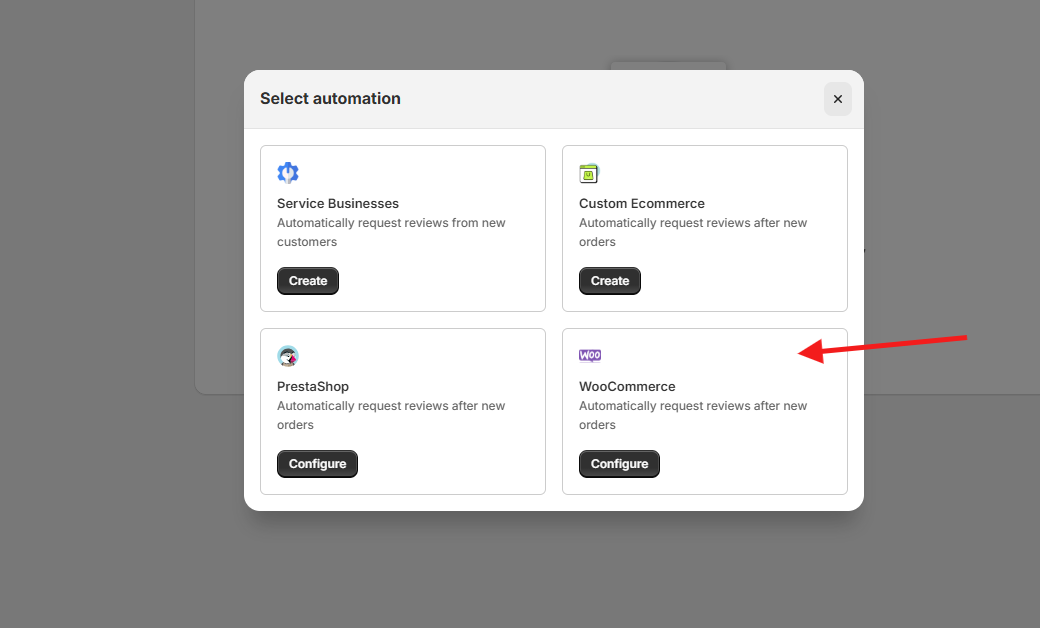
-
Go to Collect Reviews → Automate
-
Click Add Automation
-
Select WooCommerce and click Configure
You’ll now see a popup with 3 setup steps:
-
Install the WiserReview Plugin
-
Submit Your API Key
-
Copy the API key shown in the pop-up.
-
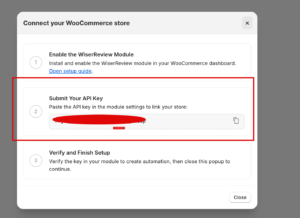
-
-
-
Paste it into the API Key field inside the WiserReview module settings in WooCommerce
-
-
-
Verify and Finish Setup
-
After saving the key in your WooCommerce backend, return to WiserReview
-
Close the pop-up and continue to the next step
-
Step 2: Set When to Send Review Requests
When you change the order status to “completed” in your WooCommerce store, the order data is automatically pushed to the WiserReview automation campaign for collecting reviews.
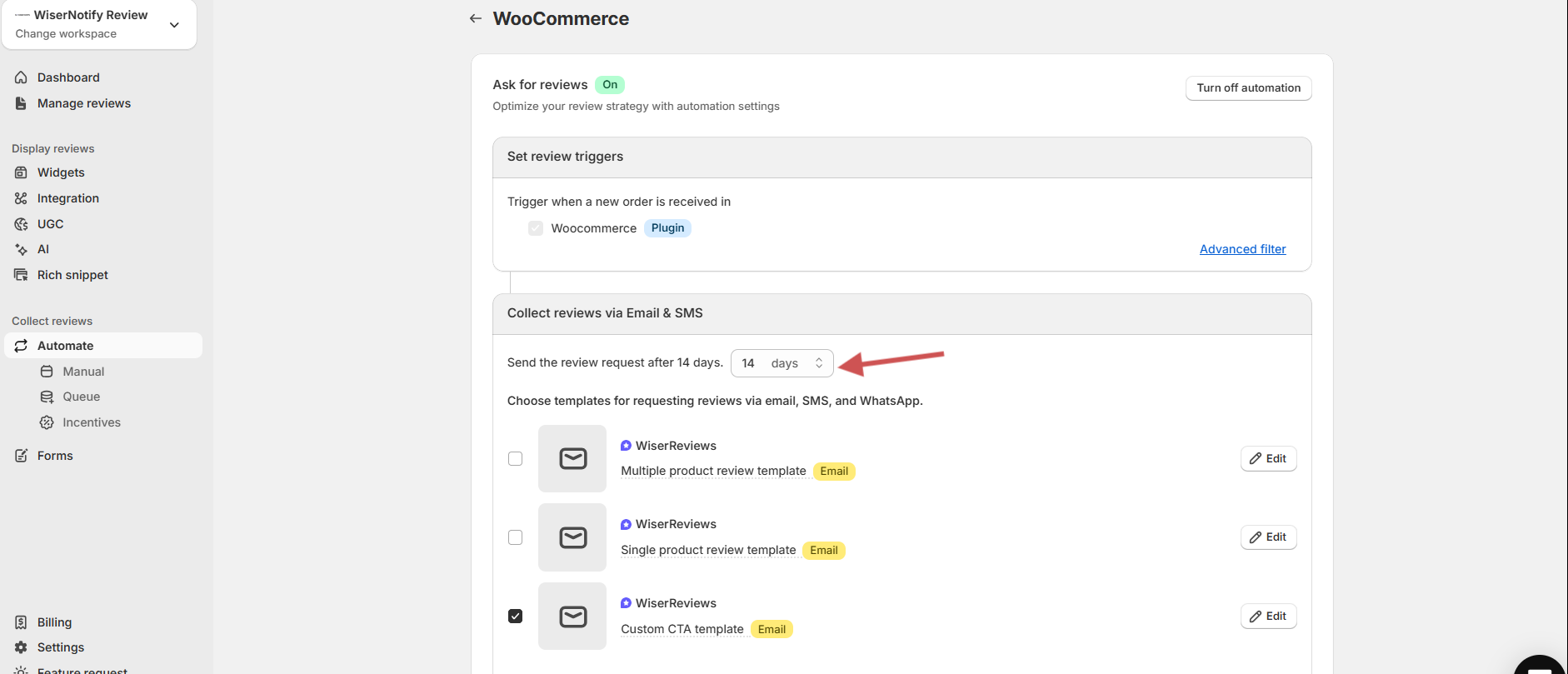
-
Choose how many days after the order is placed to send the review request
Example: Send after
7days to give time for delivery -
This delay helps ensure the product is received before the review request is sent
Step 3: Collect Reviews via Email or SMS
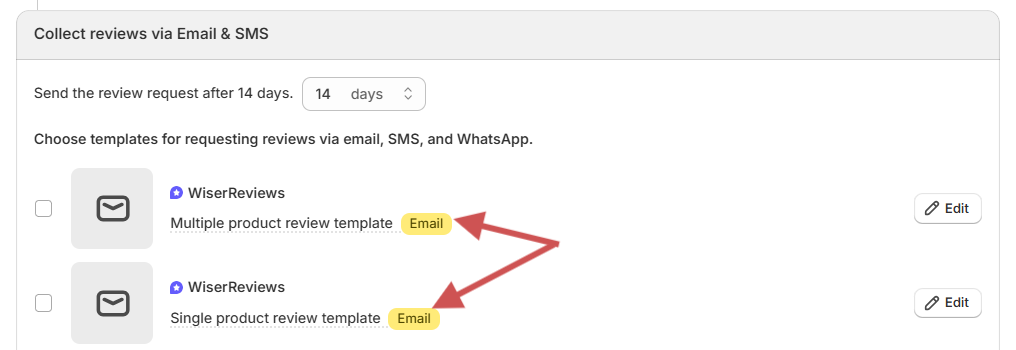
-
Select one of the available Email templates:
-
-
Single product review
-
Multiple product reviews
-
-
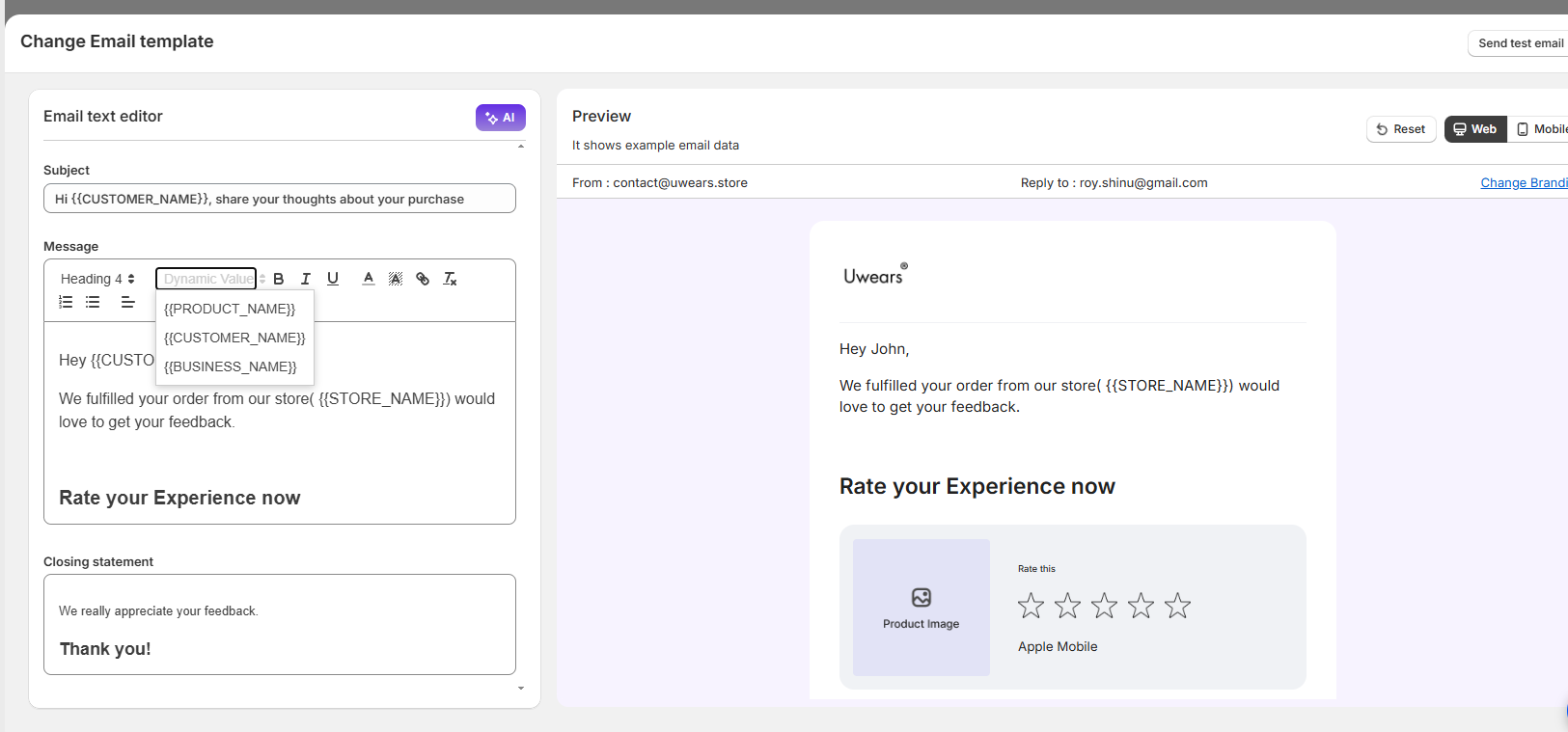
-
-
Click Edit to:
-
Update content
-
Add branding
-
Use dynamic tags like
{customer_name},{product_name},{review_link}
-
-
Click Send Test Email inside the editor to preview the message
-
Enable Additional Channels (Optional)
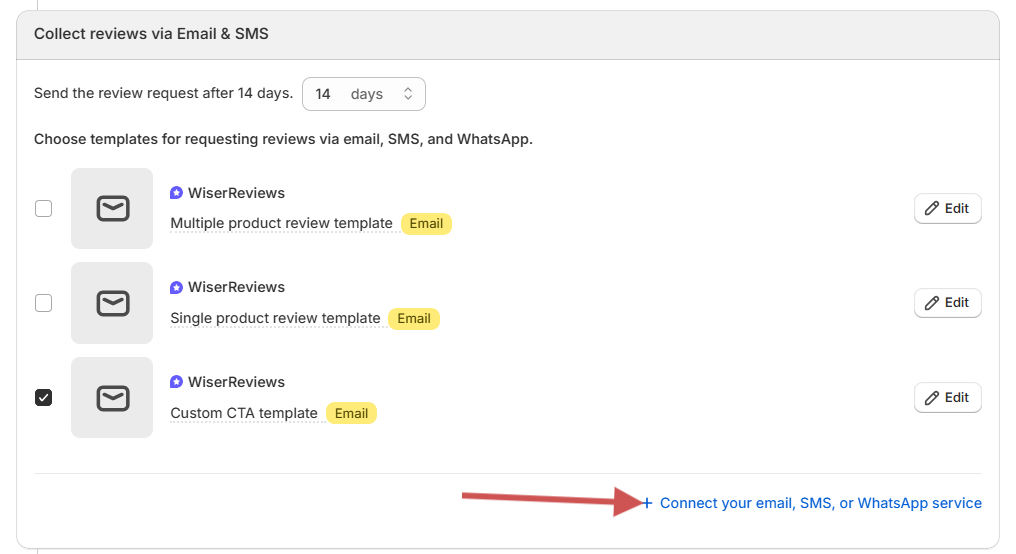
- Connect your WhatsApp & SMS channel or tool to send the review request
-
Add a message template for WhatsApp or SMS in your marketing channel
Step 4: Enable Reminder Emails (Optional)
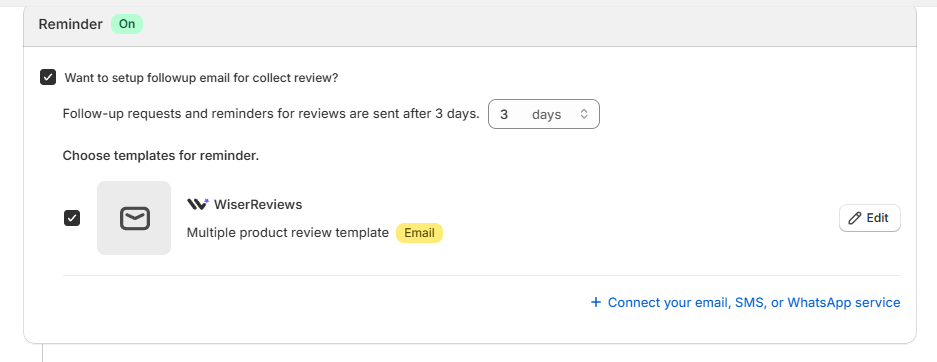
-
Turn on the Reminder toggle
-
Set how many days later the reminder should be sent (e.g., 3 days after the first email)
-
Choose your reminder template and click Edit to customize
-
Test the reminder email using the Send Test Email button
Step 5: Enable Media Follow-Up (Optional)
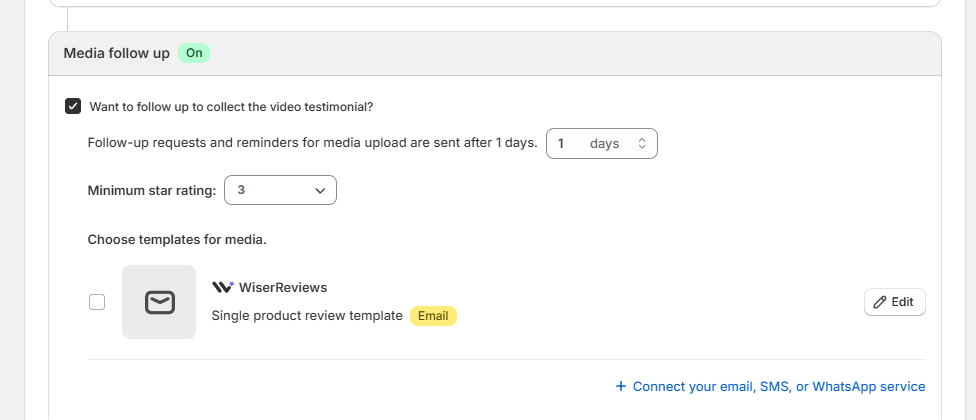
-
Turn on the Media follow-up toggle
-
Set delay (e.g., 1 day after review submission)
-
Choose a minimum star rating (e.g., 3 stars) — only customers who rated positively will receive the request
-
Select or edit your email template for collecting media, like video testimonials
-
Send a test email before saving
Step 6: Final Testing and Activation.
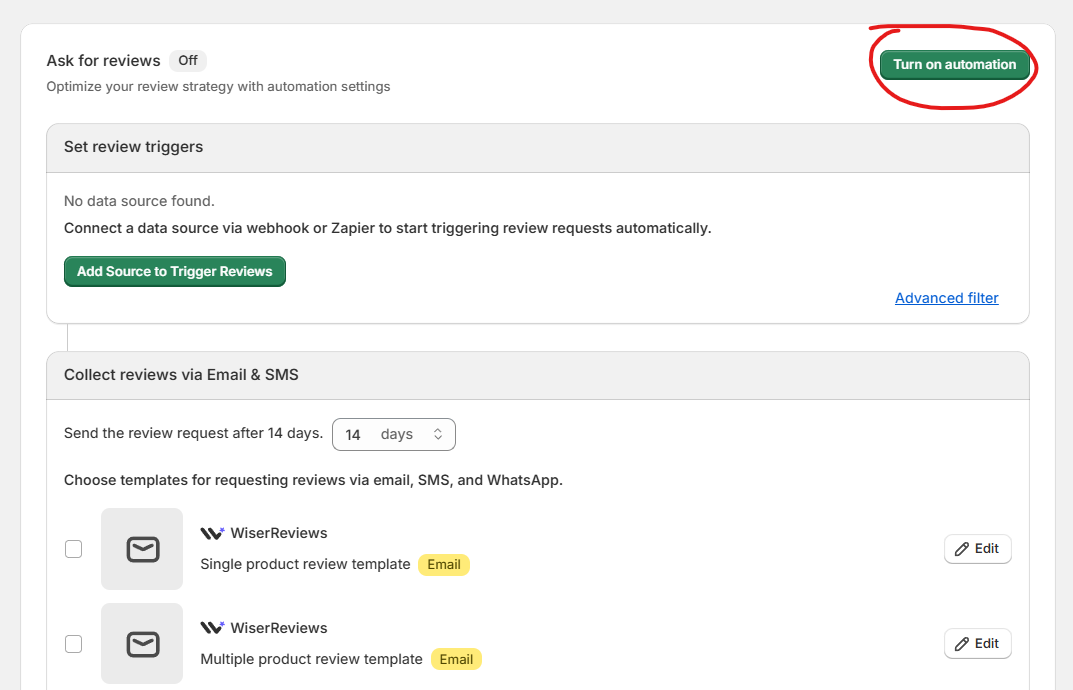
-
Make sure you’ve tested:
-
First review request email
-
Reminder email (if used)
-
Media follow-up email (if used)
-
-
After testing, click Save.
-
Ensure the automation is set to ON.
Fetch Old Customer Data and Send to Automated Campaign in WiserReview for WooCommerce
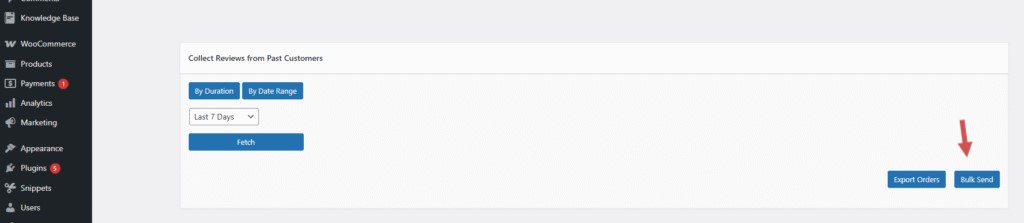
Here’s how to fetch old customer data (before installing WiserReview) and send it to an automated campaign:
-
Choose Data Criteria: Select By Duration (e.g., last 7 days) or By Date Range to filter old customer data.
-
Fetch Data: Click Fetch Data to retrieve customer records from before the WiserReview Plugin was installed.
-
Send to Campaign: Click Send to Automated Campaign to add the data to your active WiserReview campaign.
Once set, WiserReview will automatically send review requests to these customers after a selected time duration in the campaign.
This allows you to collect reviews from past customers automatically after your setup is complete.