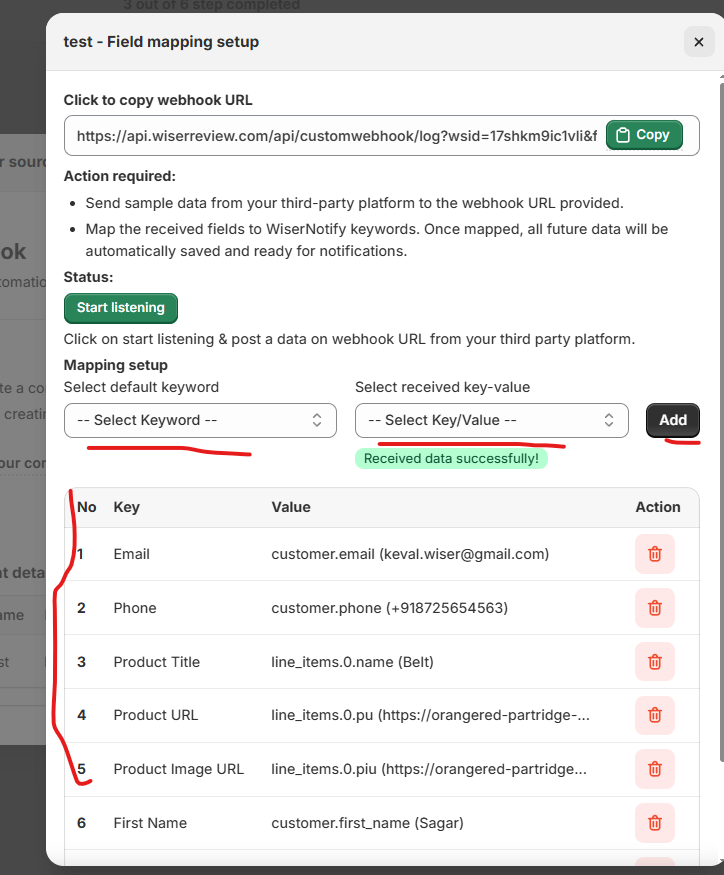You can trigger review requests using Zapier or a Webhook from your backend, CRM, booking tool, or course platform.
Step 1: Create a New Automation
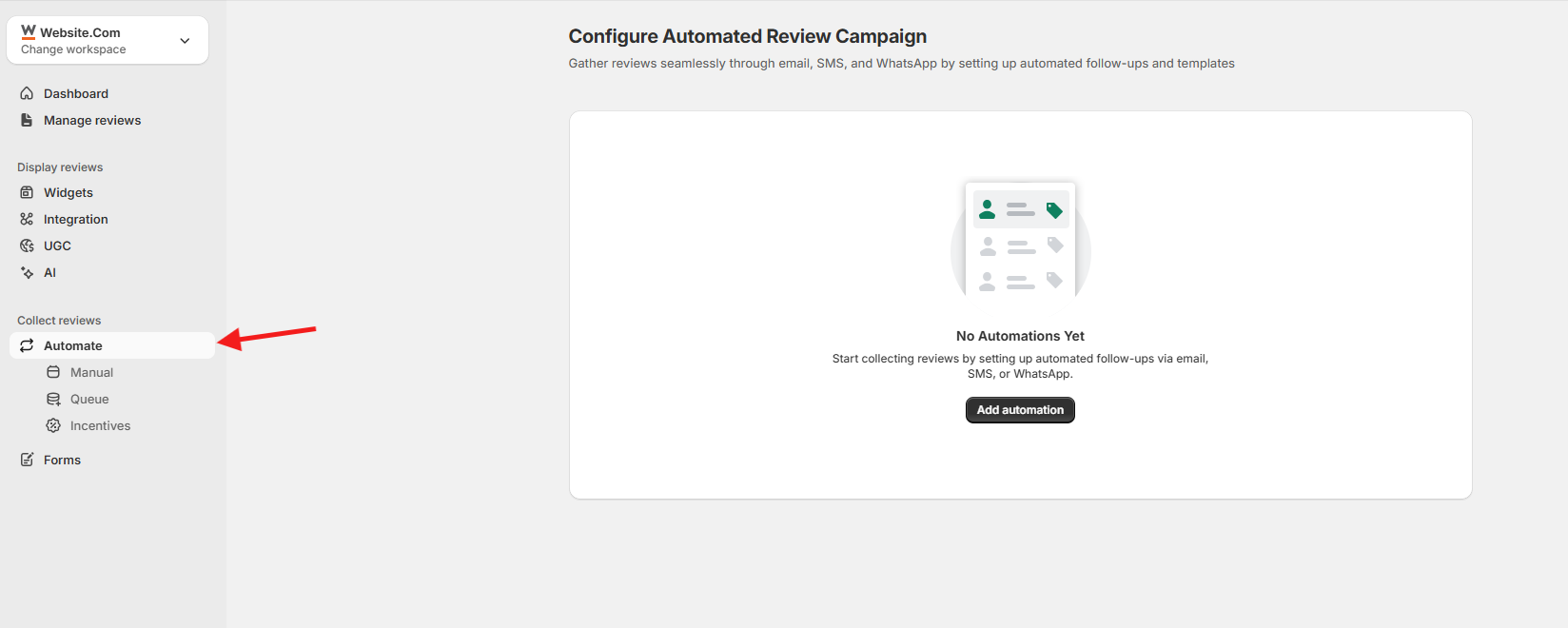
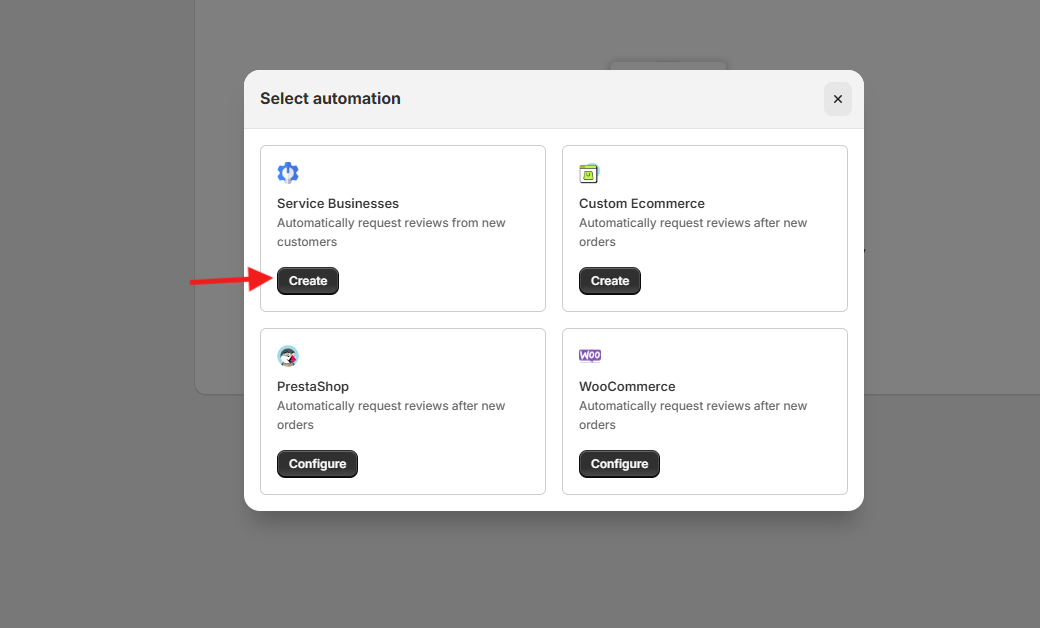
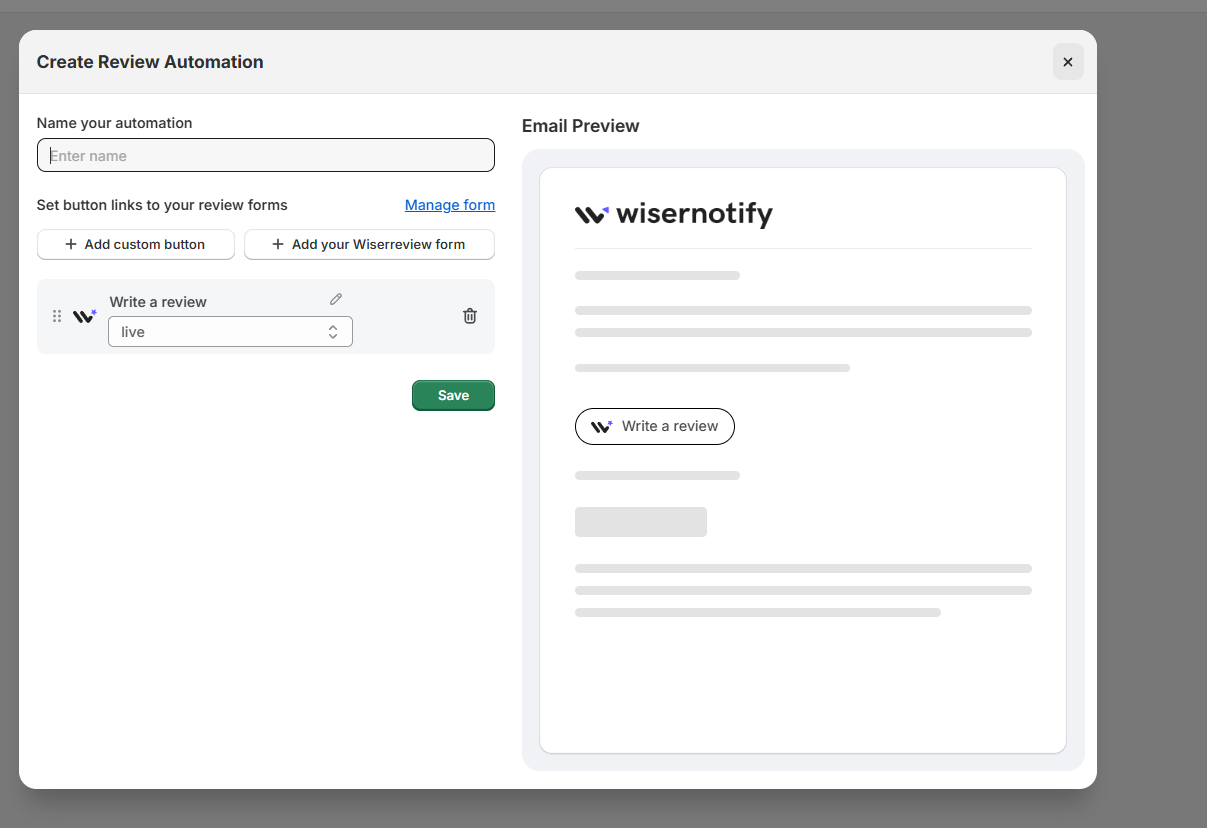
-
Go to the Automate tab in WiserReview
-
Click Add Automation
-
Select Service Businesses
-
Click Create
Step 2: Set Review Triggers
-
Click Add Source to Trigger Reviews
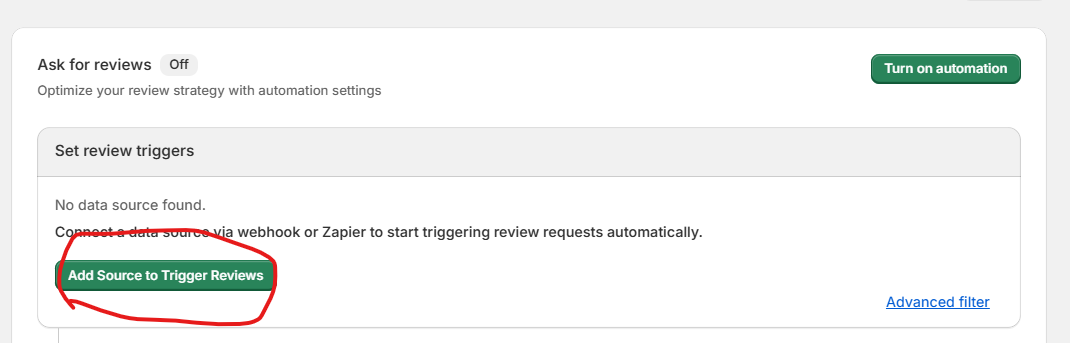

-
Choose Zapier or Webhook under the Integration options.
-
Name your webhook (e.g., “Plan purchase or Course purchase or Product ordered”).
-
Configure and Test Webhook.
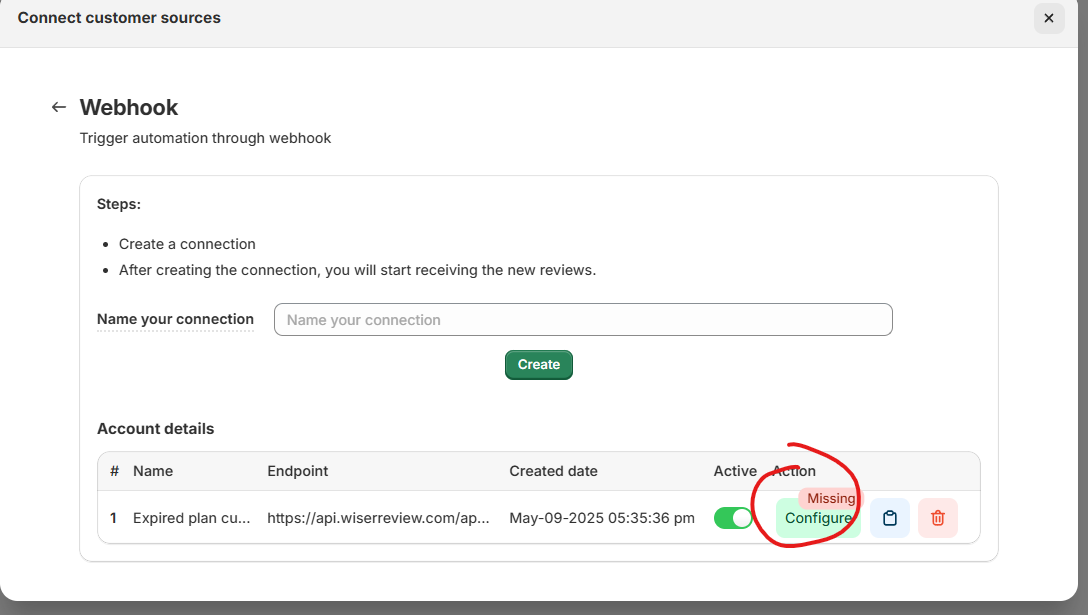
-
Copy the webhook URL generated
-
From your backend, send a
POSTrequest with customer data when they purchased or ordered
{ "email": "john@example.com", "name": "John Doe", }
-
Once data is sent, do field mapping (match fields like email, name)
-
Close the webhook setup screen
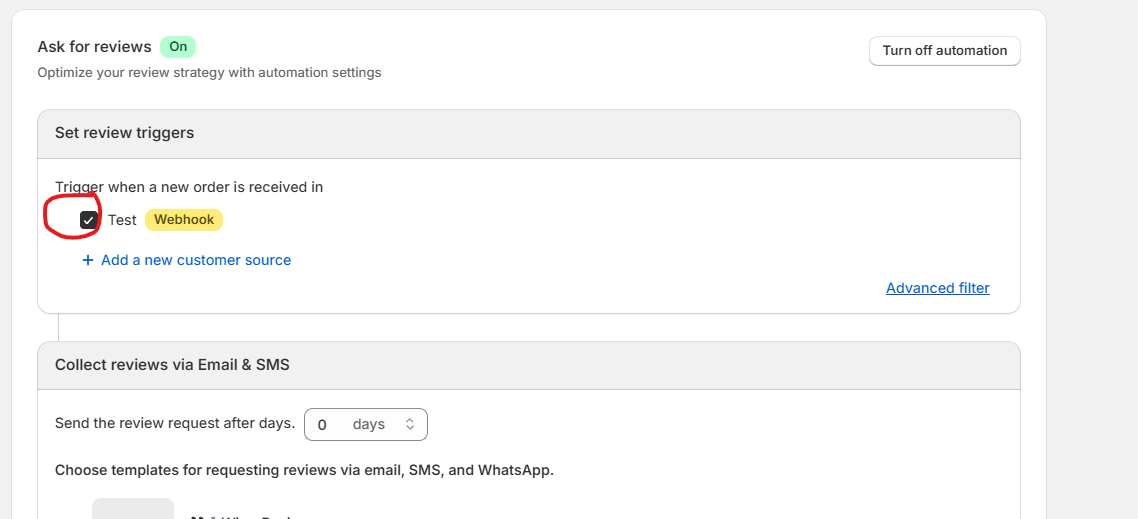
- Select this webhook or Zapier source as the Data Source for your automation.
📩 Step 3: Collect Reviews via Email or SMS

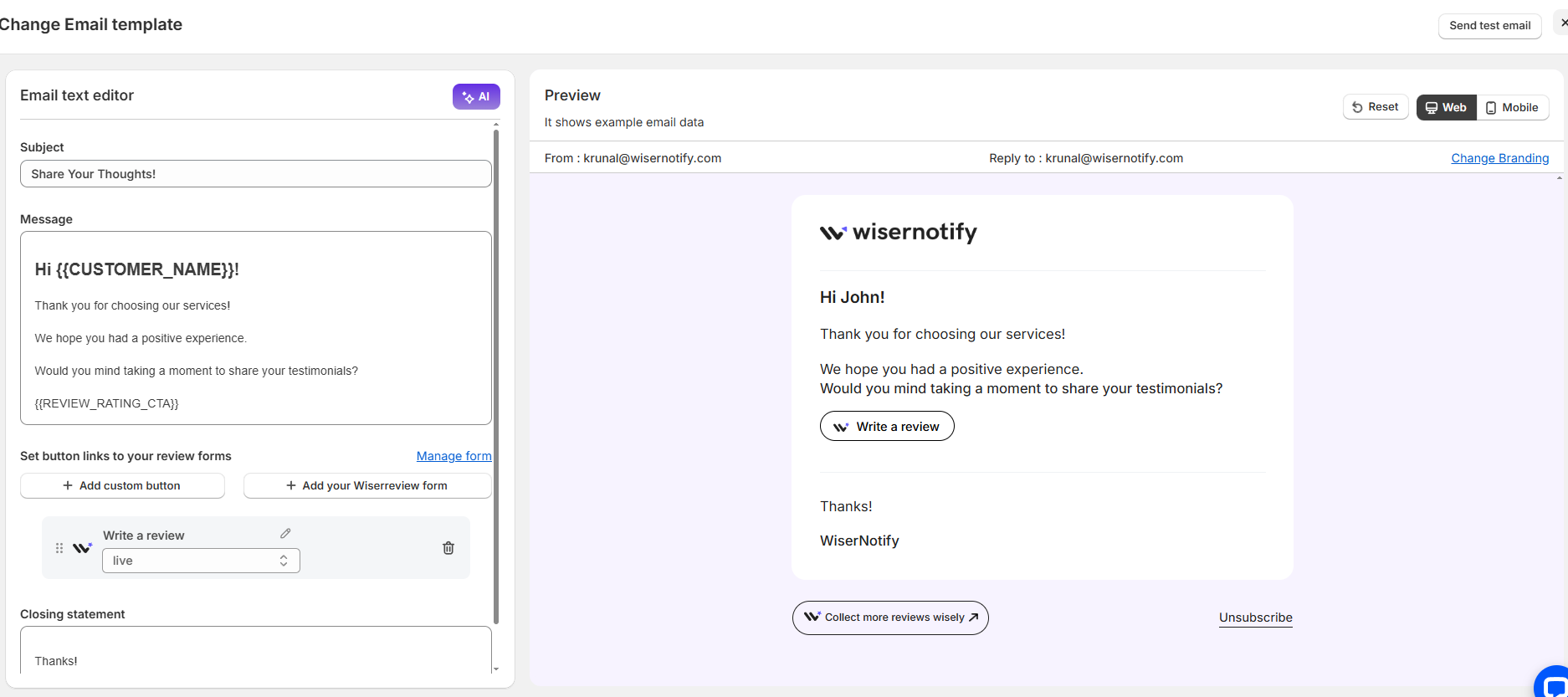
-
Set the delay (e.g.,
14 daysafter webhook is triggered)Use
0 daysif you want the email sent instantly when data is received -
-
Click Edit to:
-
Update content
-
Add branding
-
Use dynamic tags like
{customer_name},{review_link}
-
-
Click Send Test Email inside the editor to preview the message
Select one of the available Email templates:
-
Enable Additional Channels (Optional)
- Connect your WhatsApp & SMS channel or tool to send the review request
-
Add a message template for WhatsApp or SMS in your marketing channel
Step 4: Enable Reminder Emails (Optional)
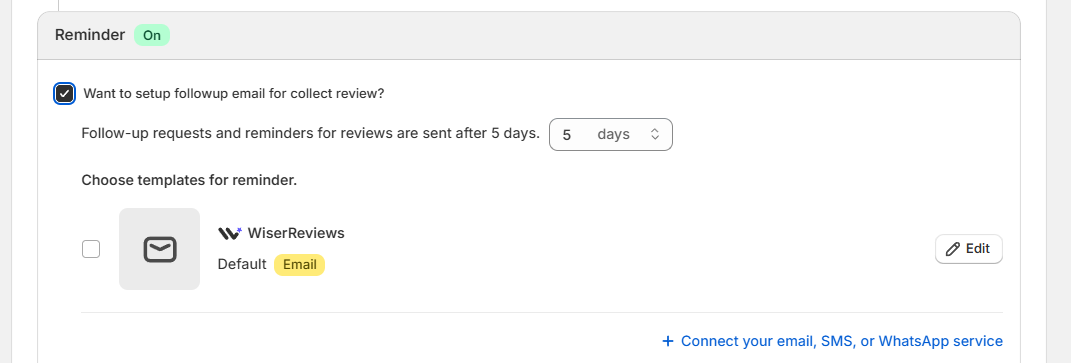
-
Turn on the Reminder toggle
-
Set how many days later the reminder should be sent (e.g., 3 days after the first email)
-
Choose your reminder template and click Edit to customize
-
Test the reminder email using the Send Test Email button
🎥 Step 5: Enable Media Follow-Up (Optional)
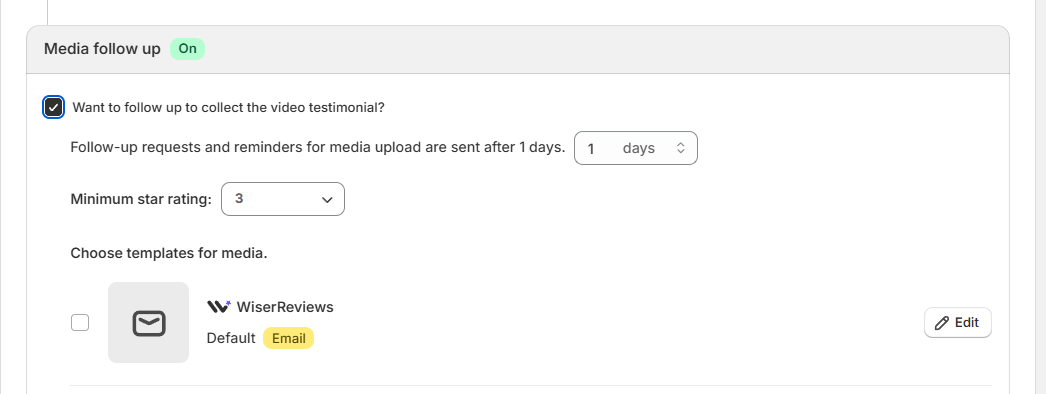
-
Turn on the Media follow up toggle
-
Set delay (e.g., 1 day after review submission)
-
Choose a minimum star rating (e.g., 3 stars) — only customers who rated positively will receive the request
-
Select or edit your email template for collecting media like video testimonials
-
Send a test email before saving
🧪 Step 6: Final Testing and Activation
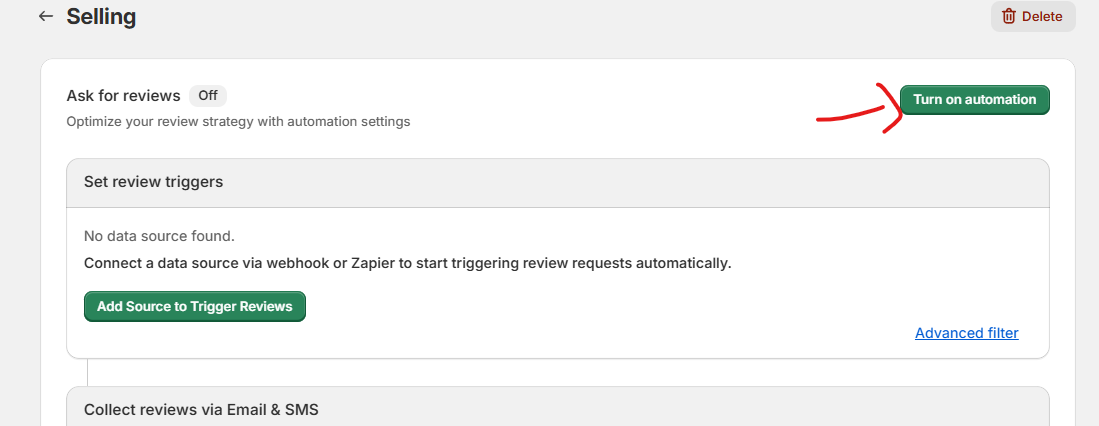
-
Make sure you’ve tested:
-
First review request email
-
Reminder email (if used)
-
Media follow-up email (if used)
-
-
After testing, click Save.
-
Ensure the automation is set to ON.