– Log in to your Shopify admin account.
– From the Shopify dashboard, go to the Apps section
– Click on the WiserNotify Product Reviews app.
– In the WiserNotify app menu on the left, select ‘Collect Review’.
– Click on the ‘View’ button under the Automate section.
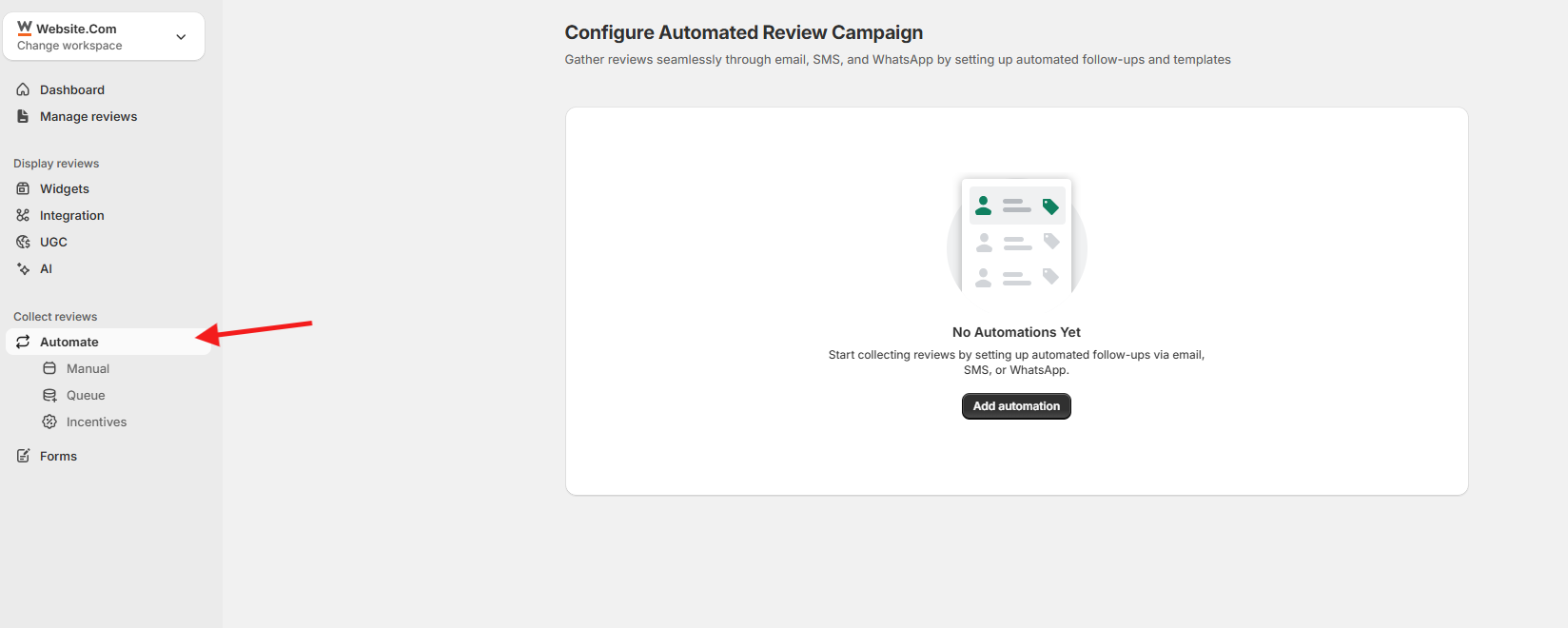
Set up Timely requests :
Find the Timely Requests section.
1. Set the number of days after an order is fulfilled to send the review request.
For example, enter “3” days.
2. Click the Save button to confirm this timing.
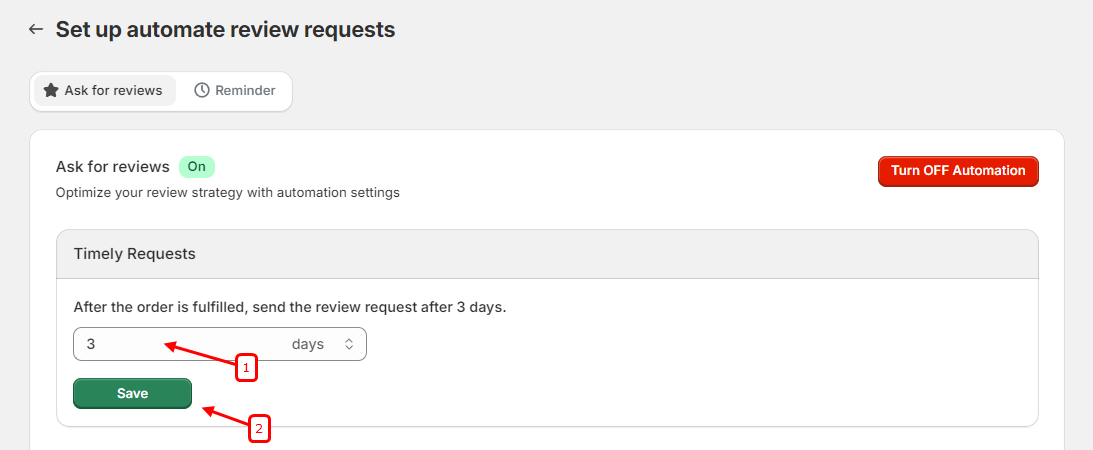
Select Customers and Products :
Select customers and products to request reviews from the section,
decide whether to collect reviews for all customers and products or only specific ones.

– If you choose to collect reviews from certain customers or specific products, select the corresponding option.
– Click on ‘Add conditions’ to set criteria for targeting.
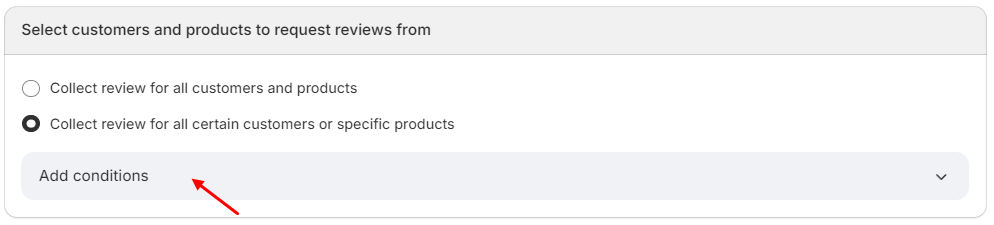
Add Conditions :
Choose the condition type (e.g., Product name, Customer),
specify the condition (e.g., Equals, Contains),
and enter the relevant data (e.g., product name or customer detail).
Save the conditions to apply the specified targeting for your review requests.
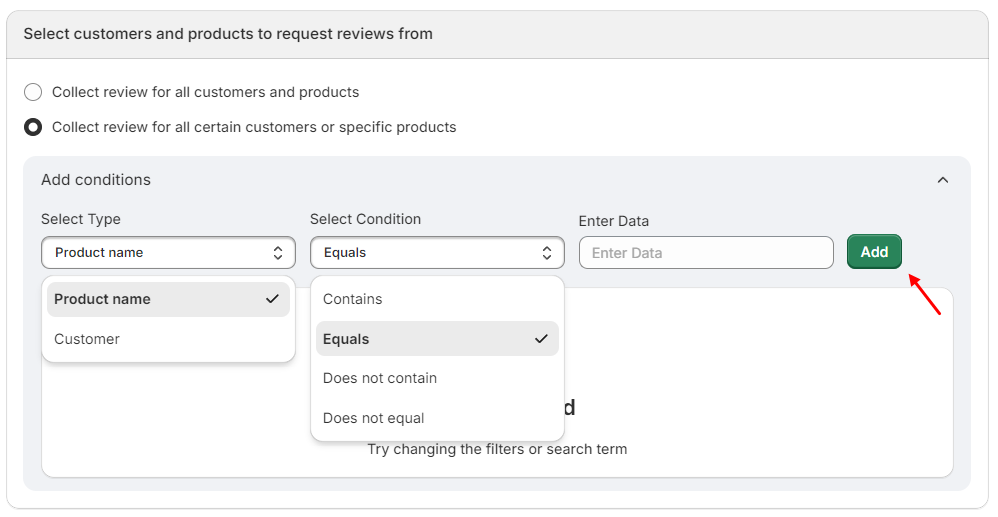
Choose and Customize Email & Message Templates :
Scroll down to the Email & Message Templates section.
Select the templates you want to use for requesting reviews via email, SMS, and WhatsApp.
Customize the templates if needed by clicking the Edit button next to each template.
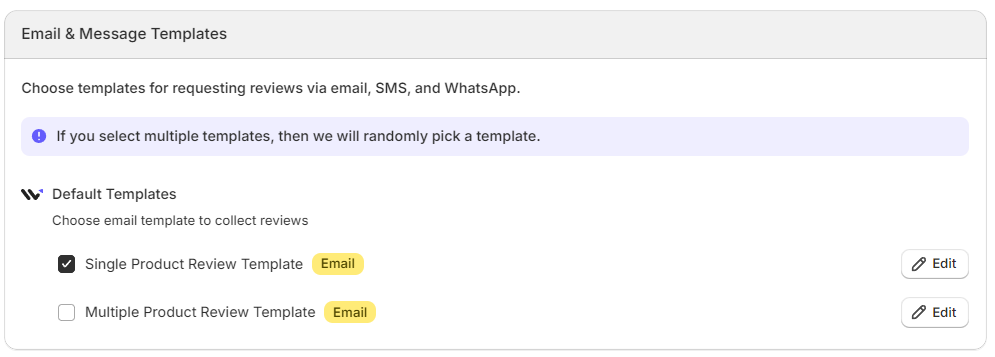
Turn ON Automation :
At the top right of the page, find the Turn ON Automation button.
Click this button to enable automated review requests.
Ensure the toggle switch for “Ask for reviews” is turned on.
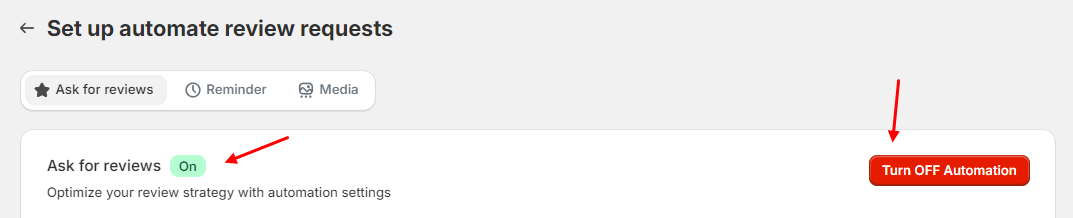
By following these steps, you can enable automated review requests in WiserNotify product reviews, ensuring that your customers receive timely requests to leave reviews for their purchases.