Follow these steps to set it up and activate:
Step 1: Access Your Automation
Once you install the WiserNotify Product Review app from the Shopify App Store, your store is automatically connected and a default automation is created for you.
Go to the Automate tab from the left sidebar in WiserReview
You’ll see your Shopify review automation already listed — no manual setup required.
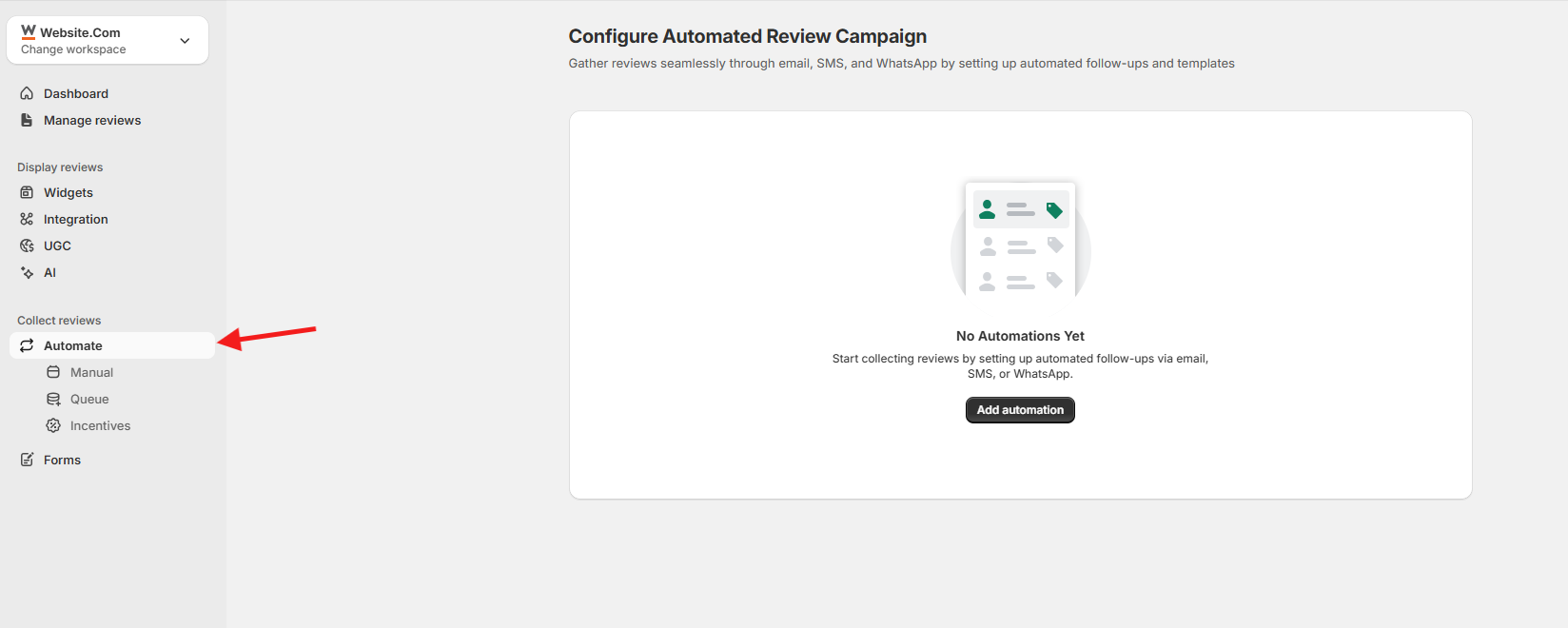
Step 2: Choose Who to Send Review Requests To
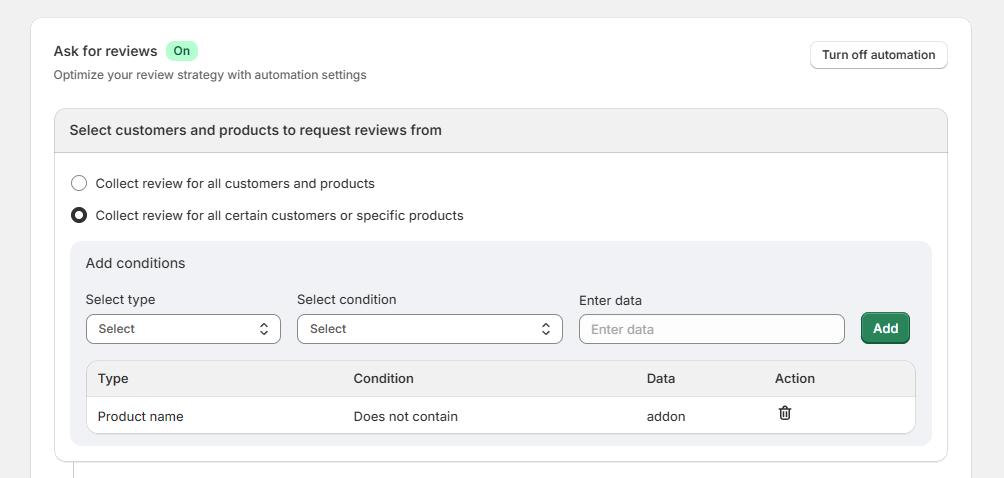
Under “Select customers and products to request reviews from”, choose:
- All customers and products, or
- Specific customers or products
If you choose specific, set conditions:
- Select a type (e.g., Product name)
- Choose a condition (e.g., Does not contain)
- Enter the value (e.g., addon)
- Click Add
📝 This helps exclude items like gifts, internal orders, or low-priority SKUs.
Step 3: Set the Timing.

-
Locate the “Send review request after” field
-
Adjust the number of days (e.g., 7, 10, 14) based on delivery time
Step 4: Choose and Customize the Review Request Template.
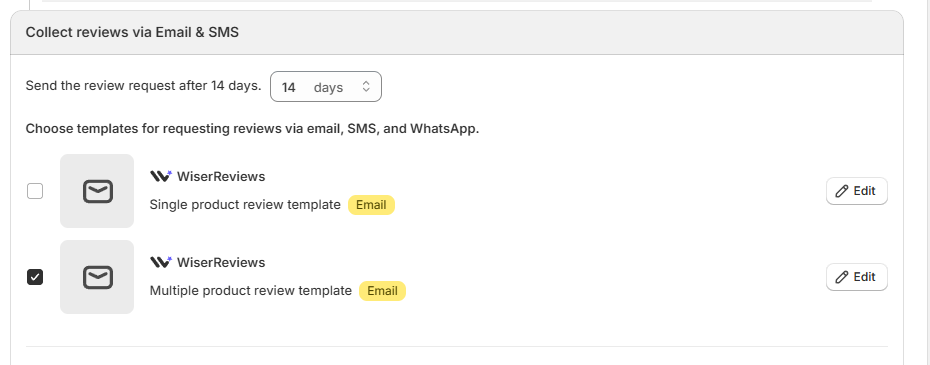
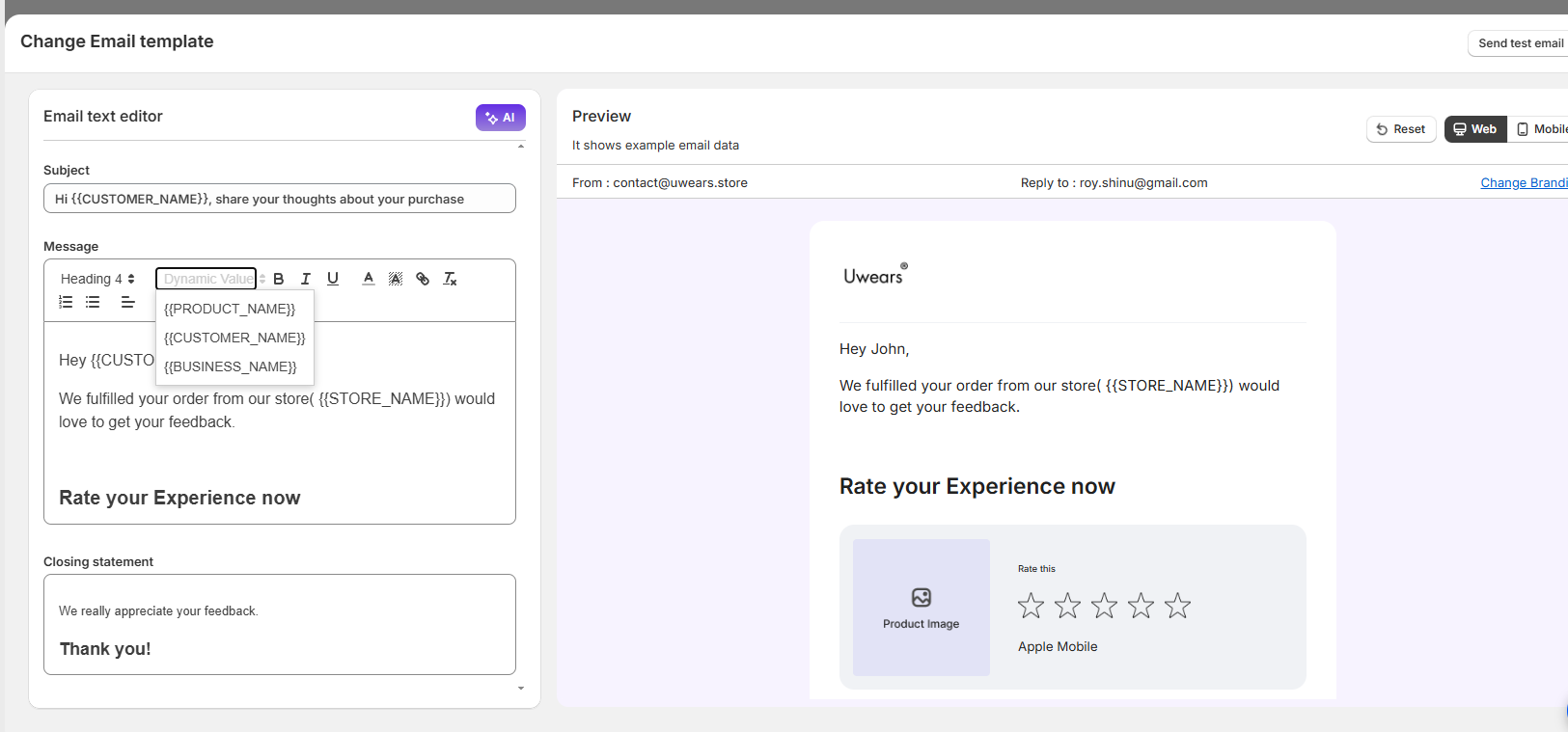
Select one of the available Email templates:
- Single product review
- Multiple product review
Click Edit to:
- Update content
- Add branding
- Use dynamic tags like
{customer_name},{product_name},{review_link}
Click Send Test Email inside the editor to preview the message
Enable Additional Channels (Optional)
- Connect your WhatsApp & SMS channel or tool to send the review request.
- Add a message template for WhatsApp or SMS in your marketing channel.
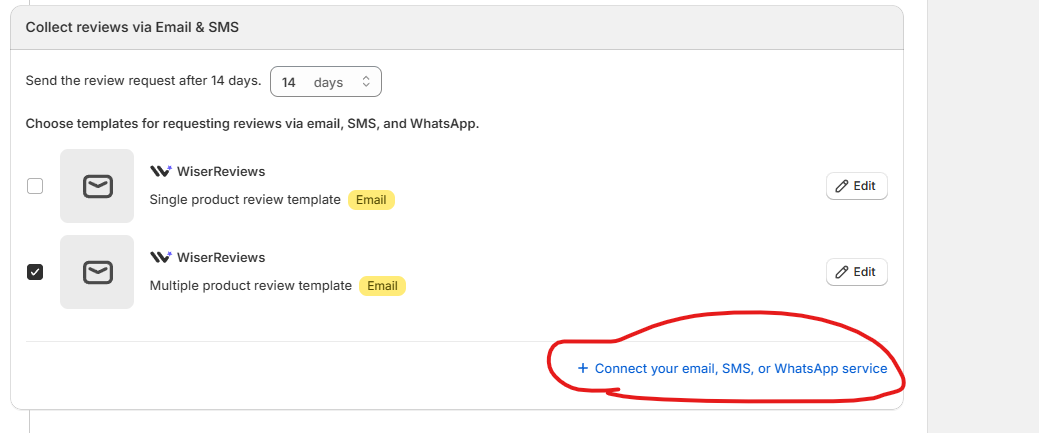
Step 5: Enable Reminder Emails (Optional)
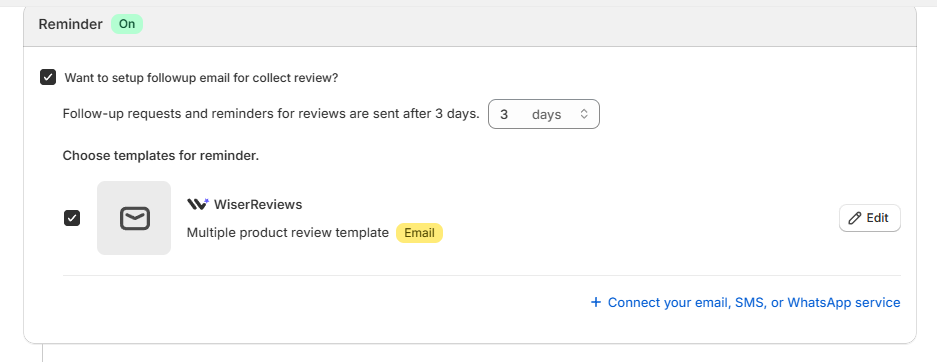
- Turn on the Reminder toggle
- Set how many days later the reminder should be sent (e.g., 3 days after the first email)
- Choose your reminder template and click Edit to customize
- Test the reminder email using the Send Test Email button
Step 6: Enable Media Follow-Up (Optional)
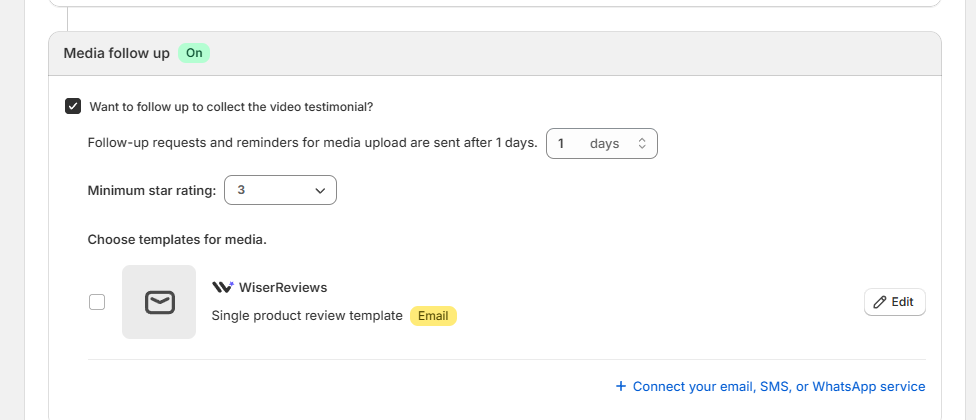
- Turn on the Media follow-up toggle
- Set delay (e.g., 1 day after review submission)
- Choose a minimum star rating (e.g., three stars) — only customers who rated positively will receive the request
- Select or edit your email template for collecting media, like video testimonials
- Send a test email before saving
Step 7: Final Testing and Activation.
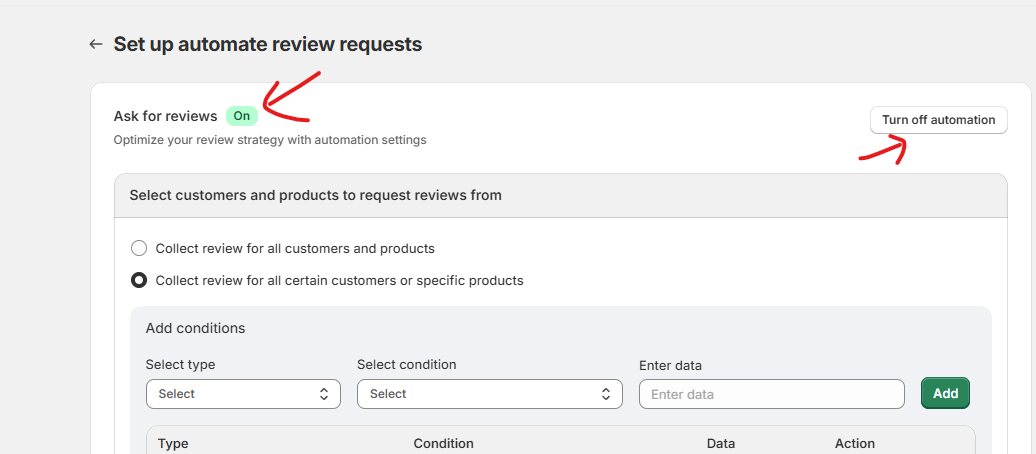
Make sure you’ve tested:
- First review request email
- Reminder email (if used)
- Media follow-up email (if used)
After testing, click Save
Ensure the automation is set to ON
You’re done! Your Shopify store will now automatically send beautifully branded, targeted review requests — with reminders and media follow-ups included if enabled.