Pull your Instagram feed into your store to create a shoppable gallery that showcases real-life customer experiences and builds visual trust.
Step 1: Connect Your Instagram Account
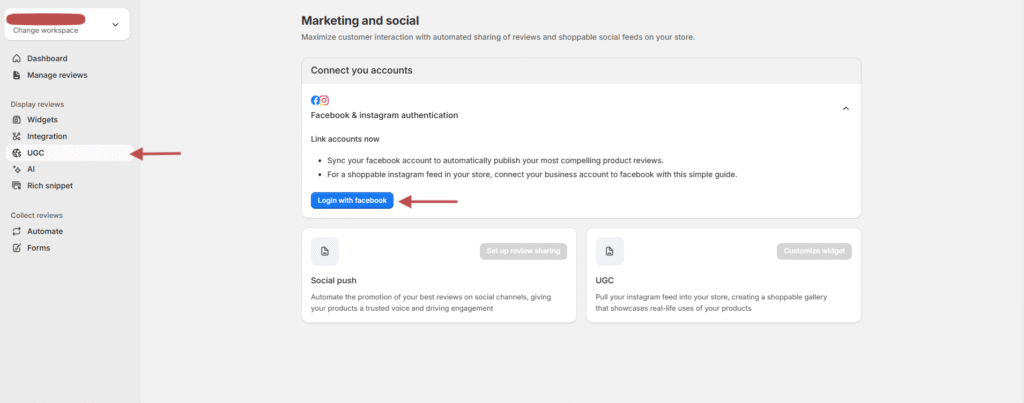
-
From your WiserReview dashboard, go to the UGC tab in the left sidebar.
-
Under Marketing and social, click the blue Login with Facebook button.
-
Select your Facebook Page and ensure it’s linked to your Instagram Business Account.

-
Once connected successfully, you’ll see your account name and the Connected status.
Step 2: Click “Customize Widget” to Open the UGC Editor
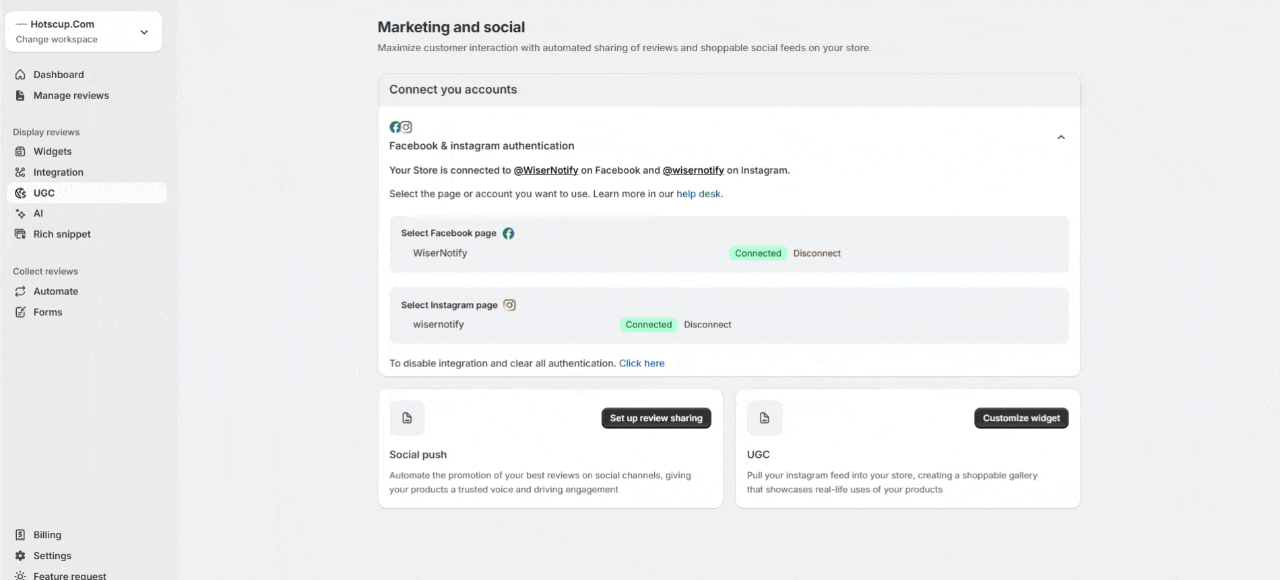
-
In the UGC section, click the black Customize widget button.
-
This opens the UGC theme editor where you can visually design how the Instagram gallery will look on your website.
Step 3: Customize Layout, Style & Preview Your Gallery
Use the left-side editor options to:
- 🎨 Choose Color scheme, fonts, and background
- 🧱 Select layout and card styles
- ✏️ Add borders, shadows, or custom CSS
On the right side, preview your Instagram gallery in real-time.
Once satisfied, click the green Install button to publish the widget on your website.