Navigate to Apps > WiserNotify Product Reviews > Display Review.
1. Explore Review Widget Options :
On the ‘Review Widget’ page, you will see multiple widget options, each designed to display reviews in a different format.
Each widget has a “Manage” button below it. Click on this button.
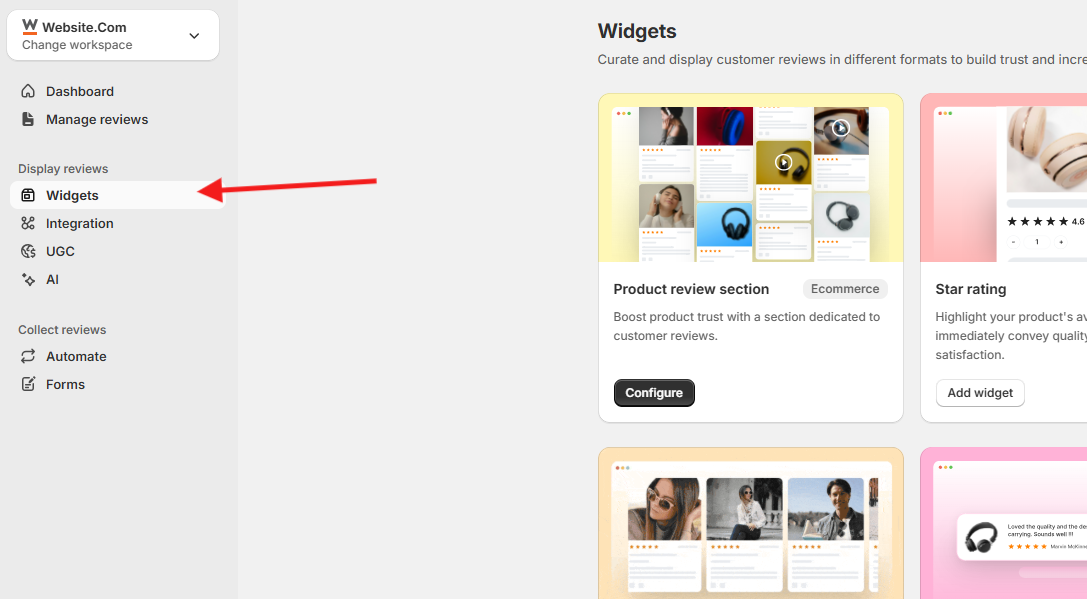
2. Click on the “Install” Button :
Locate the “Install” button on the Product Review Section page (as shown in the image).

3. Enable the App :
Click on “Enable App”.
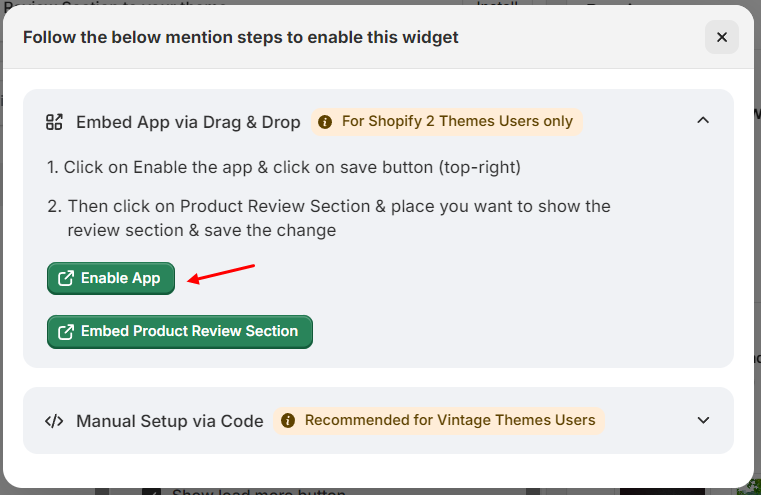
1. A prompt may appear asking you to enable the app. Click on “Enable App.”
2. Save your changes by clicking the “Save” button located at the top-right corner of the page.
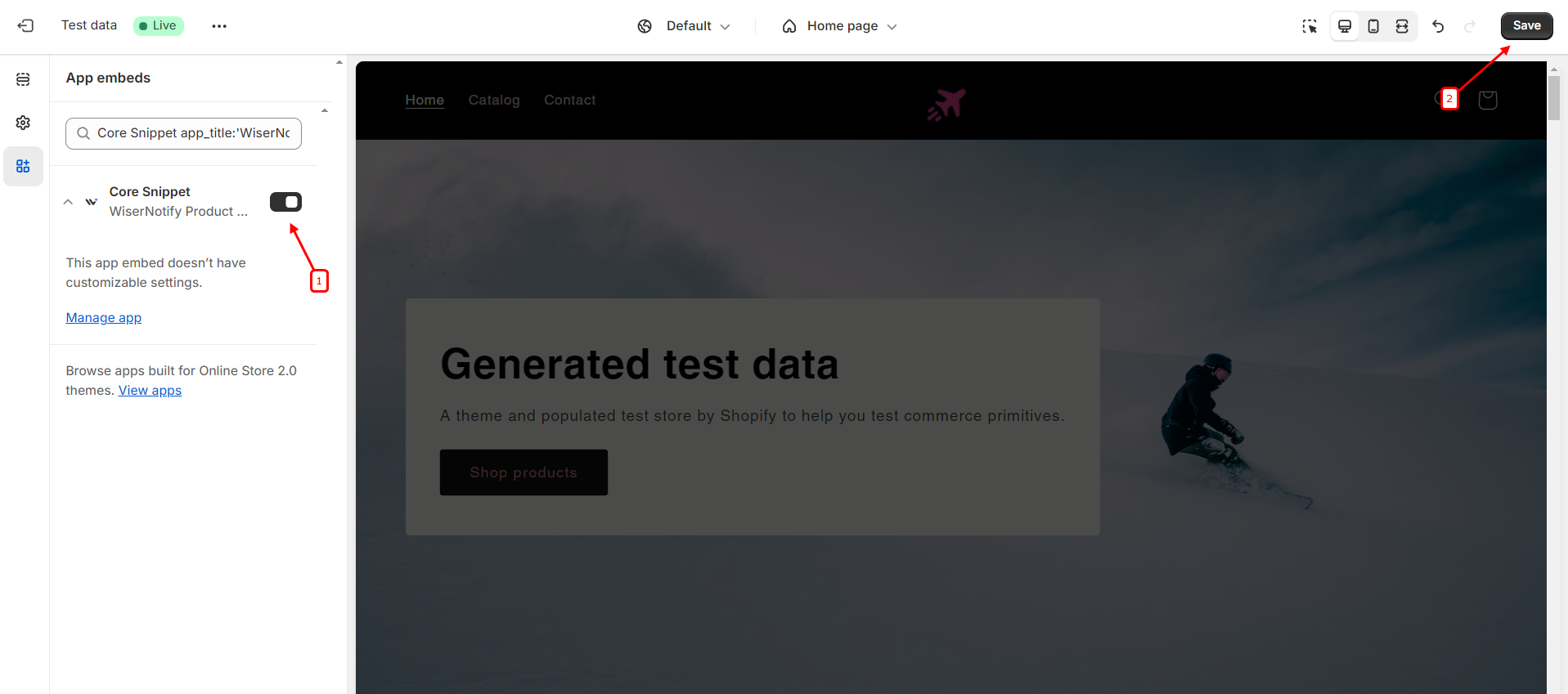
3. Embed the Review Section :
After enabling the app, click on “Embed Product Review Section.”
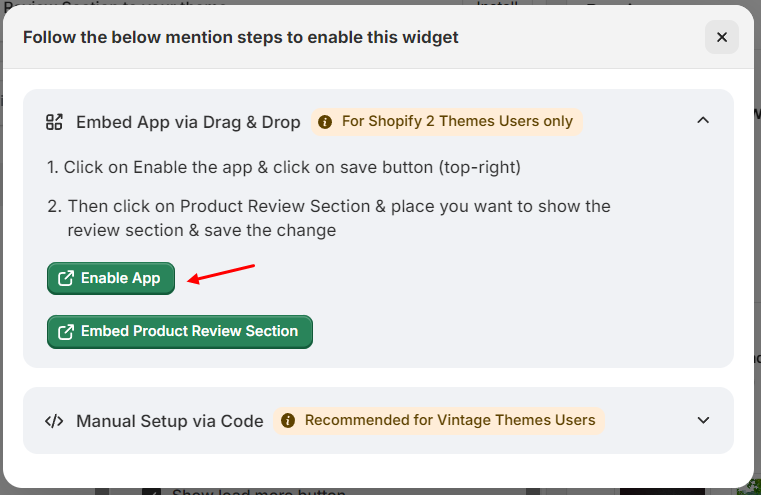
1. Drag and drop the review section to the desired location in your theme layout.
Place the review section where you want it to appear on your website.
2. Save the changes to confirm the placement.
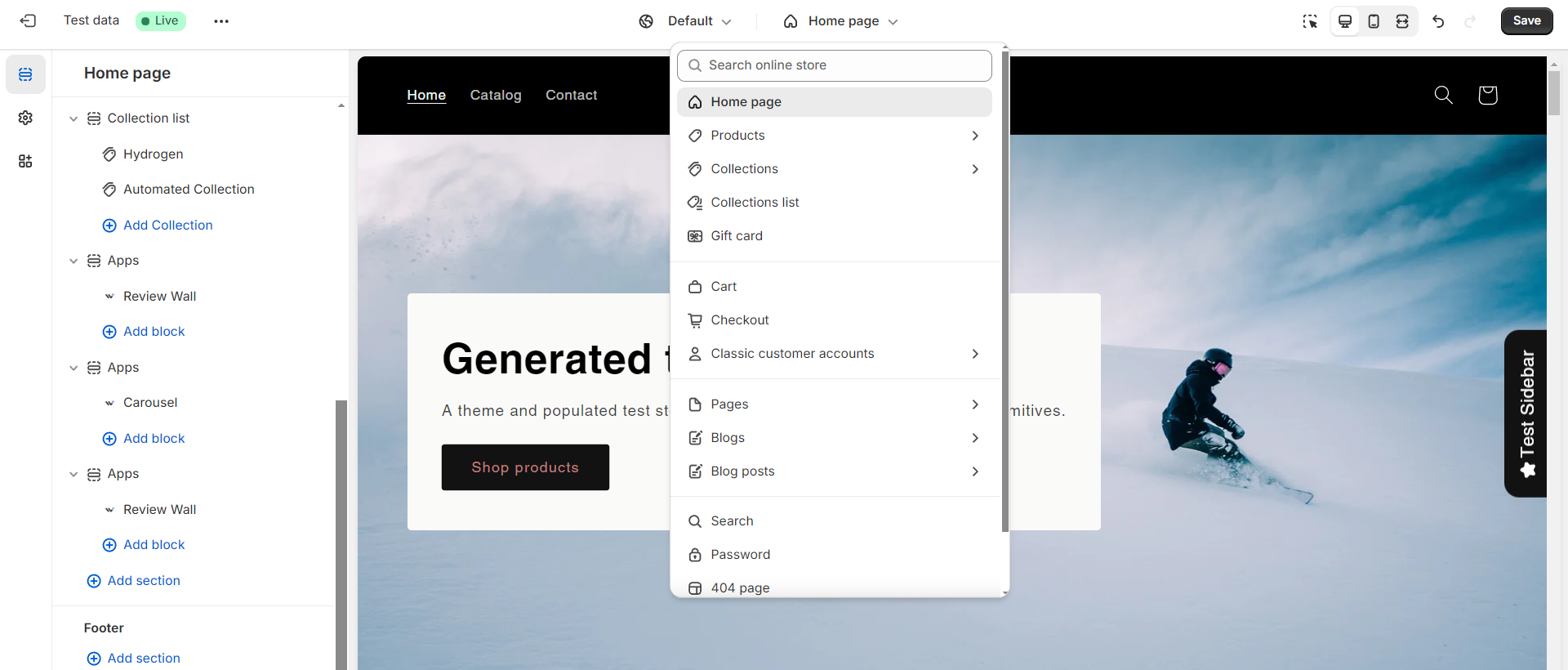
4. Customize the Review Section (Optional) :
Customize the review section’s appearance and settings to match your brand’s style.
5. Preview the changes, Save and Publish :
Use the preview options to see how the review section looks on both web and mobile views.
Once you are satisfied with the setup and placement of the review section, click “Save” to apply the changes.
Publish the updates to make the review section live on your website.