Create and embed beautiful, branded forms to gather text, image, or video reviews perfect for SaaS, ecommerce, coaching, or digital services.
Step 1: Customize Your Testimonial Form
Go to Collect Reviews → Forms → Click + Add.
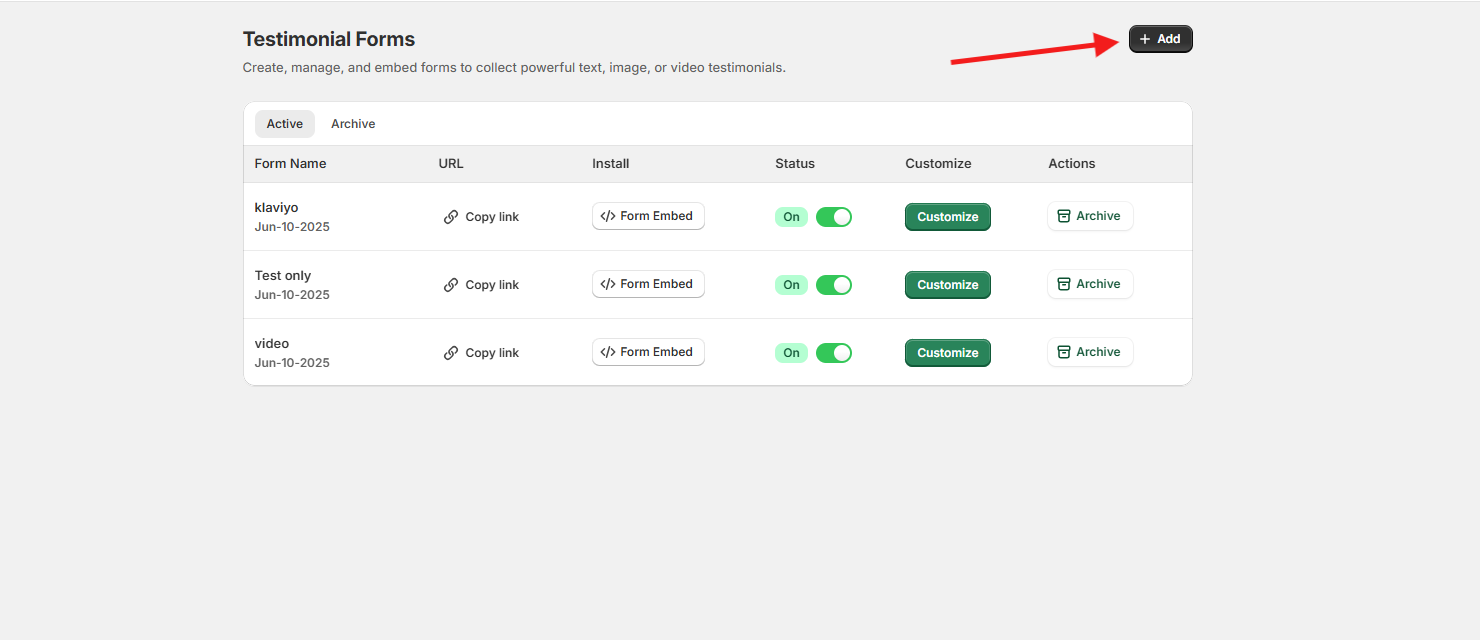
Name Your Form
-
Enter a Form Name and a Slug
-
Example:
-
Name:
Course Feedback -
Slug:
course-feedback
-
Click Create to proceed.
Customize Fields.
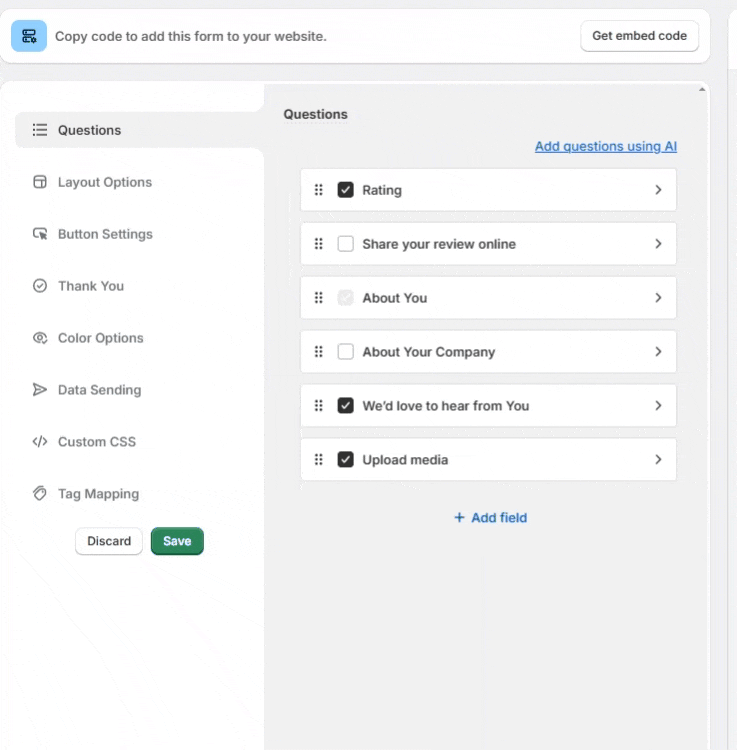
Use drag-and-drop to reorder and toggle fields. Default blocks include:
-
Rate us (1–5 stars)
-
Talk about your experience
-
About You (name, email, optional)
-
About Your Company
-
Upload media (photo/video)
Use “Add Field” to insert more fields manually or via AI suggestions.
Layout Options
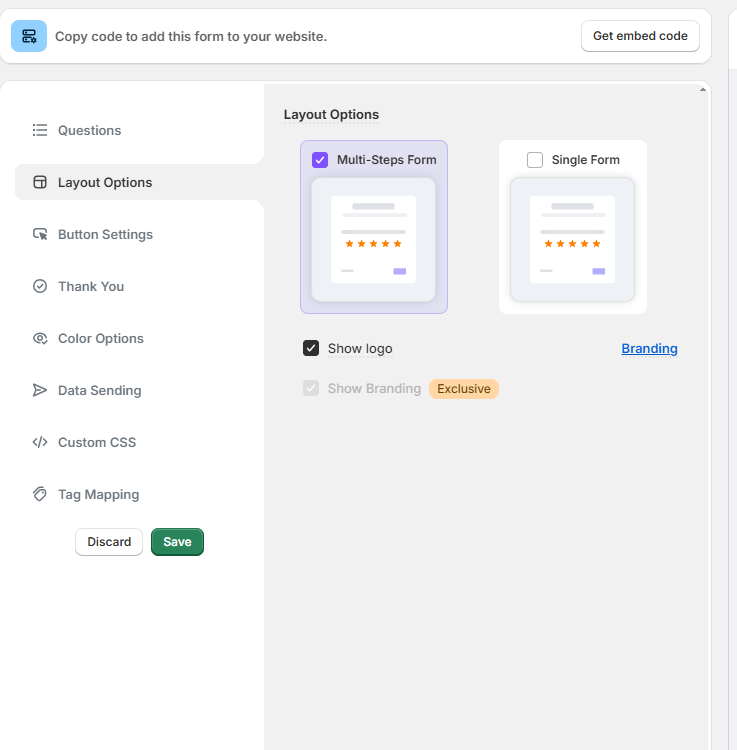
-
Choose between:
-
Multi-Step Form (recommended for better mobile UX)
-
Single Page Form
-
-
Toggle:
-
Show/Hide Logo
-
Branding options (logo and footer tag)
-
Redirect to Rating
-
Option to redirect high ratings to an external page
-
Example: Send 4– to 5–star reviewers to a Google Review link or an affiliate offer.
-
Button Settings
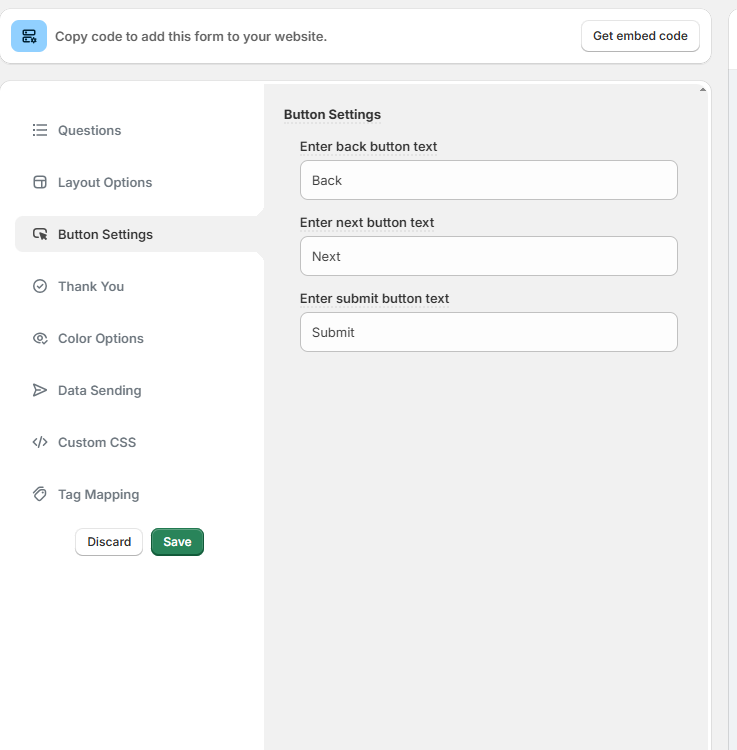
Customize form navigation text:
-
Back Button
-
Next Button
-
Submit Button
Example: Change “Submit” to “Share My Review”
Thank You Page
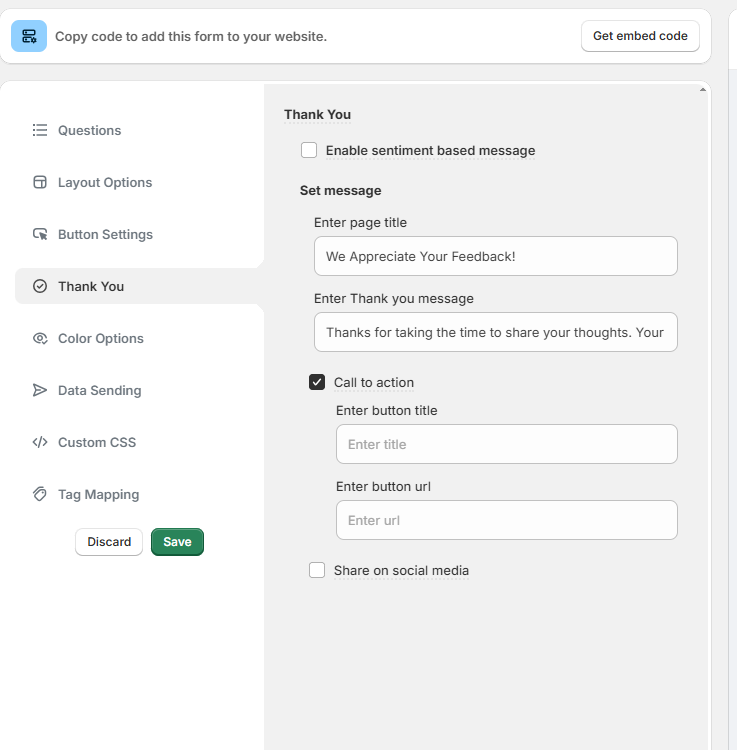
Set the final screen message:
-
Page Title (e.g., “Thanks for Your Feedback!”)
-
Thank You Message
-
Optional: Add Call to Action (e.g., download a freebie, view success stories)
You can also enable sentiment-based messages depending on the star rating.
Color Options
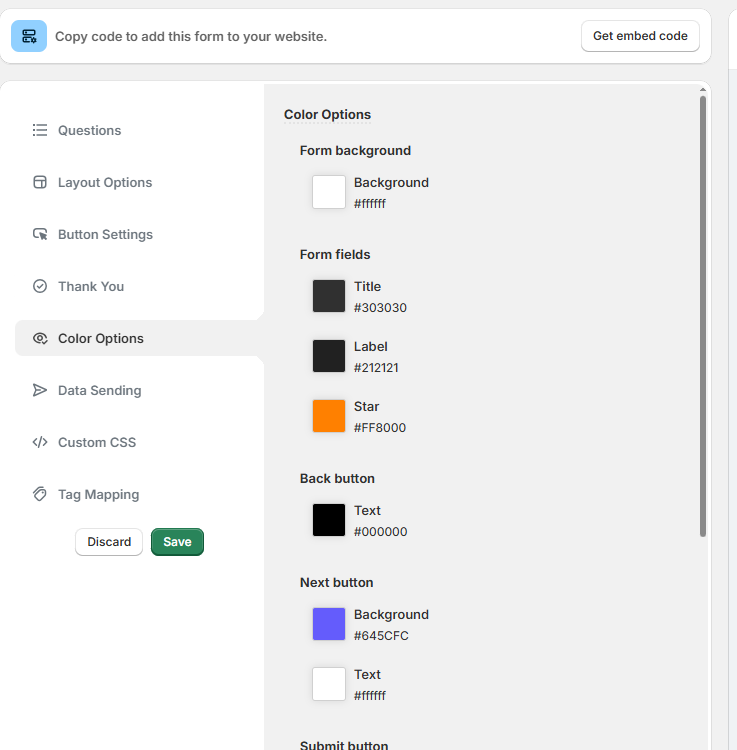
Control brand styling:
-
Form background color
-
Label & text color
-
Star color
-
Button colors (back, next, submit)
Use HEX codes for complete+ control.
Data Sending (via Webhook)
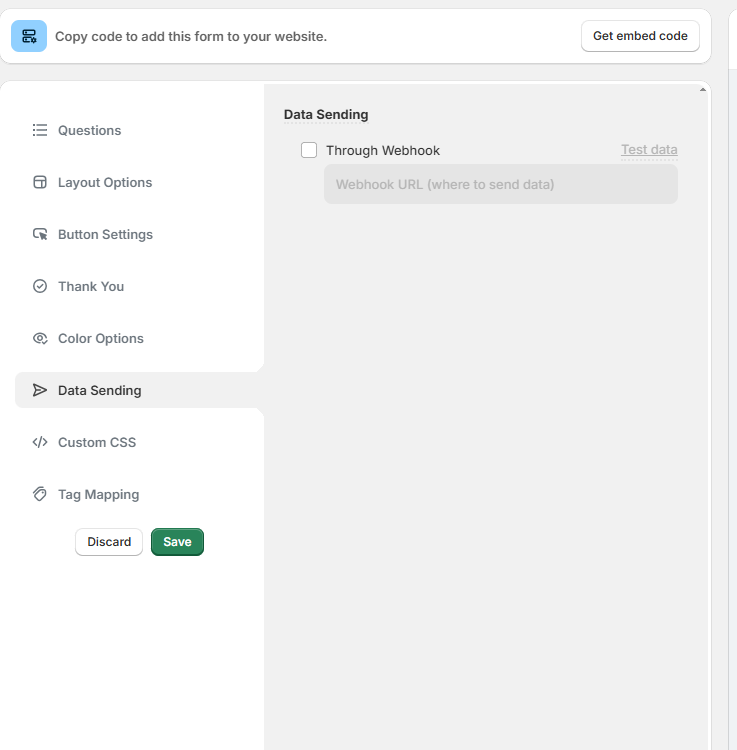
-
Optional: Send submitted data to an external system
-
Add Webhook URL for platforms like Zapier, Make, or CRMs
-
Test it with a live submission
Custom CSS
-
Enable custom CSS for precise design control
-
Add styles for spacing, font, layout, etc.
Tag Mapping
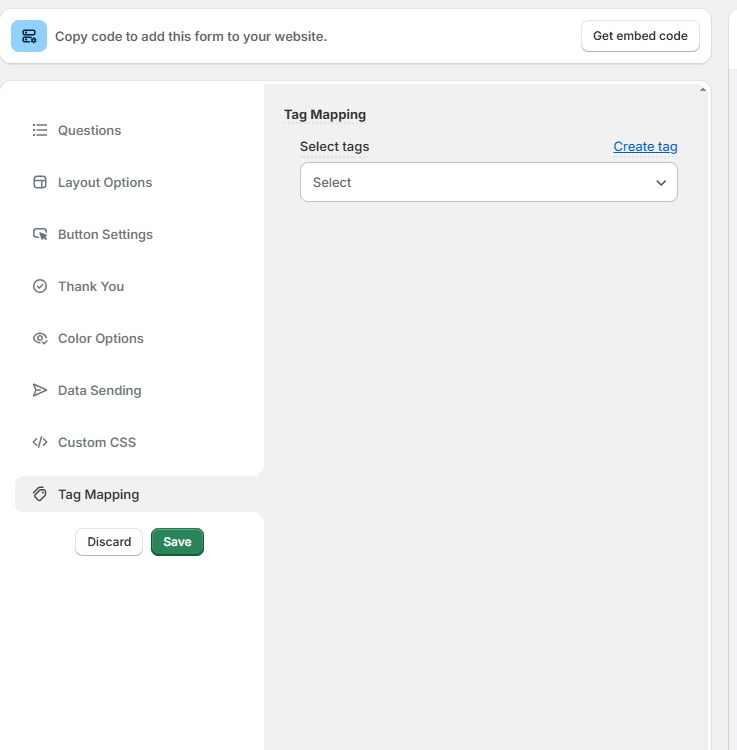
-
Map submitted reviews to internal Tags for filtering & displaying reviews on specific widgets.
-
Example: Tag “Digital Course”, “Customer Support”, “Onboarding Feedback”
-
Step 2: Install the Form
Once your form is saved and live, you can embed or share it:
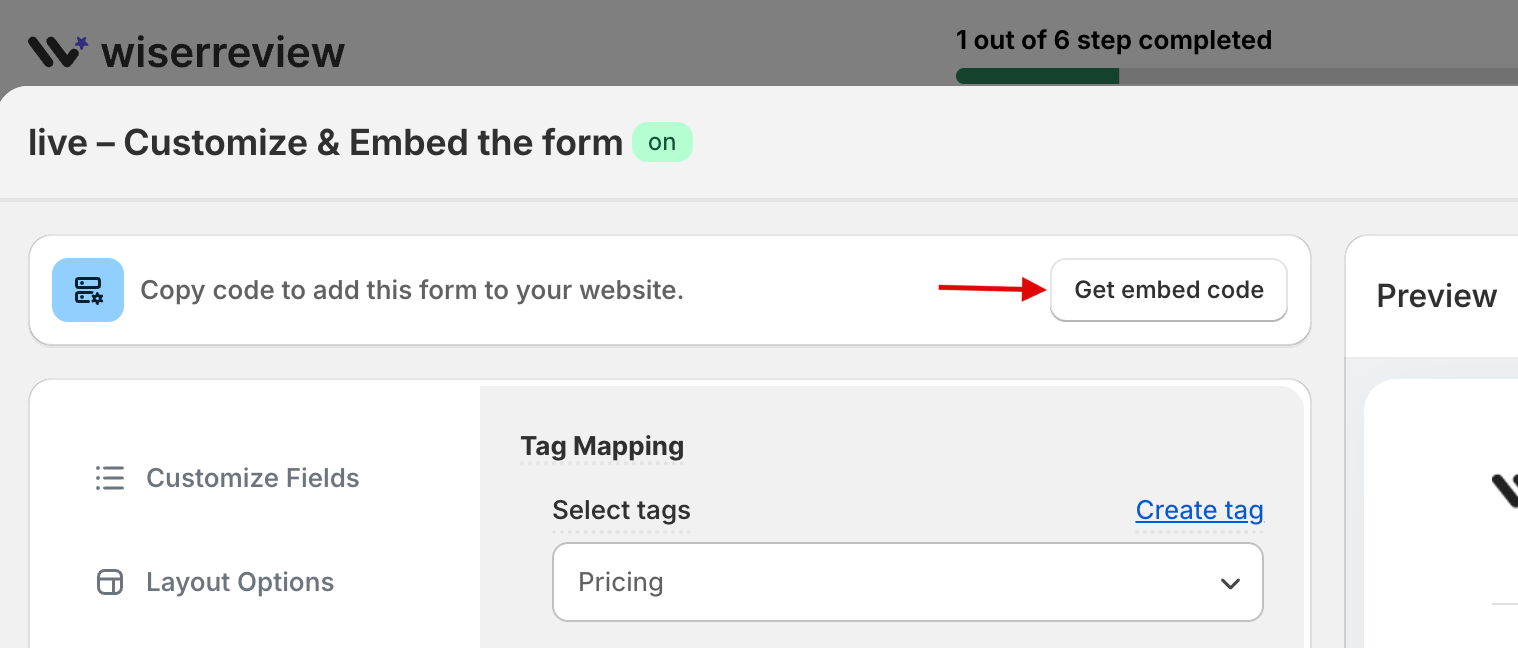
Get Embed Code
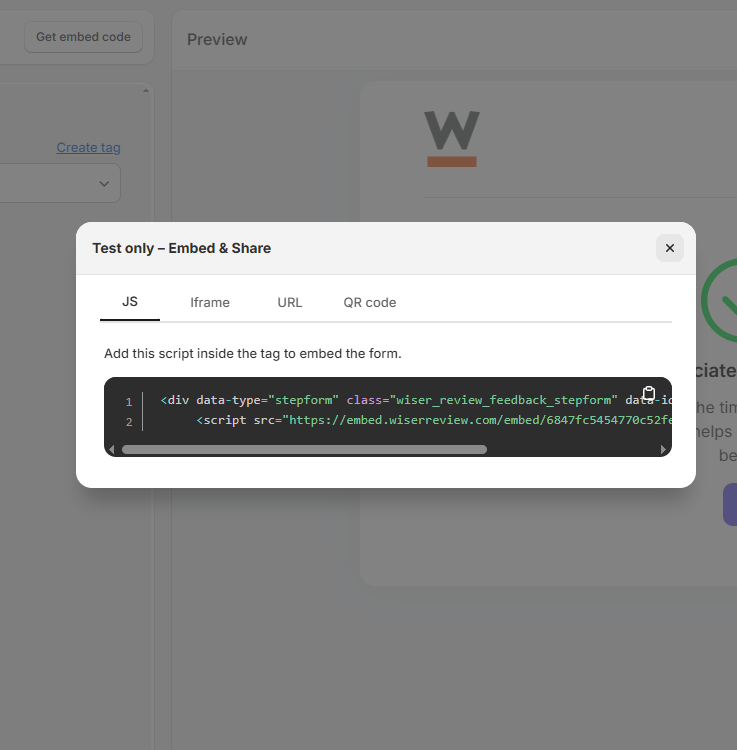
Click “Get Embed Code” to copy the JavaScript snippet.
Paste it:
-
On your website’s testimonial page
-
Inside a popup
-
On product-specific pages
iFrame Embed
For no-code platforms or builders that block JS:
-
Click “Form Embed” in the dashboard
-
Copy the iFrame version
-
Paste it into any builder (Wix, Webflow, Notion)
Direct Link
You can also share the live URL:
-
In emails, DMs, or WhatsApp messages
-
As a CTA button on thank-you or post-purchase pages
Use Cases by Business Type
Ecommerce
Collect product-specific reviews with star ratings + photo uploads.
B2B/SaaS
Use multi-step forms to gather success stories with name, company, and impact fields.
Coaches & Digital Creators
Use testimonial forms after webinars, courses, or milestone completions with video uploads.