Overview
WiserNotify offers a convenient way to collect product reviews from your customers through dedicated review forms. These forms can be shared via links, QR codes, and embed buttons. This guide will walk you through the process of utilizing these features.
Step 1 :
Location: Collect Review -> Forms.
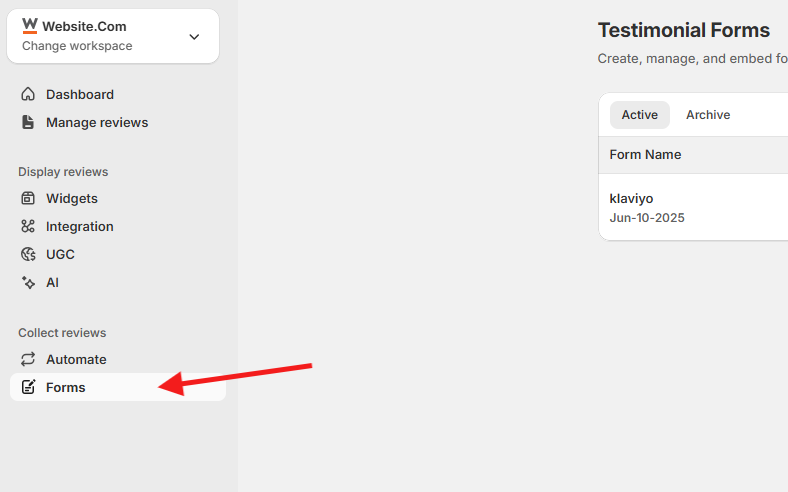
Step 2 : Leave Review
Location : Forms -> Leave Review
1. Shareable Link :
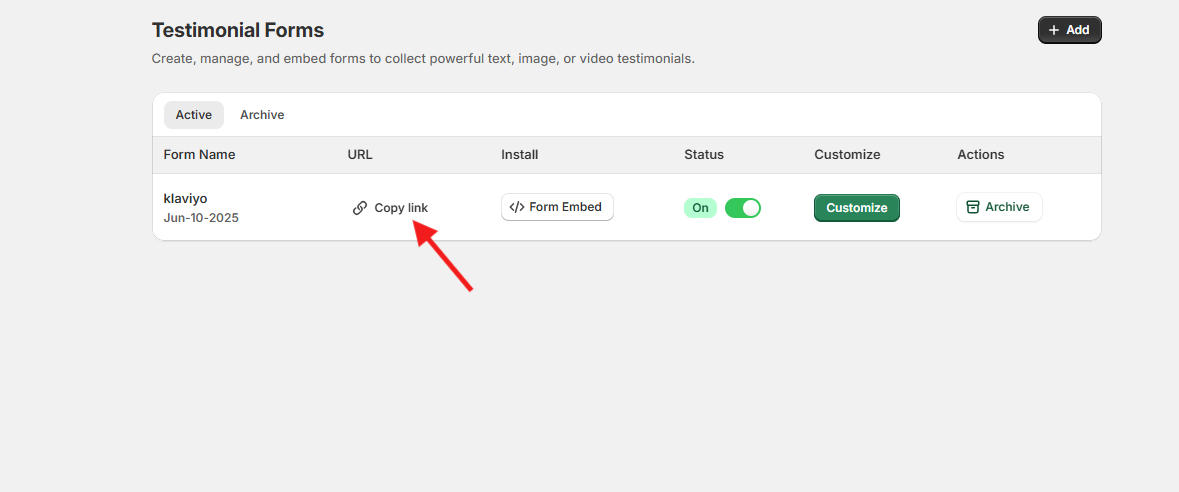
- You can generate a direct link to your review form, which can be shared through various channels such as chat, support emails, account pages, and product packaging.
Instructions:
- Locate the “Link” section on the Forms page.
- Click the “Copy link” button to copy the URL.
- Paste this link wherever you want to solicit reviews from your customers.
2. QR Code :
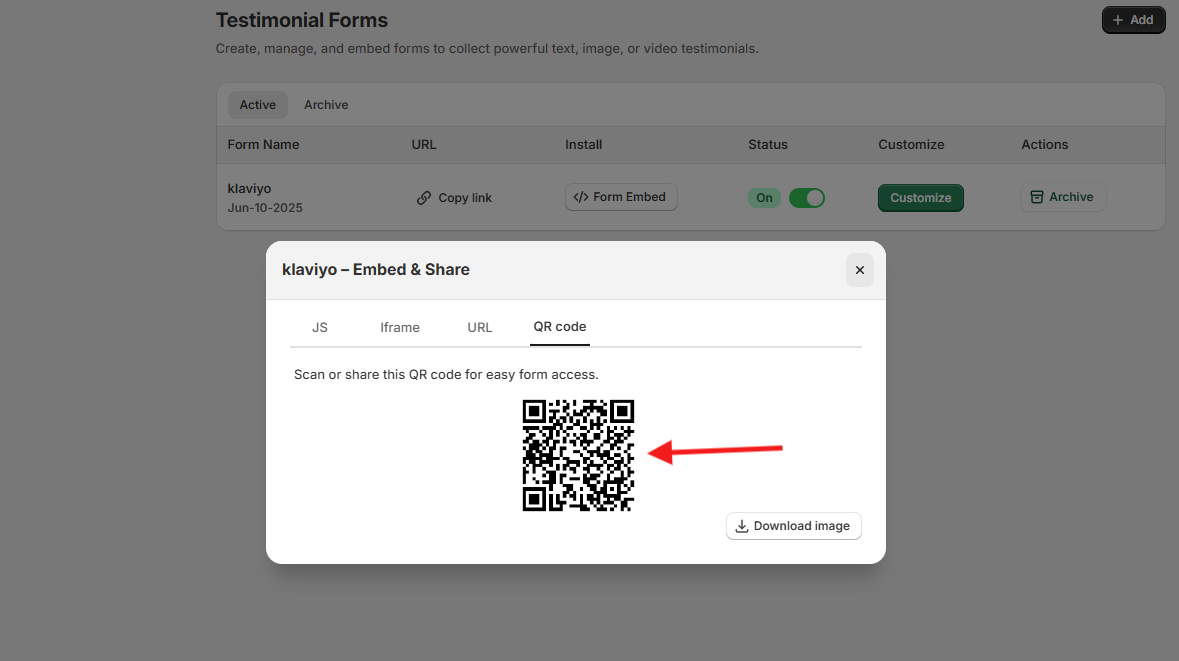
- QR codes provide a quick and easy way for customers to access your review form by scanning the code with their mobile devices. This is particularly useful for physical products and packaging.
Instructions:
- In the “QR Code” section, you will see a generated QR code.
- Click “Download image” to save the QR code image to your device.
- Print and place the QR code on your products, packaging, or any physical material where you want to encourage reviews.
3. Embed Button :
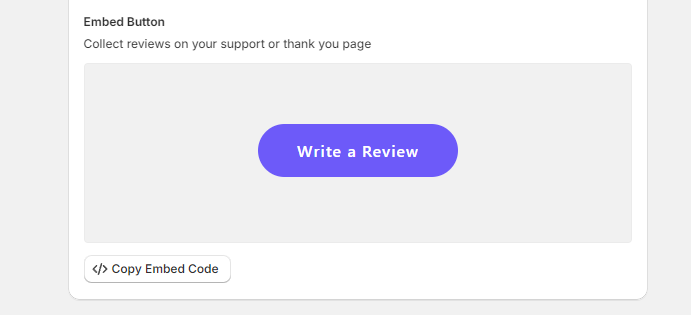
- You can embed a review button on your website, support page, or thank you page. This button, when clicked, will take customers directly to the review form.
Instructions:
- In the “Embed Button” section, you will see a preview of the button labeled “Write a Review”.
- Click “Copy Embed Code” to copy the HTML code snippet.
- Paste this code into the HTML of your website where you want the button to appear.
Step 3 : Edit Review Forms
1. Shareable Link :

- You can generate a direct link that lets authors manage their reviews. This link can be shared through various channels such as chat, support emails, account pages, and product packaging.
Instructions:
- Locate the “Link” section on the Edit Review page.
- Click the “Copy link” button to copy the URL.
- Paste this link wherever you want to allow authors to manage their reviews.
2. Embed Button :
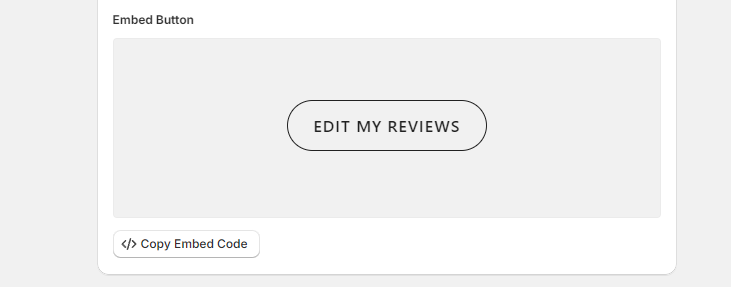
- You can embed a button on your website that lets authors manage their reviews. This button, when clicked, will take authors directly to the review management form.
Instructions:
- In the “Embed Button” section, you will see a preview of the button labeled “EDIT MY REVIEWS”.
- Click “Copy Embed Code” to copy the HTML code snippet.
- Paste this code into the HTML of your website where you want the button to appear.
Step 4 : Product-Specific Review Links
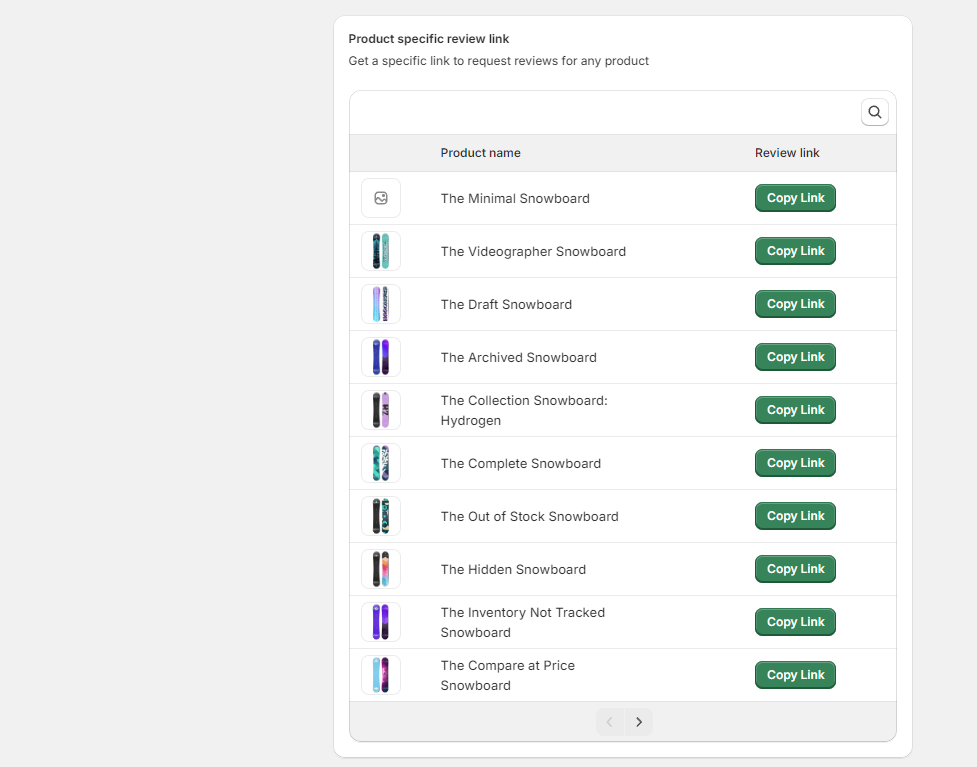
1. Viewing the Product List
- You will see a list of your products along with a “Copy Link” button next to each product name. This allows you to generate a review link specific to each product.
2. Copying the Review Link
Instructions:
- Find the product for which you want to request reviews.
- Click the “Copy Link” button next to the product name.
- The link will be copied to your clipboard.
3. Sharing the Review Link
- You can now paste the copied link into various channels to request reviews. These can include.
- Chat support messages.
- Follow-up emails.
- Product packaging.
- Account pages.
- Social media posts.