You can easily migrate your Vitals reviews (including text & images) into WiserReview using the Import Reviews module. Here’s how to do it in 3 simple steps:
Step 1: Export Reviews from Vitals
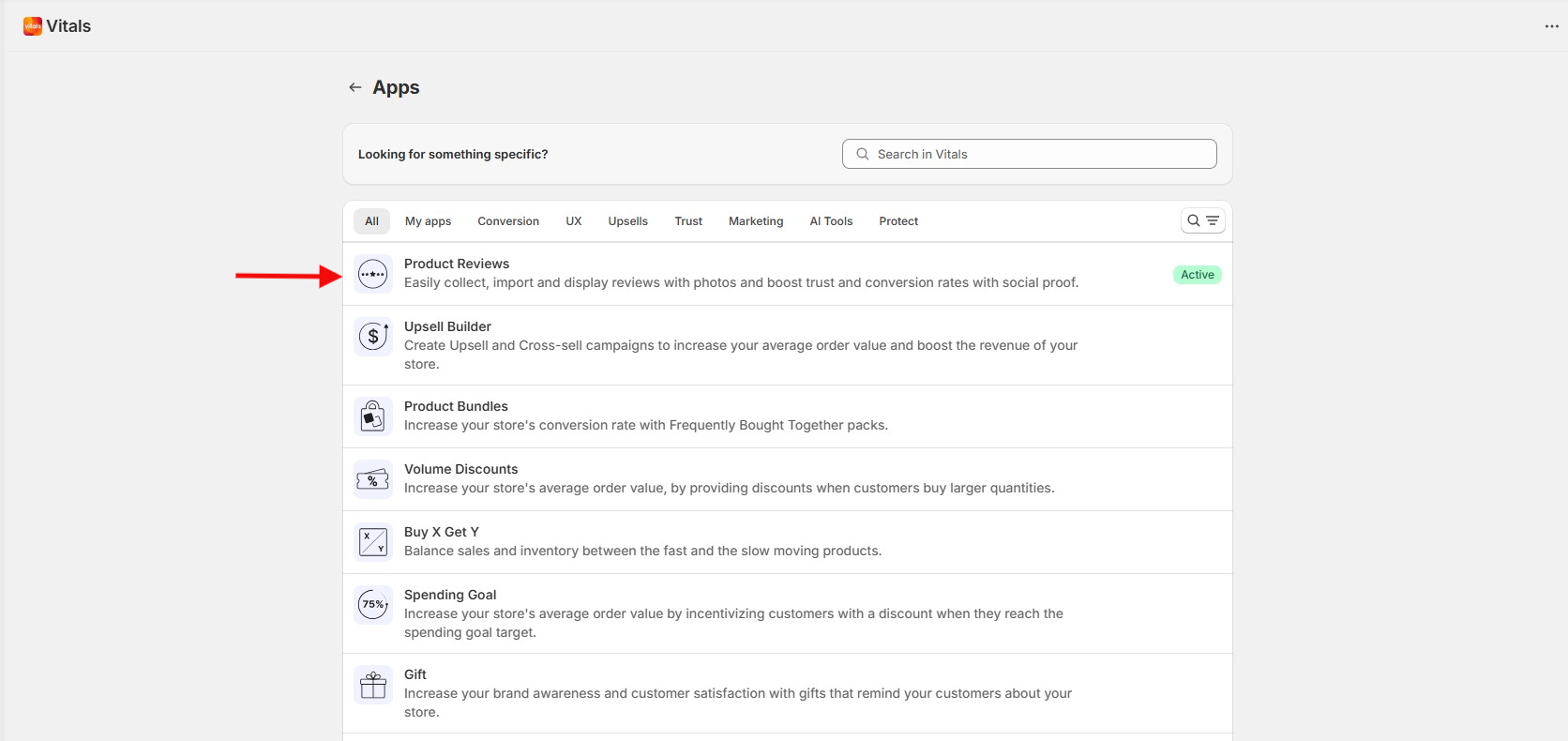
- Log in to your Vitals Dashboard.
- From the left-hand menu, go to Product Reviews → Settings.
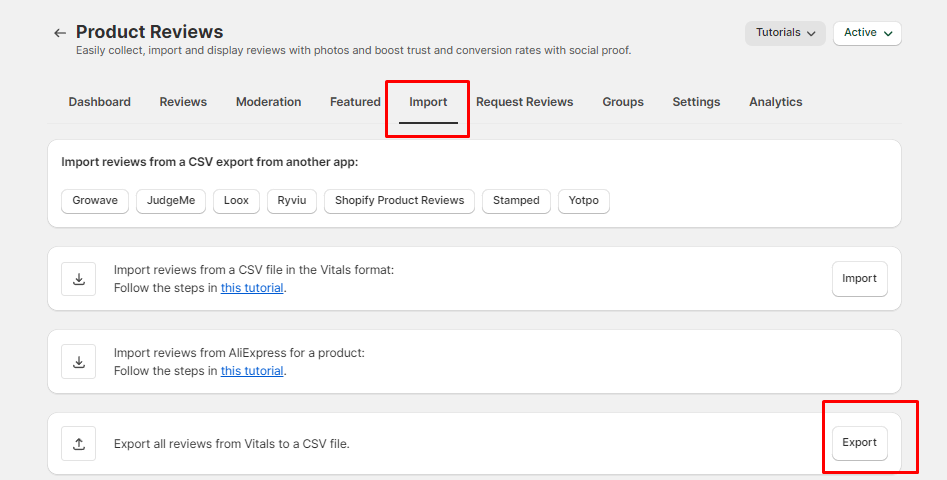
- Scroll to the Import/Export Reviews section.
- Under Export, click Download CSV File.
- The CSV will be saved to your computer, containing all your review data (reviewer name, product details, rating, review text, and image links).
Step 2: Import CSV into WiserReview
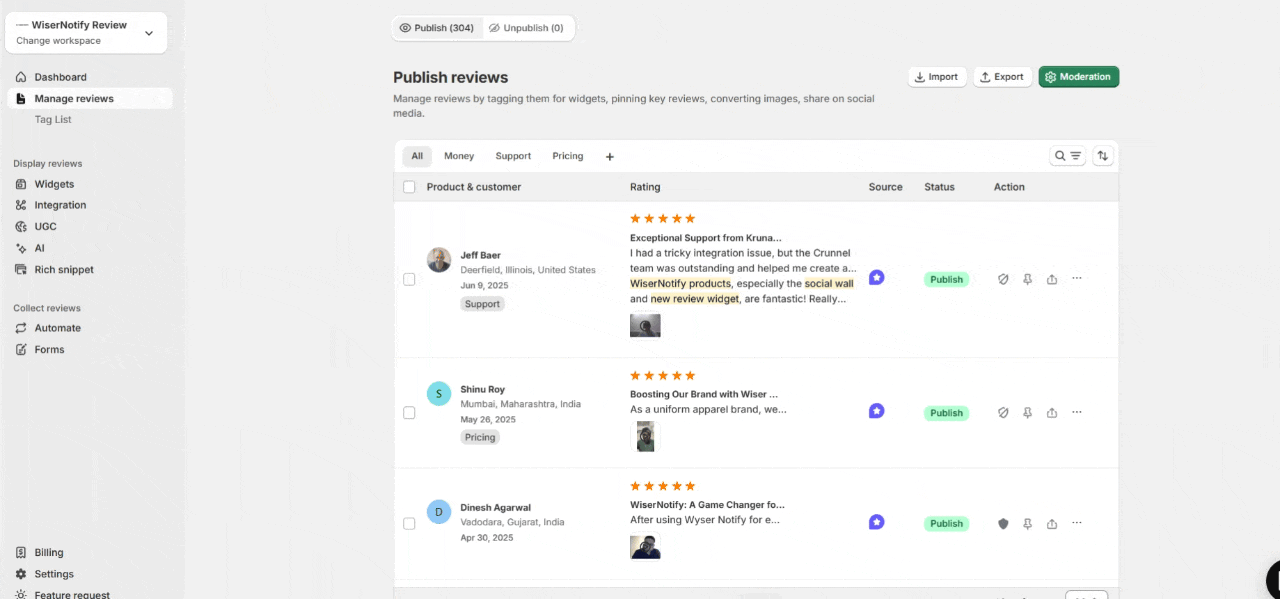
-
Open your WiserReview Dashboard.
-
Go to Manage Reviews → Import Reviews.
-
From the Import Source dropdown, select Vitals.
-
Click Upload CSV, then choose the file you downloaded from Vitals.
Step 3: Wait for Processing
-
WiserReview will automatically process the CSV and fetch any media (images/videos).
-
If you are importing more than 1,000 reviews, allow extra processing time.
-
Refresh the Manage Reviews page to see your imported reviews.