Navigate to Apps > WiserNotify Product Reviews > Manage Reviews.
Click on the ‘View’ icon to select the Review to Share:
- Use filters if needed to find the specific review.
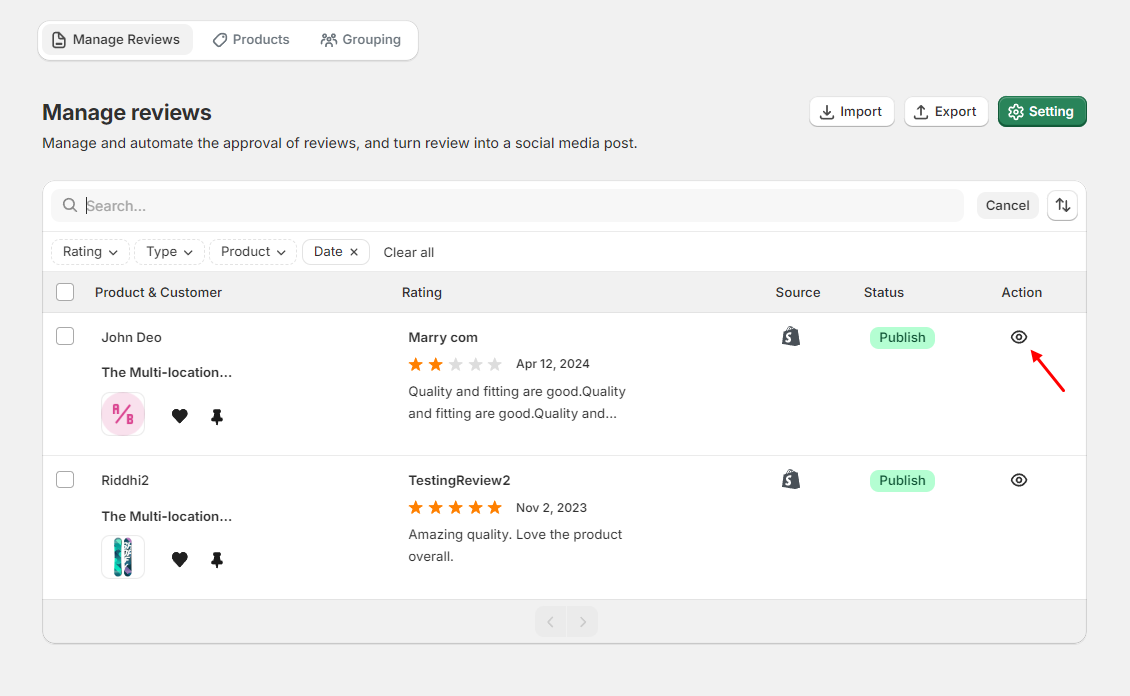
Open the Share Review Interface:
- Click the “Share review” button.
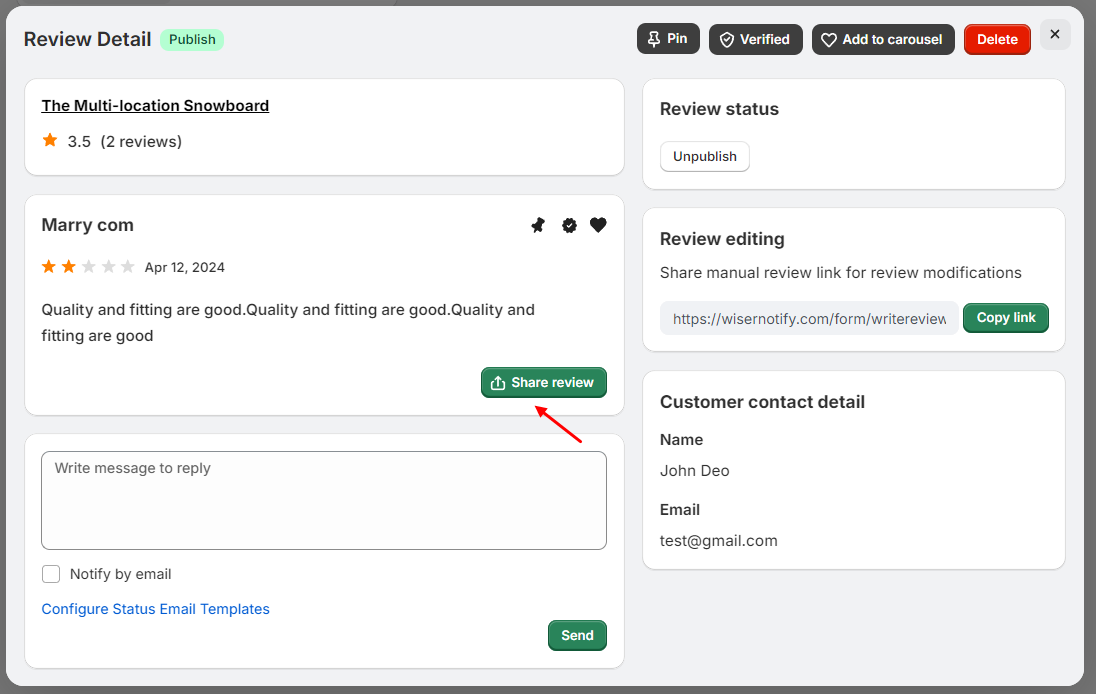
Customize the Social Media Post:
1. In the “Image size” dropdown, select the desired social media platform (e.g., Twitter).
-
- In the “Review image” dropdown, select an image to accompany the review if desired. For example, choose “no Image” if
you don’t want to include an additional image.
– Adding an image can make the post more visually appealing and engaging. - Customize Visual Elements:
– Adjust Image Background, Card Background, Text, and Star Colors for Branding.
- In the “Review image” dropdown, select an image to accompany the review if desired. For example, choose “no Image” if
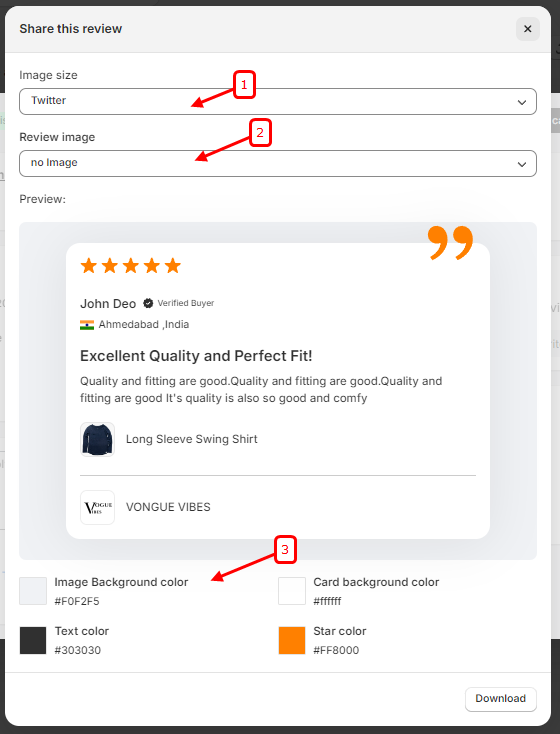
Download the Post:
- Click “Downlaod” to save the image.
- Upload the image to your social media account, add any additional context, and publish.