Manage and automate the approval of reviews, and turn reviews into a social media post.
The Manage Review page in WiserNotify Review Collector is your central hub for efficiently managing customer reviews gathered through the app. It empowers you to moderate, interact with, and organize reviews seamlessly. This overview highlights its significance and key functionalities for optimized review management within the app.
The “Manage Reviews” section allows users to manage and automate the approval of reviews. This feature also enables users to convert reviews into social media posts.
Review Moderation:
- The Review Publish and Review Unpublish features in WiserNotify Review Collector provide you with robust control over the visibility of customer reviews on your Shopify store. By utilizing three distinct tabs – ‘All’, ‘Publish Review’, and ‘Unpublish Review’ – you can seamlessly manage and curate the review content displayed to your customers.

Bulk Moderation:
- Select multiple reviews simultaneously using the bulk action feature. Choose to Publish, Unpublish or Reject multiple reviews in one go for efficient moderation.
- Select the reviews you want to moderate in bulk by checking the corresponding checkboxes next to each review.
- Click on the actions, such as “Publish,” “Unpublish,” or “Delete”.
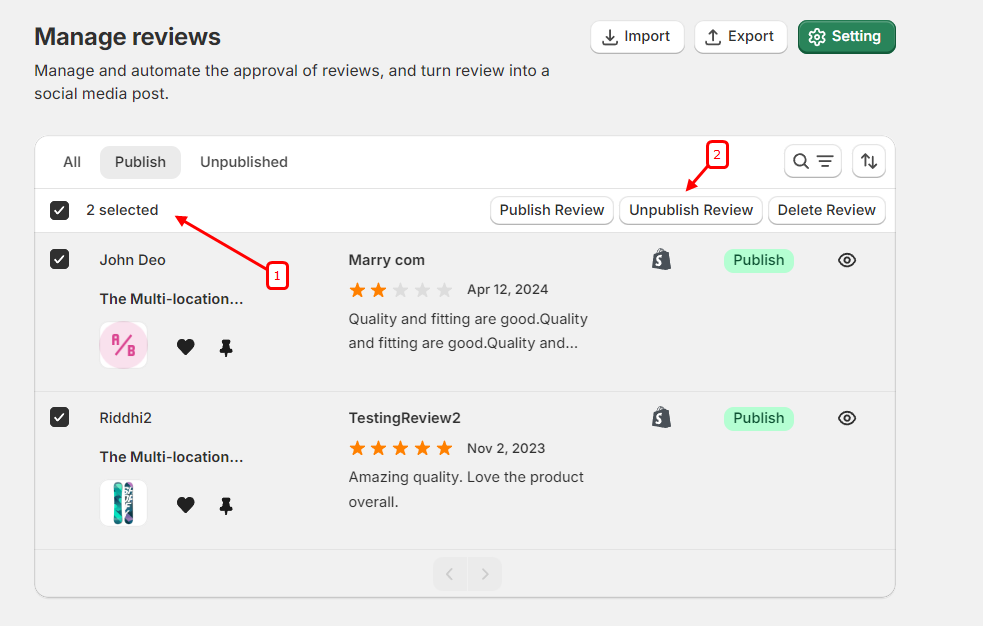
Organization and Filtering:
Filtering Options: Utilize filtering options to sort reviews based on various criteria such as rating, date, product, customer name or status (approved, pending, rejected).
- Choose specific filters to narrow down the list of reviews and focus on those that require immediate attention.
Search Functionality: Easily locate specific reviews by using the search bar to search for keywords or phrases within review content.
- This feature is particularly useful for finding reviews related to specific products or topics.
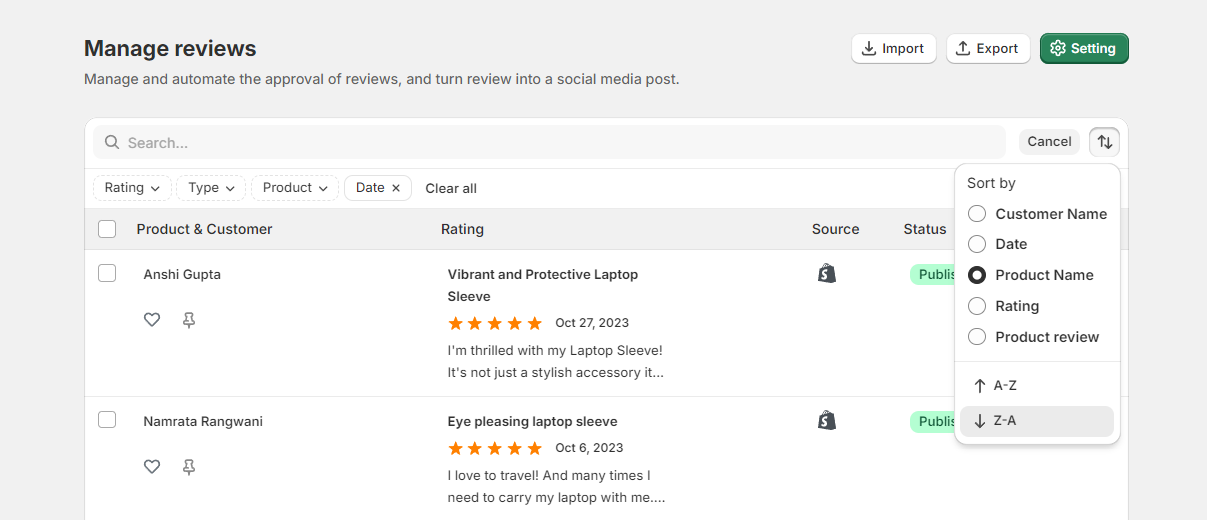
Review Management Toolkit: Import, Export, Settings

Import Review: “Import Reviews with CSV” feature allows users to upload reviews in bulk by importing a CSV file.
- This facilitates easy data transfer and review management.You can download an example file by clicking on the here link provided in the interface.
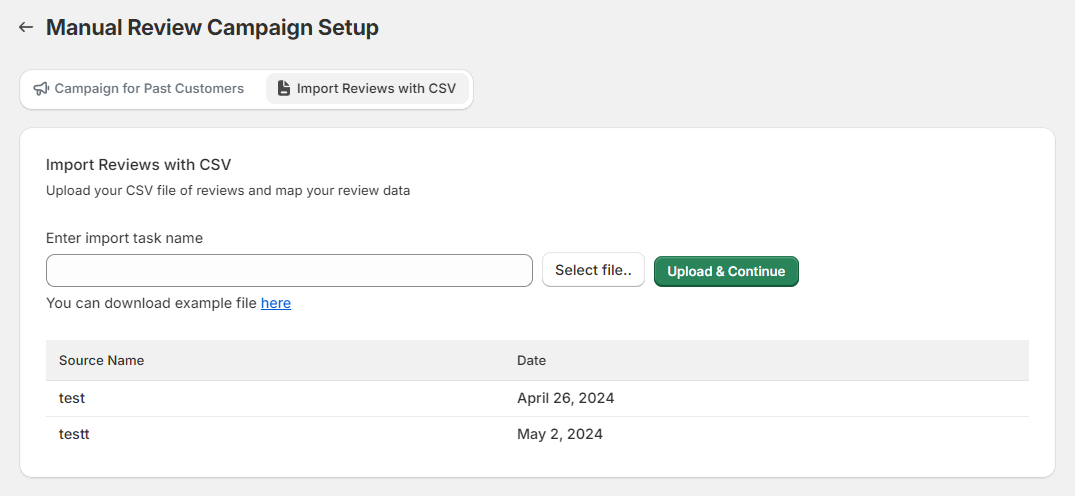
Export Reviews: “Export Reviews” feature allows users to export reviews from the system.
- This feature supports exporting published, unpublished, and archived reviews for various purposes such as backup, reporting, or analysis.
- Regularly export reviews to maintain backups and ensure data safety.
- Use the export files for analysis and reporting to improve review management.
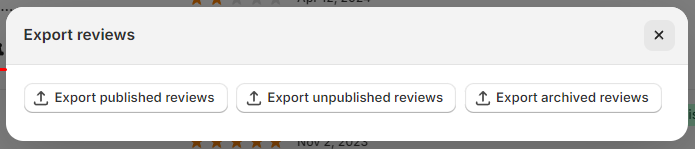
Setting: “Review Moderation Settings” feature allows users to set criteria for holding reviews in a pending status for manual review.
- This helps ensure that only reviews meeting certain standards are published, thereby maintaining the quality of content.
- Regularly review and adjust the moderation criteria to align with changing content standards.
- Use specific criteria to balance between automated filtering and manual review for efficiency.
- Ensure to periodically check pending reviews to maintain an up-to-date review section.
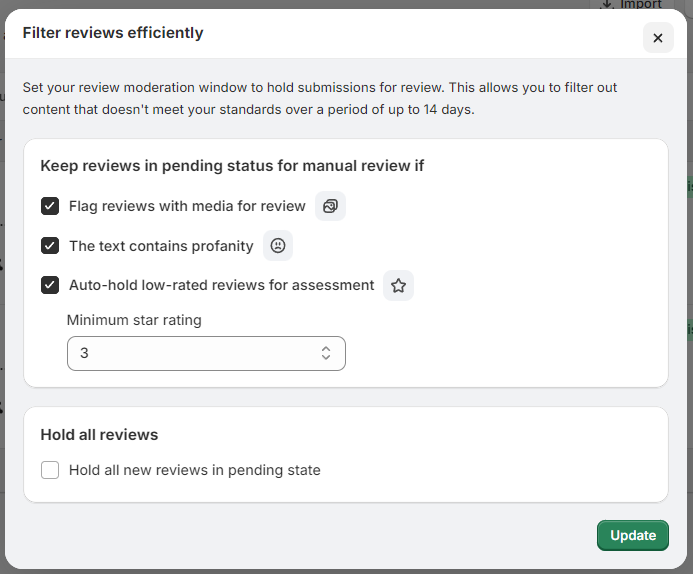
Review Interation:
1. Review Details: You can see the product name, its rating, and the date of the review.
- Here, you will find the specific review highlighted with the user’s rating, date, and review text.
- Interacting with the Review.
2. Responding to Reviews: Engage with customers by responding to their reviews directly from the app dashboard.
- Click on the review you wish to respond to and type your response in the provided field.
- Ensure your responses are professional, courteous, and address any concerns raised by the customer.
- Check the ‘Notify by email’ box if you want the customer to receive an email notification about your reply.
- Click on ‘Configure Status Email Templates’ to set up and customize email notifications for different review statuses.
3. Pin/Verified/Add to carousel/Delete: “Pin” button allows you to pin the review, which will display it at the top of the review list.
- Pinning is useful for highlighting important or positive reviews.
- “Verified” button marks the review as verified, indicating that the review is from a verified user or a verified purchase.
- This can help build trust with other users who read the reviews.
- “Add to carousel” button adds the review to a carousel, which can be displayed on your website or landing pages.
- The carousel showcases selected reviews in a rotating format, often used to highlight testimonials.
- “Delete” button deletes the review from the system.
- Use this option if the review is inappropriate, spam, or no longer relevant.
4. Publish/Unpublish: Toggle the review’s visibility on your platform by clicking the “Publish” or “Unpublish” button.
- You can toggle the review status.
- If you want the review to be visible on your website, click ‘Publish’.
- To remove it from public view, click “Unpublish“.
5. Review Editing: If you need to edit the review, share the manual review link for modifications.
- Copy the link provided (e.g., https://wisernotify.com/form/writereview..) and send it to the reviewer for any changes.
6. Customer Details: you will find the customer’s contact details, including their name and email.
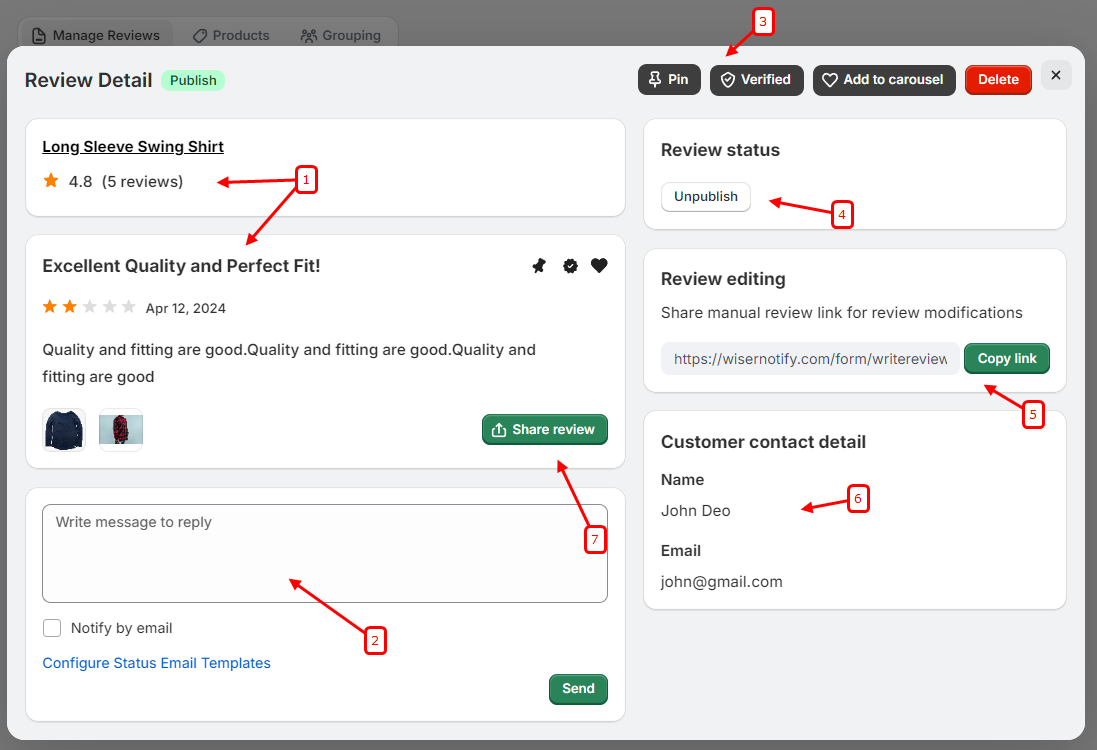
7. Share Review: WiserNotify’s review widget allows you to display customer testimonials with customizable design elements.
- Boost your credibility by showcasing star ratings, user details, and product images.
- Easily share these visually appealing reviews on social media to increase engagement and conversions.
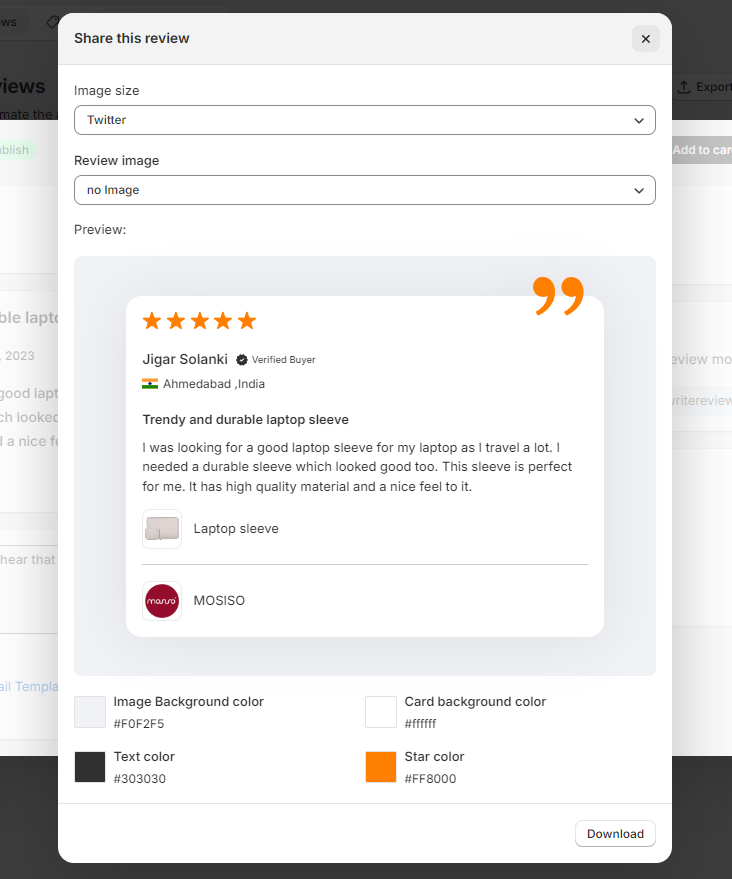
The Reviews Section of WiserNotify Review Collector provides you with comprehensive tools and features to efficiently manage customer reviews, engage with your audience, and leverage valuable feedback to drive business success. By following this and utilizing the app’s features effectively, you can enhance your store’s reputation and customer satisfaction levels.