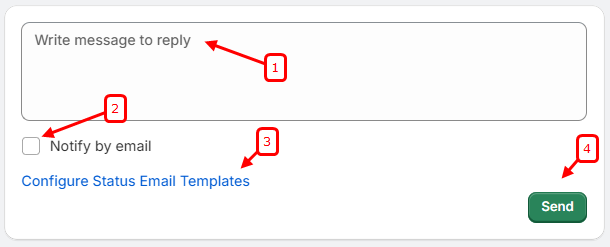Navigate to Apps > WiserNotify Product Reviews > Manage Reviews
- Click on the ‘View’ icon to select the specific review you wish to respond to:
Use filters if needed to find the specific review.
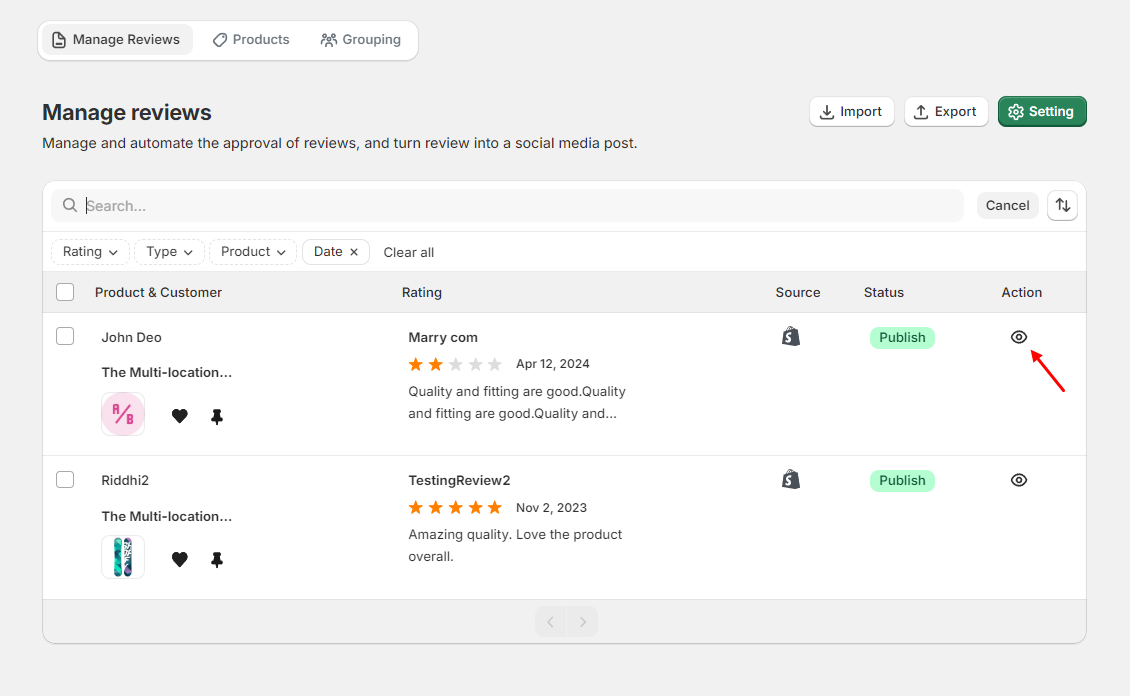
- Locate the Response Section:
Scroll to find the “Write message to reply” box.
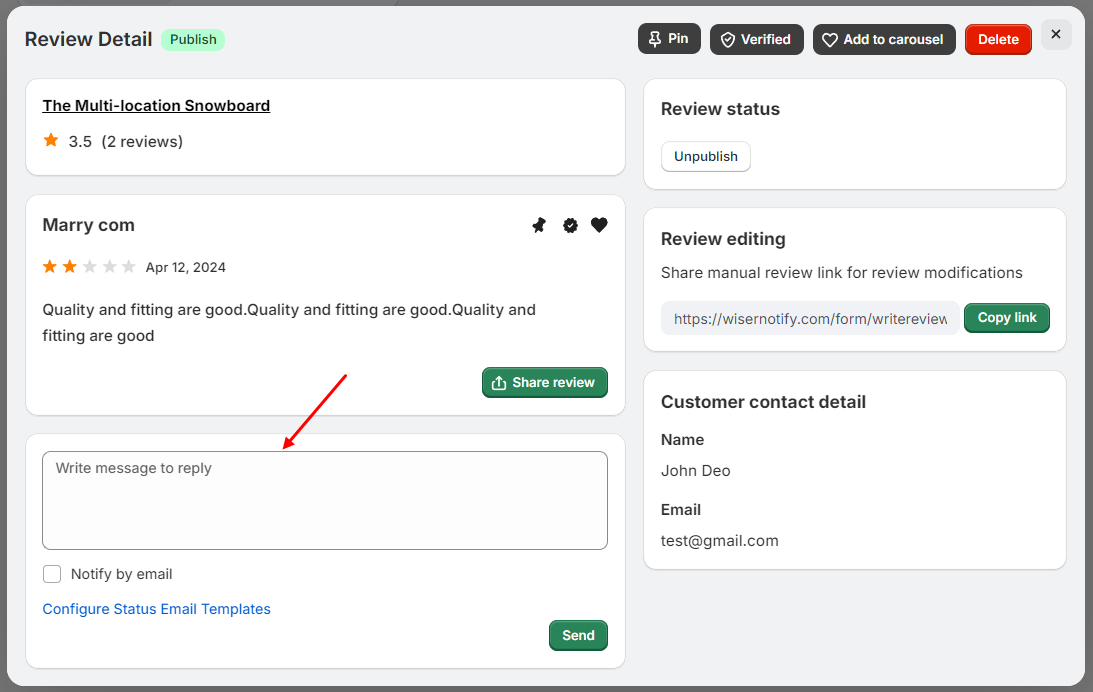
Write Your Response:
1. Ensure your responses are professional, courteous, and address any concerns raised by the customer.
2. Check the ‘Notify by email’ box if you want the customer to receive an email notification about your reply.
3. “Configure Status Email Templates” allows you to customize the emails sent to customers based on the status of their reviews. This ensures professional and consistent communication with your customers.
4. Click “Send” to submit your response.