Overview
WiserReview allows you to notify your customers when their reviews are published on your store, helping to keep them engaged and informed. This guide will help you set up and customize review publish notifications on your Shopify store.
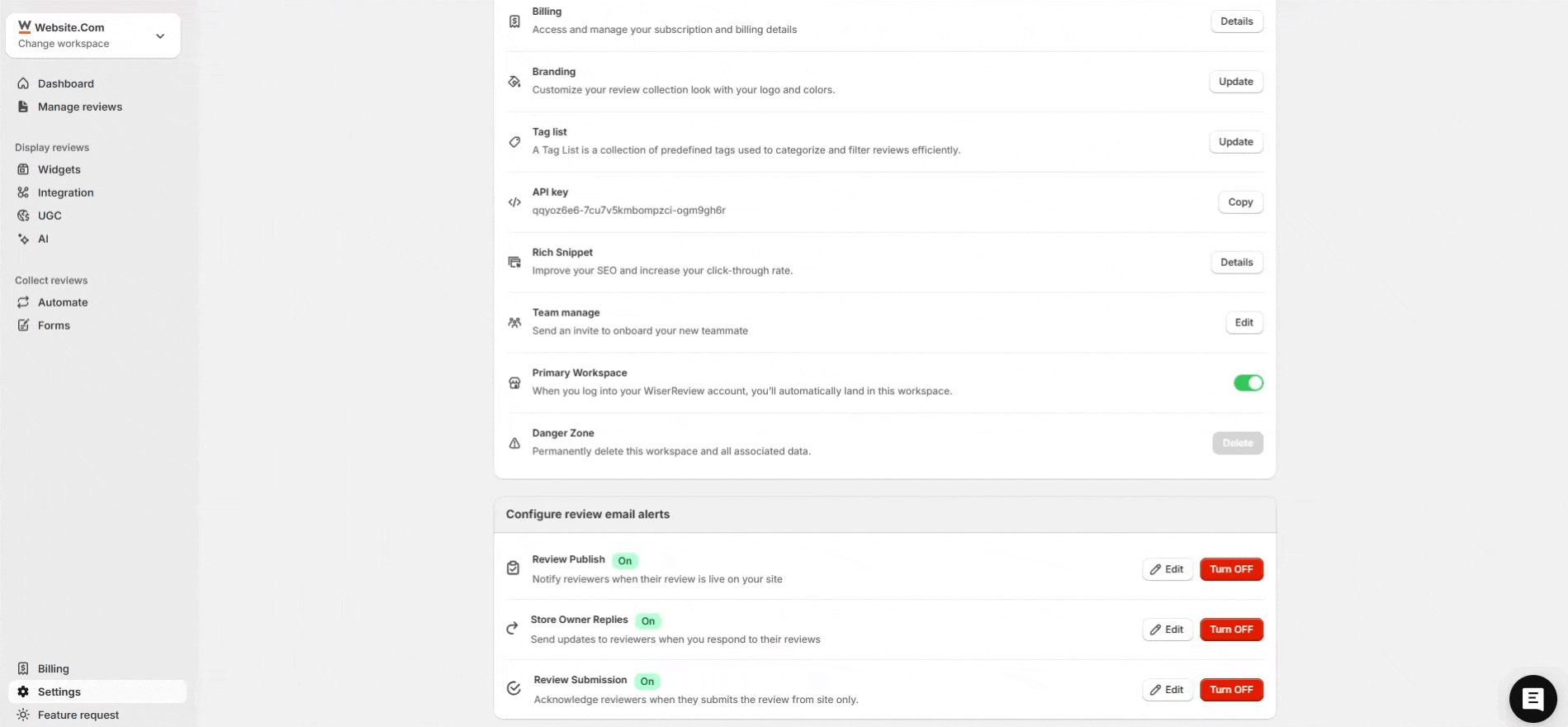
Step 1: Access Review Alert Preferences
1. Go to Settings :
- In your Shopify admin panel, navigate to the Apps section.
- Select WiserReview Product Reviews.
- Click on Settings.
2. Enable Review Publish Alerts :
- In the Review Alert Preferences section, locate Review Publish.
- Toggle the switch to On to enable notifications.
- Click Edit to customize the notification.
Step 2: Customize the Review Publish Email Template
1. Navigate to Notification Settings :
- From the WiserReview dashboard, go to the Settings section.
- Select Notification to customize email templates.
2. Edit Email Template :
- Choose the Single Product Review Email (On Review Approve) template.
- Customize the subject and message fields as needed.
3. Preview and Test :
- Use the preview pane to see how your email will look.
- Click Send test email to see how the email appears in your inbox.
4. Save Changes :
- Once satisfied with your customizations, click Save.