Overview
Keeping your customers engaged and informed about their reviews is crucial for building trust and loyalty. WiserReview makes it easy to manage review alerts and customize notifications. Follow this guide to set up and customize your review alert preferences.
Step 1: Review Alert Preferences
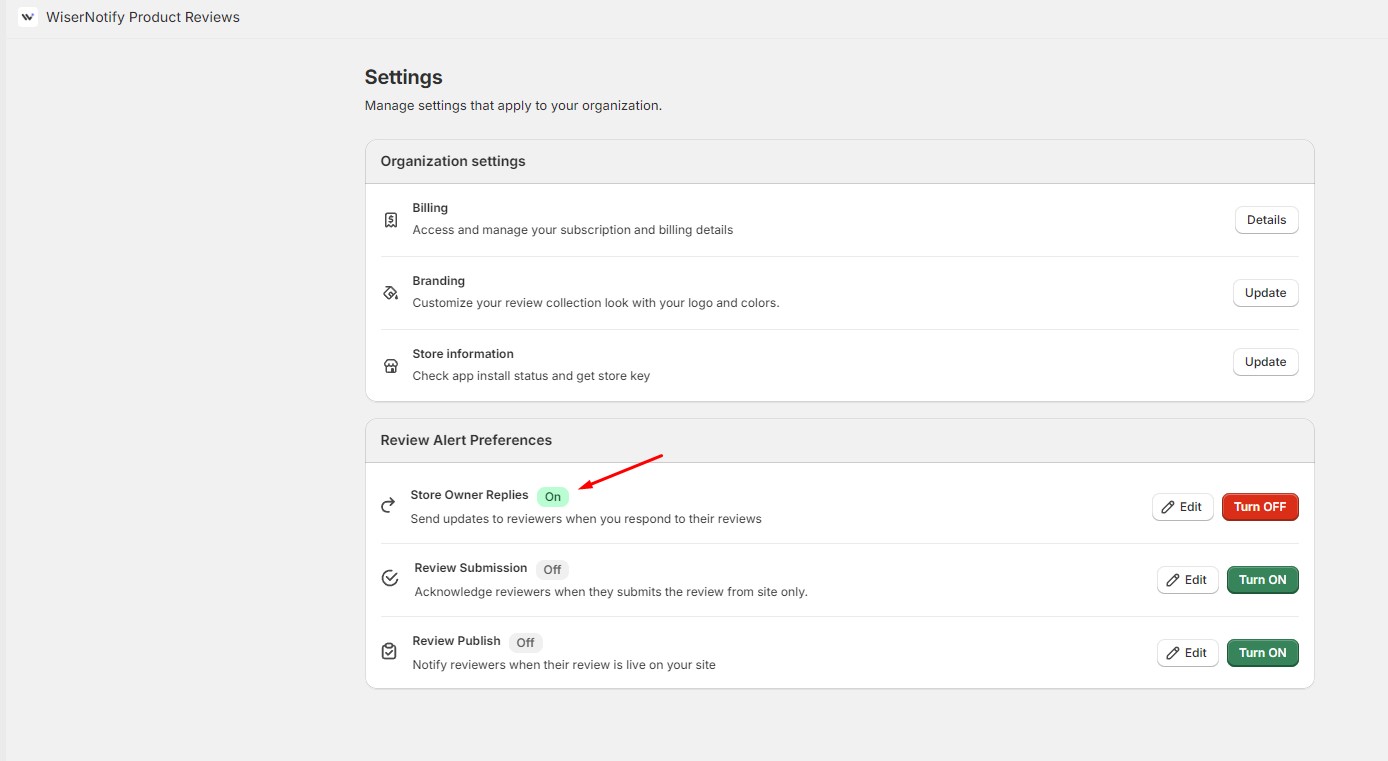
1. Access Review Alert Preferences :
- In your Shopify admin panel, go to the Apps section.
- Select WiserReview Product Reviews.
2. Enable Store Owner Replies :
- Find the Review Alert Preferences section.
- Toggle Store Owner Replies to On.
- This setting ensures that customers receive updates when you respond to their reviews.
Step 2: Customize Review Reply Email Template
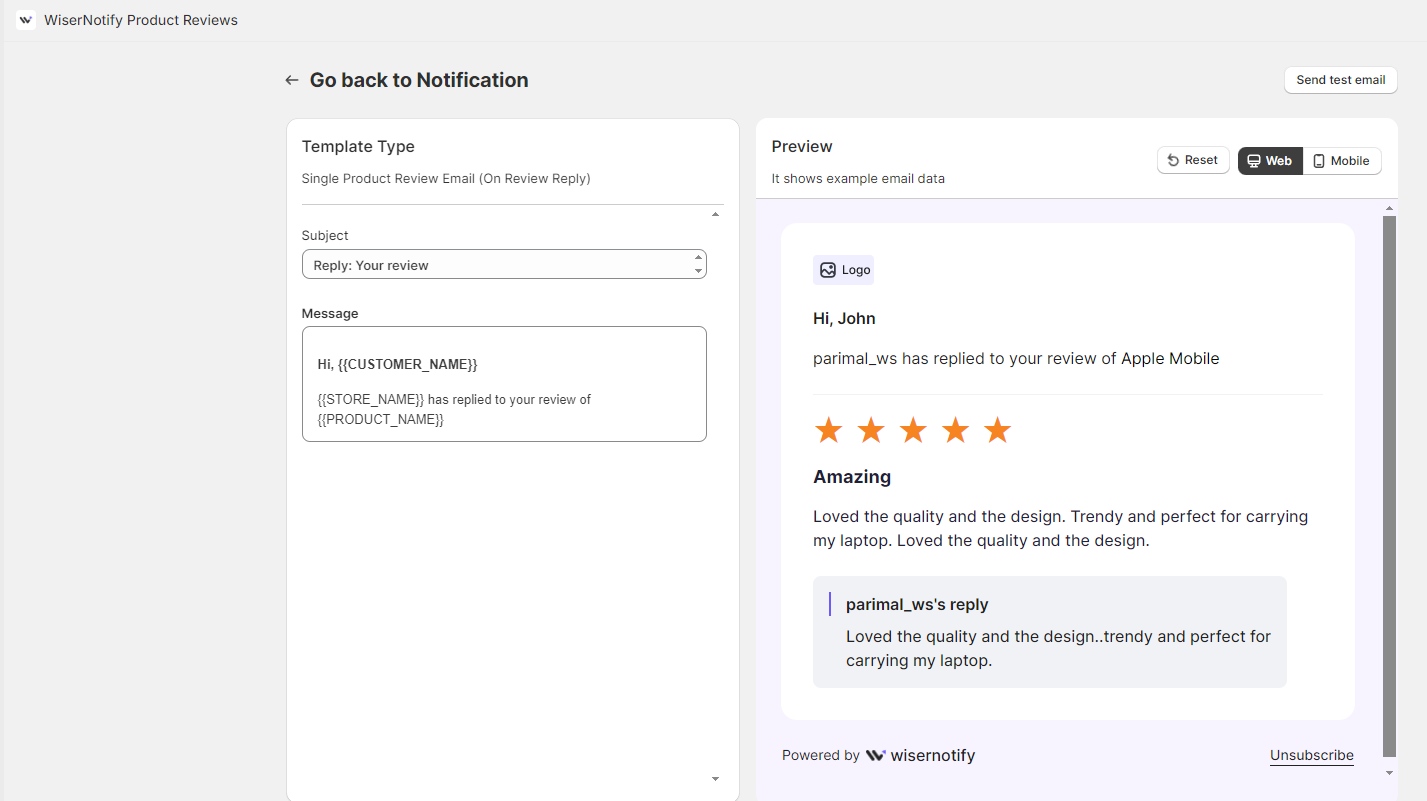
1. Navigate to Notification Settings :
- From the WiserReview dashboard, go to the Settings section.
- Select Notification to customize email templates.
2. Edit Email Template :
- Choose the Single Product Review Email (On Review Reply) template.
- Customize the subject and message fields as needed.
3. Preview and Test :
- Use the preview pane to see how your email will look.
- Click Send test email to see how the email appears in your inbox.
4. Save Changes :
- Once satisfied with your customizations, click Save.