The Carousel Widget in WiserReview helps you display powerful customer reviews in a scrollable slider format — perfect for homepages, landing pages, and sales funnels. It works beautifully across e-commerce, service businesses, and digital product brands.
How to Add the Auto Slider Widget.
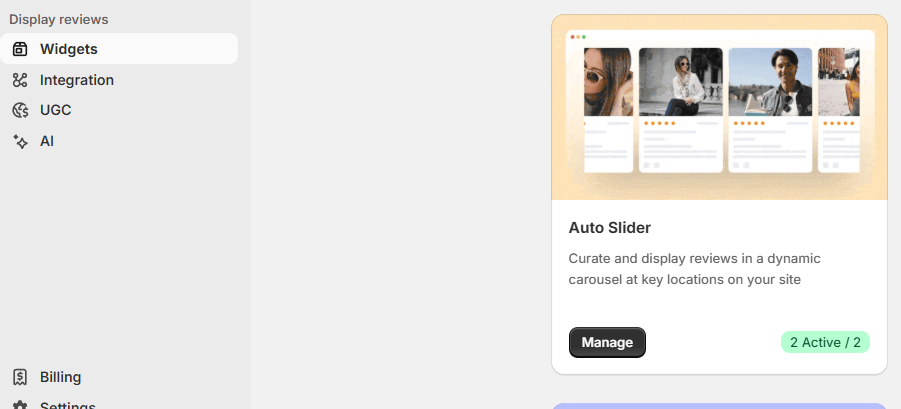
-
Go to Widgets in the WiserReview dashboard.
-
Find the Auto slider widget and click Add & Manage.
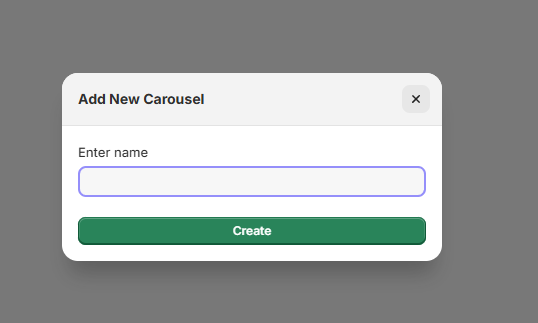
-
Select which reviews to show using filters or tags.
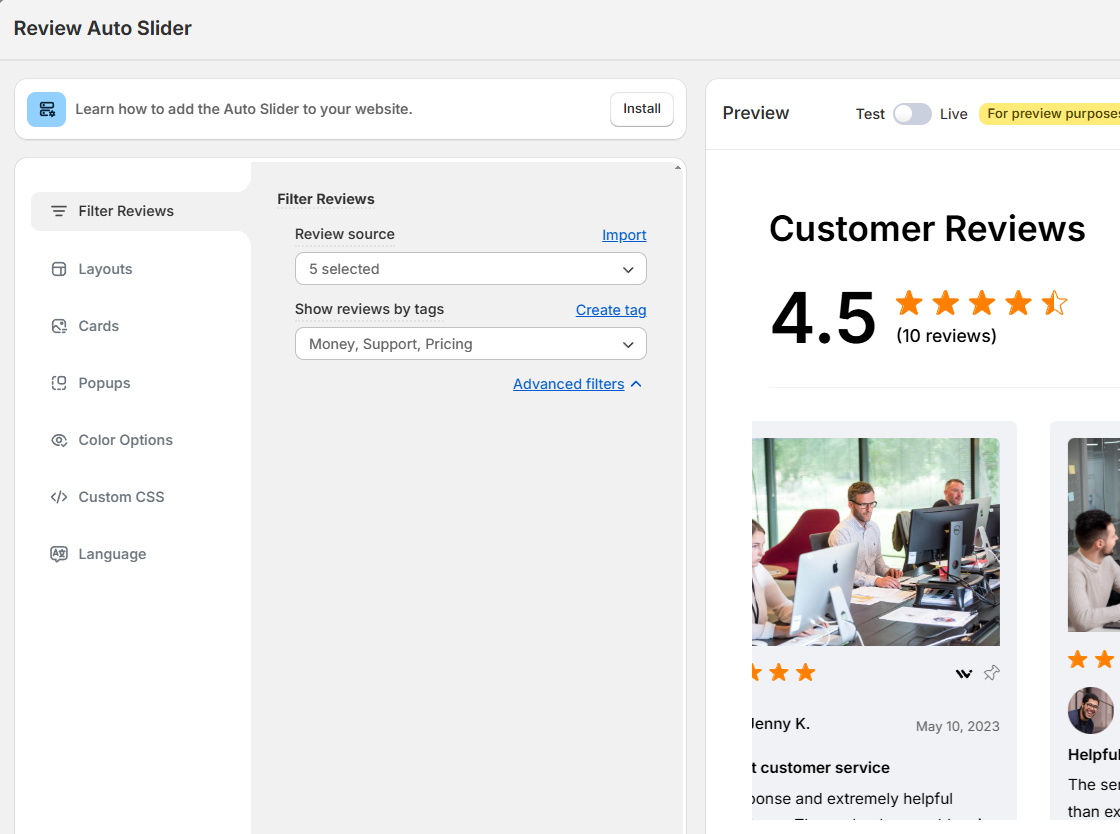
-
Customize:
-
Layout (card size, rotation speed).
-
Style (color, fonts, borders).
-
Auto slider Widget Installation
Step 1: Click on Install.
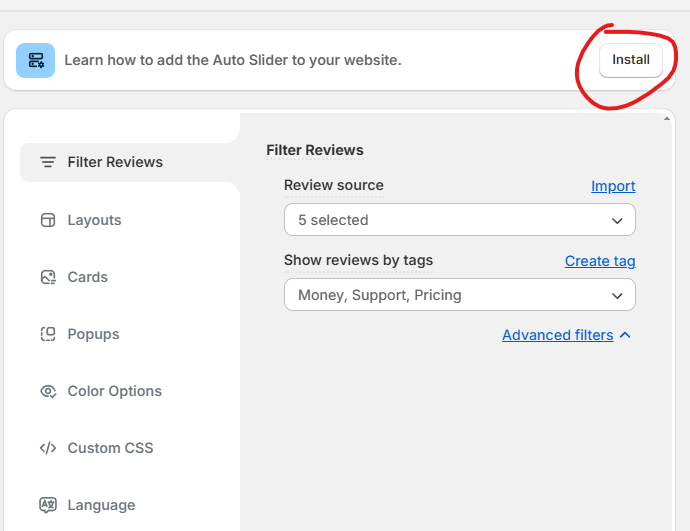
Step 2: Copy the code.
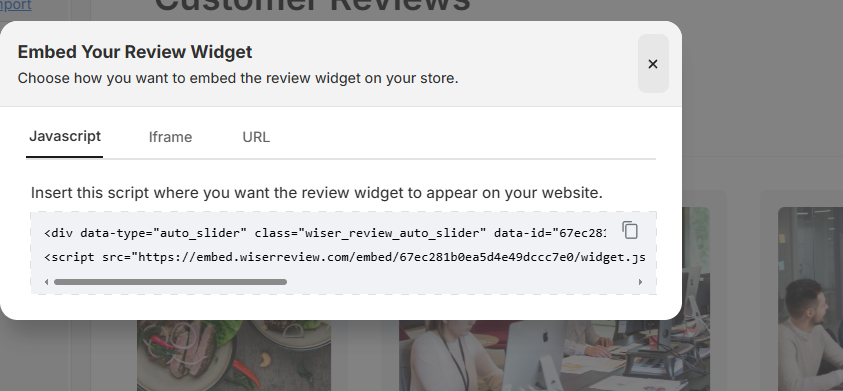
To display the Carousel widget on your site, use one of the simple embed methods available — JavaScript, iFrame, or URL.
Option 1: JavaScript Embed (Recommended for Most)
Paste this into your page where you want the carousel to appear:
Use this for:
Webflow, Wix (embed block), WordPress (HTML widget), or any HTML-friendly CMS.
Webflow, Wix (embed block), WordPress (HTML widget), or any HTML-friendly CMS.